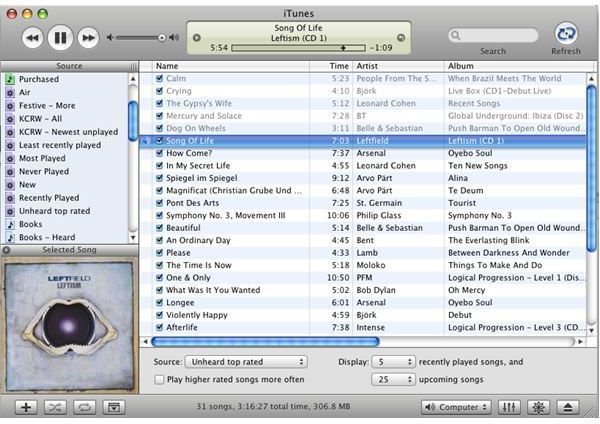Create iTunes Radio Playlists: How to Get Radio Stream into iTunes & Create Smart Playlists to Organize your iTunes Radio Streams
iTunes Radio Playlists
iTunes Radio Streams
It seems like iTunes is always adding a gang of new features with each new release. Many users upgrade to the latest version without checking the new features and updates in detail. Perhaps one of the most overlooked features of iTunes has been the radio tab, which is located under the library section of the sidebar. iTunes radio features talk shows, sports talk, comedy talk, and about any genre of music you could possibly imagine.
How to Get Radio Stream Into iTunes
All you have to do in order to listen to a radio station is click the radio button in the sidebar, select from the categories, and click the station you want to listen to. From here, you can click and drag stations into the sidebar and add them to playlists or the library simply by dragging them like you would any other file. You can create different playlists, and then drag appropriate stations into the playlists. An example of this would be creating a rap playlist, then dragging your favorite rap stations into it.
Organize iTunes Radio by Creating Playlists
The only downfall with this is that your radio stations are now in your library, but they are only categorized by genre. You will still want to be able to have a playlist in your library that contains all of your favorite stations only. This is where creating a smart playlist comes into effect. By creating a smart playlist, your iTunes library will filter through your media and create a list with only your radio station files.
Creating a smart playlist is very simple. All you have to do is open iTunes, then click File > New Smart Playlist. Now, you will have to modify the type of smart playlist you are creating so that it filters radio stations. To do this, you will need to click the first drop down menu and select “kind.” In the second drop down menu, you are going to want to select “contains.” Finally, you will need to type the word “stream” into the last box.
Now you have a playlist specifically aimed at radio streams only. Whatever stream you choose to drag into your library will automatically be placed in this playlist. This is a great way to keep streams separate from other playlists while also incorporating streams in your library.