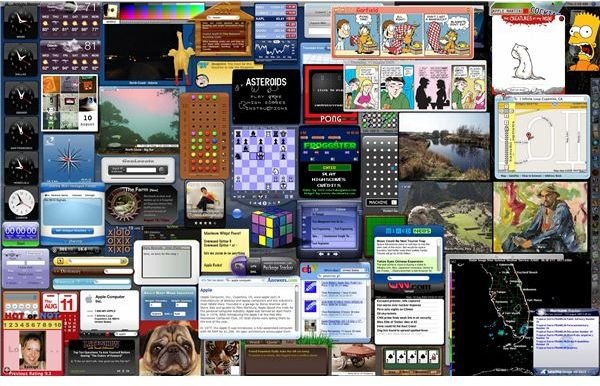how to run widgets in your desktop background with dashboard closed
Widgets
If you use any of the widgets on your dashboard for productivity, then you may want them to be accessible at all times; rather than having to click the dashboard button every time you want to view a widget. The solution to this is to run only the widgets that you use often in your desktop background. After reading this tutorial, you will simply be able to drag any widget you want out of the dashboard and keep it running on your desktop.
In order to get started, you will need to download an application called onyX. After you have downloaded onyX, you will need to install it and mount it into your applications folder. Next you will need to launch onyX. After you have launched it, onyX will shut down all of your applications that are running and run a verification of your startup disk. When this is completed, it will ask you to type in your user password to verify that you are the account administrator. Type it in.
After onyX opens completely, you will want to go into parameters. Then, click the tab titled “Dashboard and Expose.” At the bottom of the window, make sure that there is a check mark in the boxes labeled “Enable Dashboard and Widgets”, and “Enable Developer Mode in Dashboard.”
After you have done this, all you have to do is launch dashboard like you normally would. Next, find a widget that you would like to keep on your desktop background. You will need to click on the widget and move it around a little. This is to ensure that your mouse click is locked on the widget. While still holding down the click button, you will want to push the dashboard button on your Mac keyboard. This button is located on the top row just to the right of the expose key. It is labeled with a circle in the middle that looks like a gauge.
Now, the dashboard should close, but the widget that you just held the mouse button down on, should now be on your desktop. This widget will stay there even if you log out. If you want to remove the widget from your desktop and place it back into the dashboard all you do is the repeat the process. Simply click and hold down the widget that is in your background, and then launch the dashboard with the key. Now release the mouse click, and it will go back into the dashboard.
This process can prove very useful for anyone that wants to keep widgets in view at all times, and silmultaneously use them with other applications. It can get very annoying when having to open up and close the dashboard all the time just to use a widget. Some common widgets that you may want to move to your desktop would be the calculator, and the calender.