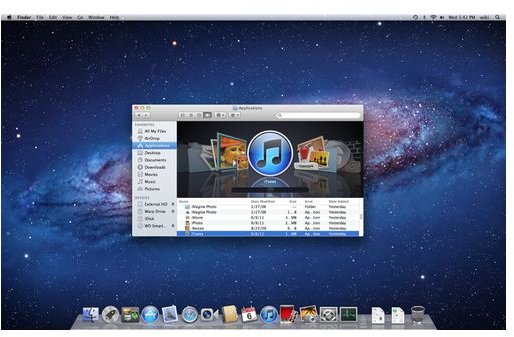Not Always Trouble Free: Fixing Mac Problems
Problems Booting Your Mac?
We’ll start at the beginning, the process of switching on your Mac. As you will learn, a Mac OS X computer should boot straight into the operating system unless a key has been pressed to select an alternative partition. Problems booting can usually be resolved via the Startup Manager, or you might be required to boot from the startup disc.
- Fixing Mac Booting Issues
- Maintain Your Mac: Verify and Repair Permissions and Scan the Startup Disk for Errors
General Mac OS X Troubleshooting Tips
Regardless of which Mac personal computer you are using, it will be running a version of OS X. As such you will need to troubleshoot based on the operating system rather than the hardware. General troubleshooting tips should always be checked out, rather than being considered a waste of time – at worst, you will remind yourself of what needs to be investigated.
Should the problem be hardware based, however, there are various fixes that can be applied on a device-by-device basis. Before addressing these, however, running the Apple Hardware Test will take just a few minutes and is a very useful process for establishing the cause of problems. If you’re unable to troubleshoot it yourself, the results of the hardware test can be relayed to an engineer or Apple Store genius for professional assistance.
- Troubleshooting Mac OS X
- Running The Apple Hardware Test
- Tips on Troubleshooting Your Mac If It Freezes
Troubleshooting the Apple Macbook
One of the most popular notebook computers currently on the market, the Apple MacBook is a remarkable device – light with minimalist design and an impressive hardware spec (regardless of the model) it single-handedly made mobile computing cool.
There are various risks associated with using a MacBook of course (or indeed any type of notebook computer), in particular problems with the battery or connecting to a local wireless network. You might also experience severe concerns if you’re unlucky enough to drop your MacBook, something that happens with alarming regularity.
General troubleshooting tips for your MacBook are always worth checking out, meanwhile, simply so that you can understand the basics of maintaining your computer.
- Troubleshooting Your Apple MacBook Computer!
- Common MacBook Troubleshooting Techniques
- What Can I Do About a MacBook Pro Service Battery Message?
- Help! I Dropped My MacBook!
- Troubleshooting MacBook Airport Card Problems the Easy Way
Get to Grips with Your iMac!
Probably the most popular current Mac is the iMac, an impressively designed all-in-one device that combines high-end computing courtesy of an Intel chipset with a high-definition display and several different hardware specification options.
Using any computer regularly will lead to you uncovering quirks or the occasional issue, and the same is true of the iMac. You should spend some time learning about power on shortcuts, however, as this is useful for anyone planning to dual-boot their Mac. Reducing glare on your iMac’s monitor is also a good idea if you’re planning on using it a lot, if only to save your eyesight!
- Troubleshoot Your iMac with Power On Shortcuts
- Troubleshooting Your iMac
- Tips on iMac Fan Control
- How Do I Reduce the Glare on My iMac Screen?
Fixing the Mac Mini
The Mac Mini is a fantastic device, offering a nice entry-level Apple experience that is quite capable of performing most of the standard tasks that you would expect to be able to achieve in Mac OS X, from video editing, graphic design and multimedia playback to gaming.
While not quite as advanced a piece of hardware as an iMac, the Mac Mini is nevertheless the Mac of choice for many people requiring an affordable Mac, but it isn’t without its problems. If you’re experiencing difficulty booting a Mac Mini, problems with its motherboard or using USB storage devices, don’t worry – the truth is out there!
- Troubleshooting: Mac Mini Won’t Turn On
- Troubleshooting Your Mac Mini’s Motherboard
- Flash Drives and You: Troubleshooting USB Storage Devices on Mac Mini
Problems with Your Optical Drive?

One of the few moving parts in a Mac computer is the optical drive, which for the time being is still included on portable and desktop computers from Apple. There are different problems that you might be looking to resolve with these devices, from troubleshooting disc burning issues to working out what your discs won’t mount or even why those old 3 inch mini CDs won’t play on your Mac.
(A quick word of warning – don’t insert a mini CD into a Mac’s slot-loading optical drive!)
- How to Play Mini CDs with an Apple Computer
- Troubleshooting CD Mounting Issues on the Mac Mini
- Why Won’t My Mac Read My Discs?
- Troubleshooting Disc Burning Problems On Your G5 Mac
Specific Troubleshooting
If your problem is more specific, there are various fixes that you might try out. For instance, printing problems can generally be resolved pretty quickly without spending too much time working out what the fault is. Meanwhile, problems with fonts can result in applications failing to launch or work correctly, but again with the right tools these can be sorted out in just a few minutes.
More common in the age of wireless user interface devices are problems with wireless keyboards, but even this fault can usually be sorted out with little messing around; the majority of wireless keyboard issues are caused by poor batteries or disabled Bluetooth!
- Troubleshooting Mac OS X Printing Issues
- Fixing Font Problems in Mac OS X
- Troubleshooting Your Mac Wireless Keyboard
- Top Mac Repair Tools
References
- Image credits: http://www.apple.com