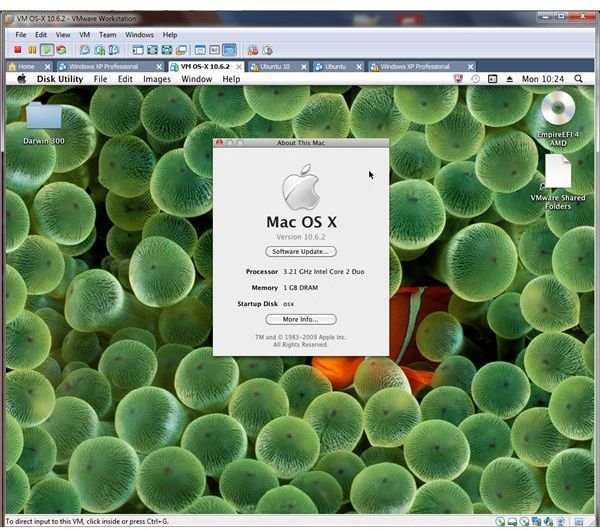Install Mac OS X Lion in Windows with Vmware
VMware desktop applications such as VMware Player and VMware Workstation are increasingly popular ways to experience an alternative operating system on your computer. Regularly used by Windows users to run various Linux distros, there use has increased over the past couple of years as more and more people look for ways to sample the popular Mac OS X operating system. This method allows a user to test Mac OS X on a Windows PC without resorting to specific “hackintosh” hardware (self-building a computer with Mac-like parts) or purchasing a laptop with a similar spec to a MacBook.
The previous release of OS X, 10.6 Snow Leopard, has been available as a virtual machine for several months, but now more and more people are looking for ways to run the new Mac OS X Lion in VMware.
By using a virtual machine solution you can get around the problems of attempting to install the operating system directly onto your computer hard drive.
What Is a Virtual Machine?
Available using solutions such as VMware, Virtual PC and VirtualBox, a virtual machine (or VM) is a software environment that emulates a hardware computer system, making use of the physical hardware resources on your computer to do so, such as memory, the CPU and hard disk space.
Virtual PC is more suited to VMs running versions of Windows, while VirtualBox is an open source solution commonly used on Linux computers (although Windows and Mac versions are available).
Most popular for any sort of advanced virtual machine task, however, are VMware Player and VMware Workstation, two excellent tools that can be used to create and run a virtual machine on your computer. They’re particularly adept at handling VMs that feature previous releases of Mac OS X such as Snow Leopard, and following the release of Lion more and more people are using the new Mac OS X release as a virtual machine on their Windows computer (or even on their Mac or Linux computer).
Virtual machine files are cross platform, as a result these VMs can be used on any device which runs a suitable application.
Finding a Virtual Lion
Usually it is pretty easy to find a virtual machine, whether you are looking for open source Linux distros in VM form or versions of Windows XP for use with Windows 7.
Finding a copy of Mac OS X to run in a virtual machine is pretty tricky, however. Notably, it is even harder to find versions that run on computer with AMD processors.
Apple computers currently use Intel processors; while AMD CPUs work in a similar way to Intel devices, they are quite different, which means as far as finding a Mac OS X Lion virtual machine that will run on an AMD computer goes, your luck will probably be out.
There are, however, various locations on the web from where Mac OS X Lion VMs can be downloaded. As long as your hardware is up to the task of running OS X – your computer will need at least an Intel Core 2 Duo processor and appropriate motherboard, at least 1 GB of RAM and plenty of hard disk space (20 GB is a good starting point) – then you should be able to download and run a Mac virtual machine on your Windows PC.
The Legal Side of Things
A few things need to be clarified concerning the license for running OS X in a virtual machine.
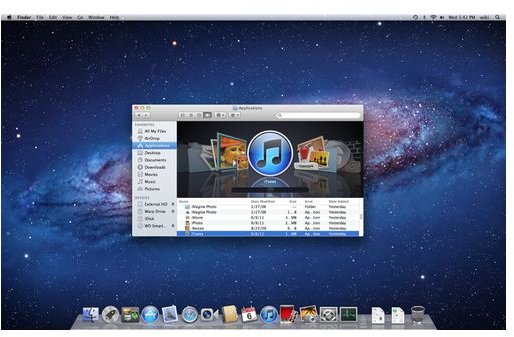
As things stand, running a standard hardware “Hackintosh” computer means breaking the terms of the OS X EULA; this states that the operating system cannot be run on a device that doesn’t have Apple-signed hardware components.
What this means is that in theory you could find yourself in trouble from Apple for installing and using OS X on a computer that wasn’t intended to run it. However, things are a little different when it comes to a virtual machine.
Mac OS X requires specific hardware components that it will identify and accept at the installation stage. Those that provide virtual machine versions of the operating system have done so by making use of virtual hardware configurations, so it can be argued that this isn’t actually breaking the terms of the license.
Most importantly, however, you shouldn’t be us using a Mac OS X 10.7 Lion virtual machine without purchasing your own copy of the operating system.
Setting Up OS X Lion in VMware Player or Workstation
Once you have downloaded your virtual machine it shouldn’t be too long before it is ready to run in VMware Player or Workstation. Both of these applications are available from www.vmware.com, and once downloaded they can be used to create and run a virtual machine, allowing you to specify CPU speed, amount of RAM and other hardware elements.
In this case you won’t need to create a VM, as this has been done for you. Typically they are in RAR or ZIP format when downloaded, so a suitable utility for unpacking the virtual machine will be required before proceeding.
Once this has been done and you have placed the extracted virtual machine data in a safe place, simply run VMware Player (or Workstation) and select File > Open… to browse for the virtual machine’s .VMX file. When prompted to answer whether the VM was moved or copied, select I moved it and in a few moments time the Mac OS X Lion virtual machine will boot, and you will be ready to enjoy the new operating system within a VM on a Windows PC!
References
- Mac OS X Lion image credit: Wikimedia Commons/JohnHWiki
- Screenshots by author.
- Author’s own experience.