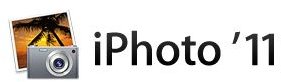Managing Pictures in iPhoto: Multiple Libraries
Why Would You Want Multiple iPhoto Libraries?
There are several reasons you may want to use multiple iPhoto libraries. These include, but are not limited to, keeping your iPhoto running quickly (huge iPhoto libraries can slow down iPhoto), organizing large projects and keeping your iPhoto library uncluttered when multiple users import photos on the same Mac.
Personally I use multiple iPhoto libraries because I have myself and two other people who import their photos on my Mac. I do not want my girlfriend’s photos, or the photos of her 6 year old niece, cluttering up my iPhoto library so I’ve created an iPhoto library for myself, a library for my girlfriends photos and a third iPhoto library to import my nieces photos into. This lets me keep my iPhoto library organized the way I want and still allows me to import other users photos so I can send them to them.
Another situation where I create multiple iPhoto libraries is when I do several massive photo shoots for clients. Yes, iPhoto has albums and events and I could import these massive photo shoots (often several thousand photos) into separate events in my main iPhoto library, but I find I am able to keep my personal iPhoto library and my professional work more streamlined and my iPhoto libraries running much more smoothly by creating multiple iPhoto libraries.
Managing Multiple iPhoto Libraries Using iPhoto Only
Since the release of iPhoto ‘08 creating and managing multiple iPhoto libraries is a snap! Simply hold down the Option-key when opening iPhoto and you will be asked to create a new iPhoto library or pick a current iPhoto library to open. Browse to the iPhoto library you would like to open, select it and you are ready to rock.
If you are using a version of iPhoto older than iPhoto ‘08 the creation of multiple iPhoto libraries will require a third party application. Please see the next section for your options.
Managing Multiple iPhoto Libraries Using Third Party Applications

There are several third party applications that can assist you in creating and managing multiple iPhoto libraries. These applications all come with a pricetag but generally include options in addition to creating multiple iPhoto libraries. The best of these applications is the aptly named iPhoto Library Manager from Fat Cat Software. This application will not only assist you in managing multiple iPhoto libraries but also lets you sync multiple iPhoto libraries with your iPod, split already created large iPhoto libraries into multiple smaller libraries and merge multiple libraries into one should you ever have the need. This piece of software is well worth the price of $19.95 should you require all or some of these advanced features.
As you can see creating multiple iPhoto libraries in iPhoto ‘08 or later is a snap! You can easily organize, streamline and keep your iPhoto library slim and trim using the option of having multiple iPhoto libraries that is already built into iPhoto. Even if you are using an older version of iPhoto you can use the above third party application to create and manage your multiple iPhoto libraries.
Image Credits and References
Images courtesy of Apple Inc and Fat Cat Software.