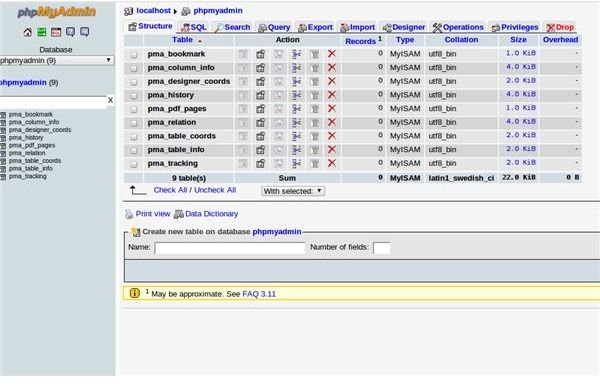An Inside Look - The Web Approach to Database Management
Introduction
In this article, I am going to go through a few ways you can use to manage your database server on the web. The software I am going to show you supports MySQL and a few variations. The software itself dates back to 1998, so it’s a very solid and efficient piece of software that is still being actively developed today.
As the name suggests, phpMyAdmin is built upon the PHP markup language. It is also open source, so you are free to edit it to do exactly what you need.
In order to use it, you must first have Apache2, PHP, and of course MySQL. But once you get it running, it is certainly worth it as you will not need to be putting those commands in through the terminal anymore, and getting terrible beeps when it goes wrong! Click here to see my other guide for installing a LAMP system that will support the software.
Installing phpMyAdmin
Okay, so now you have your LAMP (Linux, Apache, Mysql and PHP - but you knew that, right?) system up and running, and are now wondering how on earth to install phpMyAdmin. Well, it is quite simple if you have Debian or a Debian-based distribution, such as Ubuntu; all you need to do is run:
sudo apt-get install phpmyadmin
It will begin installing for you. The other way of doing it (which I prefer) is downloading it directly from the website and placing it in your web root directory. You can then edit config.sample.inc.php and save the edited version (with your database information - the other stuff can probably be left as default for a typical system) as config.inc.php.
phpMyAdmin Lowdown
phpMyAdmin is a very simple piece of software to use, and it can be managed without a single piece of code being written. If you would like to test code in the SQL language, there is a place for that too.
As you can see from the screenshot on the right, it gives you a very nice list of databases on the top left, and then it gives you the tables in that database in the main part. You can do multiple things with these tables, such as browse what is in them or change the structure and add new fields. If you no longer need a database or an entire table, you can just drop it with two mouse clicks (one to confirm of course).
By clicking SQL at the top, you can run some code on that database to test that it works or even import a whole database (if you are migrating to another server or restoring a backup, for example) As you can see, phpMyAdmin makes everything that much simpler for the average user who might be unfamiliar with using the MySQL command line.
Conclusion
Using this guide, you should now be well on your way to managing an SQL server using phpMyAdmin. If you are having any trouble or getting any error messages while trying to set the software up, head on over to the phpMyAdmin support page and they will do all they can to help you.
If there is anything that you are not clear about, or there is anything that is confusing you, just post a comment below and I will get back to you as soon as possible with a solution.