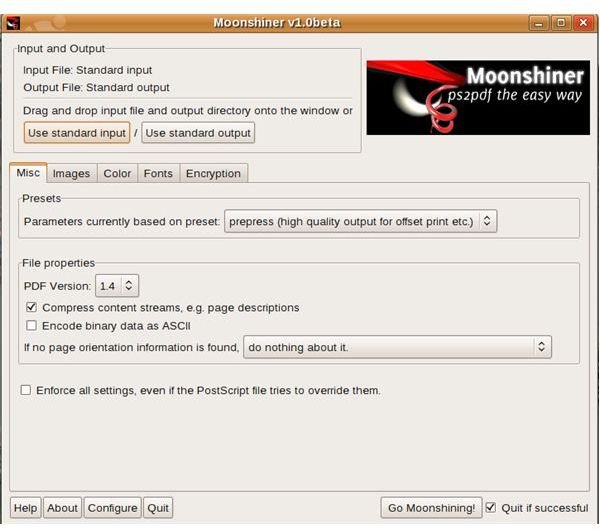Linux Desktop: Running ps2pdf with Moonshiner
Overview
Several years ago, I got hooked on a command line script called ps2pdf. I used (and still use) it extensively to convert Postscript files to PDF. You can learn more about ps2pdf here.
The main problem with ps2pdf is that to use it fully, you need to remember a lot of command line options. And those options aren’t always concise. For years, I wished for an easy-to-use GUI for ps2pdf. Someone was listening, because they put together a nice graphical front-end to ps2pdf called Moonshiner (an obvious play on Adobe Acrobat Distiller, a Mac and Windows application for generating PDFs).
Installing Moonshiner
Moonshiner is written in Python, using PyGTK. If you don/t have either on your computer, you can install them using Synaptic (or your package manager of choice). Then, download one of the two Moonshiner archives and extract it. From there, drop to the command line and change to the directory to which you extracted the Moonshiner files. Depending on the archive that you downloaded, run one of the following commands:
- sudo make install, or
- python setup.py install
Using Moonshiner
Run the command moonshiner. The interface is pretty simple. You can use it right out of the box with the default ps2pdf settings by dragging and dropping a Postscript file from your file manager on to the Moonshiner window. Then, click the Go Moonshining button. The PDF is saved to the same directory as the Postscript file.
Configuring Moonshiner
You can make Moonshiner do a lot more useful by tweaking the configuration. Things like specifying:
- The output target
- The PDF compatibility
- How Moonshiner handles images
- Color conversion settings
- Whether or not to embed fonts
- Whether or not to encrypt the PDF
Before configuring Moonshiner, you’ll need to know a little bit about ps2pdf’s options.
To configure the application, click any of the tabs in the main window. Each one allows you to configure the settings that are listed above.

Anything else?
Something that I found a bit disconcerting is that Moonshiner would shut down whenever I ran a conversion. I thought it was crashing. It turns out that Moonshiner has an option to shut down when a PDF is generated. That option is automatically enabled. If you want to generate more than one PDF, or if you just like to shut applications down yourself, disable the Quit if successful option in the main window.
Final thoughts
I still like ps2pdf, and still use it at the command line. But I’m using Moonshiner more and more. It’s fast and convenient, and I don’t have to worry about mis-typing any command line options.