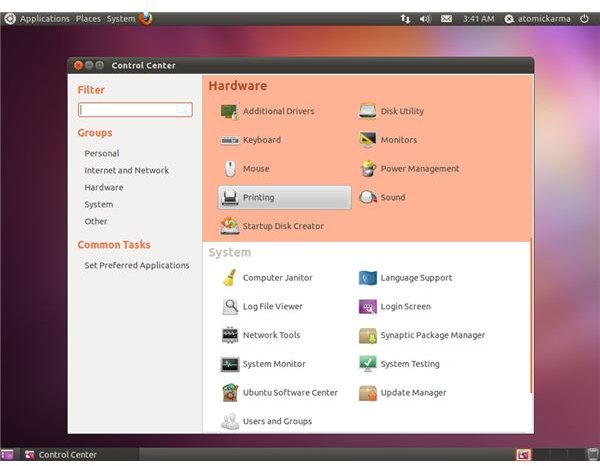Create an Adobe PDF Printer in Ubuntu
PDF - The “De Facto” Portable Format
Ever since its original launch in 1999, the popularity of the PDF format as a method of creating and viewing portable documents has become so great that it is now the de facto reading format across all manner of platforms, from desktops to tablets to mobile phones and even media centers and web-connected TVs.
As you might have guessed, you can read and create Adobe documents in Ubuntu, although the software used for this isn’t available by default.
We’re going to take a look at how you might setup an Adobe PDF printer in Ubuntu, enabling you to create (or “distil”) your own portable documents that you can then share with friends, colleagues or even customers. However, we won’t ignore the requirement to read PDFs either, as they have become such an important element of computing. All Ubuntu users should have access to a good quality PDF reader, whether for reading instruction manuals or e-books and web comics.
Finding and Installing a PDF Reader in Ubuntu
There are many community-developed PDF reading tools for Ubuntu, as well as the standard Adobe Reader 9, which you would expect to find.
This and the other recommended choice, Evince Document Viewer, are both available for a quick and easy install via the Ubuntu Software Center (seen here running in Ubuntu 11.04, Natty Narwhal).
To get either or both of these tools, go to Applications > Ubuntu Software Center and search for either “adobe” or “pdf”. In the search results, select the item you wish to download and either view More Info (useful for seeing a screenshot and any reviews) or go straight to Install (this option is also available from More Info).
You will need to enter your password to authenticate the installation, but a few seconds later you should have a PDF reader app running on Ubuntu. Any PDF document that you have at hand should then open, and if you don’t have any saved on your computer you should be able to find something suitable to read online.
Advantages of Using a PDF Printer
Creating a PDF is a different matter to reading one. As you are probably aware, the strength of the Portable Document Format is that is creates a document that can be read and from which (in most cases) content can be copied from, while the content itself remains unchangeable. You cannot edit or disrupt the content of a PDF file, which makes the format ideal for official documents, e-books, manuals and other common literature.
With the ability to create a PDF document added to Ubuntu, you will be able to create any of these types of document and more without worrying about the contents being changed. Any file that you create will then be available to read on any platform that has a suitable app for reading portable documents.
(Note that there are some methods available for editing PDF files, such as adding overlays etc., but these cannot be used if the document has been properly locked upon creation.)
Installing Cups-PDF to Ubuntu
You can easily add a PDF distiller to Ubuntu which will enable you to create a PDF file by “printing” the contents of your document, image or other printable document. Cups-PDF creates a new virtual printer on your system, and uses this to generate the portable document.
There are two ways to install Cups-PDF, either via Synaptic (System > Administration; search for “cups-pdf”) or via the Terminal (Applications > Accessories), where you should enter
sudo apt-get install cups-pdf
Both methods will require your password, and once this is entered the PDF distillation software will be installed in a matter of seconds. Once complete, navigate to your Home folder (quickly opened via Places) and create a New folder (most quickly done by right-clicking) called PDF (make sure you use upper case characters).
After you have done this, you will then be able to create a PDF document in Ubuntu. For instance, if you have an image that you wish to save in portable format, simply open it, select File > Print and find the new printer called PDF. With this printer selected, use the Print button to create the document, which you should find a few moments later in Home/PDF.
Creating PDFs in OpenOffice/LibreOffice
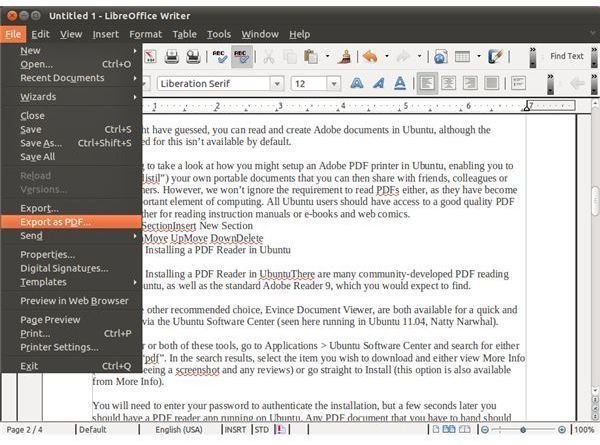
In addition to using Cups-PDF for creating portable documents in Ubuntu, you can also create word processed documents in OpenOffice or LibreOffice (depending on your version of Ubuntu) thanks to its built-in PDF export tool.
If you don’t want to mess around with the Terminal or Synaptic or only require a means of creating a PDF from a standard rich text document, then all you need to do is use the Export as PDF option in the File menu in the word processor software provided by OpenOffice or LibreOffice (which are essentially the same software).
References
Author’s own experience.
Screenshots provided by author.