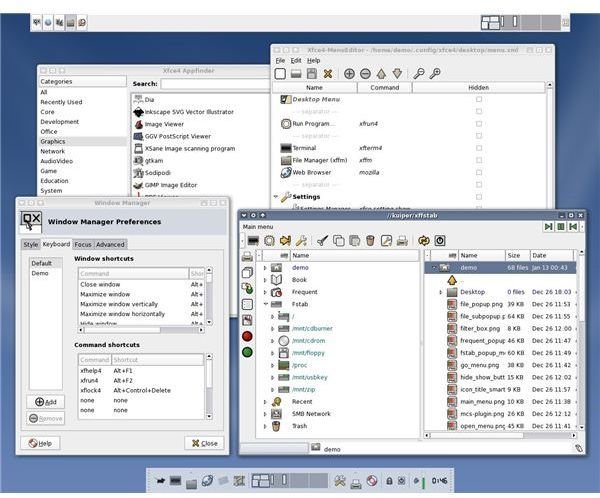Desktop Linux: xfce
History of xfce
Xfce started out as a clone of the once popular UNIX cde desktop. It originated in 1996 by Olivier Fourdan and was based on the XForms toolkit. The name originated as an acroynum from XForms Common Environment but, after two rewrites of the base code, xfce no longer uses the XForms toolkit. The name, however, has remained. The modern xfce is based on the GTK+ 2 toolkit and is licensed under the GPL. Xfce is currently in release 4.4.0.
The Components
The components that make up xfce are as follows:
- Window Manager: This component takes care of window placement, decoration, workspaces, and virtual desktops.
- Panel: This is a standard desktop panel and is a part of the xfce4 desktop.
- Desktop Manager: This component is in charge of setting the background image, the root menu, desktop/minimized icons, and window lists.
- Session Manager: This controls the startup and shutdown of the xfce desktop.
- Printing Helper: This component is a front-end for the printing system.
- Settings Manager: This component is a graphical interface for configuring the xfce environment.
- Utilities and Scripts: Proves “about” and runs dialogs as well as several scripts to be used by other packages.
- Xfce Libraries: libxfcegui4, libxfce4mcs, and libxfce4utils. These libraries are used by all xfce applications.
The applications that are a part of xfce include:
- Mousepad: A simple text editor.
- InstallIt: Software installation tool.
- Terminal: A terminal emulator where Linux commands are entered.
- Thunar: Graphical file manager.
- Xfburn: Graphical CD/DVD burner.
- Orage: Calendar application.
- Applicaion Finder: Search and find information about applications installed on your computer.
- Volume Control: Control the volume of your computer.
- Xfmedia: A multimedia player.
- Archive Manager: Graphical front end for 7z, zip, rar, tar, bzip2, gzip, arj and rpm.
- Ristretto: Image Viewer.
- Midori: Web Browser.
xfce screenshot
Getting and Installing
The easiest way to install xfce is to fire up your graphical software installation application (such as Synaptic or Yumex). From there do a search for xfce4. You will find plenty of results most of which are the individual modules that can be added to xfce. Pick and choose what you want to install. Your installer should pick up all dependencies so that, once installed, xfce will run properly.
If you prefer the command line you can always enter sudo apt-getinstall xfce4 on an Ubuntu-based system, urpmi xfce4 on a Mandriva-based system, or yum install xfce4 on a Fedora-based system.
Once xfce is installed, log out of your current session, select xfce from the login screen, and log in.
If you’re not really interested in having to install xfce, you can always choose to use a distribution that ships with xfce as the default desktop environment. Such distributions include: ALTLinux, Arch Linux, DreamLinux, Gentoo, Mythbuntu, Slackware, Xubuntu, Zenwalk Linux.
Final Thoughts
Xfce is yet another entry into the lightweight, reliable Linux desktops environment. But xfce does the lightweight crowd one better in allowing the user to create the perfect xfce for their desktop. If you’re looking to give your older machine a new life, or if you’re tired of the bloatware that comes along with modern computer desktops, then xfce might be the perfect desktop for you.