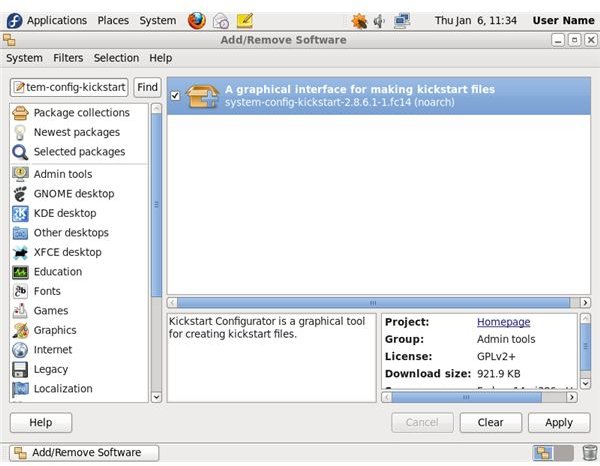How to Set up Red Hat, Fedora & CentOS Linux Kickstart Installations
Kickstart Files
A Linux kickstart file contains a list of configuration parameters which the anaconda installer uses to install the operating system without asking for user input. The file contains a variety of options for everything from partitioning, authentication, boot loader, firewall, language, hardware, passwords, users, services, software packages and more. When the installer is booted with a kickstart file specified in the “ks=” parameter, it performs the installation automatically with no user input required.
Installing Kickstart Configurator
The Linux kickstart configurator, also known as system-config-kickstart, is a graphical tool for creating a kickstart installation file. It’s included in the Red Hat, Fedora and CentOS’ software repositories. To install it:
- Open the software installer by clicking “System” on the panel at the top of the screen, clicking “Administration” and clicking “Add/Remove Software.”
- Type “system-config-kickstart” into the search box at the top-left corner of the window and click “Find.”
- Click the checkbox to the left of “system-config-kickstart” in the search results and click “Apply.”
- Click “Continue” when asked to install additional software dependencies.
- Type your password into the box that appears and click “Authenticate.”
Using Kickstart Configurator
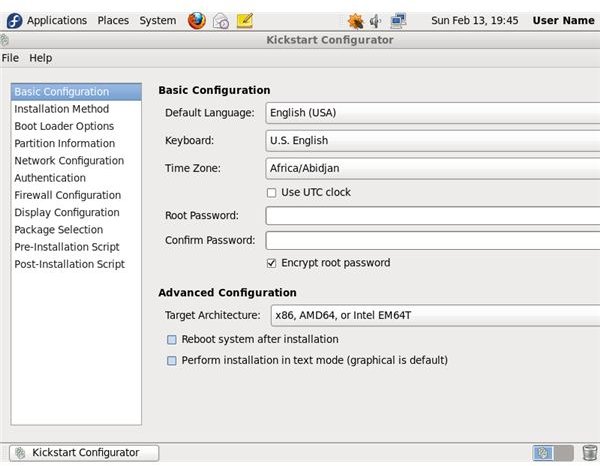
Open the kickstart configurator after installing it by clicking “Applications,” “System Tools” and “Kickstart.”
Explore the categories on the left side of the kickstart configurator window to customize your kickstart installation file. Here are some examples of what you can do:
- Set a default root account password by clicking “Basic Configuration” and typing the password into the “Root Password” and “Confirm Password” boxes.
- Customize the software packages installed by default by clicking “Package Selection” and clicking the checkboxes for each software package category you want to install.
- Tell the installer to not install a graphical desktop environment by clicking “Display Configuration” and unchecking the “Install a Graphical Environment” checkbox.
After you’re finished, save the kickstart installation file by clicking “File” and “Save,” then clicking “Save” in the box that appears.
Installing with Kickstart
After you create your “ks.cfg” file, you have to make it available on a network server, USB drive or the boot media. Then you simply insert the Linux installer disc into a computer and boot the computer, type “linux ks=path” at the boot prompt, and press “Enter” replacing “path” with the appropriate path to the ks.cfg file in one of the following formats:
NFS Server: “linux ks=nfs:[server]:/[path]”
Example: “linux ks=nfs:server.website.com:/directory/ks.cfg”
HTTP Server: “linux ks=https://[server]/[path]”
Example: “linux ks=https://server.website.com/directory/ks.cfg”
USB Drive, Floppy Disc or Other Disc Drive: “linux ks=hd:[device]:/[file]”
Example: “linux ks=hd:sda3:/mydir/ks.cfg” where “sda3” specifies the third partition on on the first disc drive. If you wanted the first partition on the third disc drive, you’d type “sdc1” instead.
Note: The drive must be formatted with either the FAT or EXT2 file systems.
Boot Disc: “linux ks=cdrom:/[path]”
Example: “linux ks=cdrom:/ks.cfg”
Note: You must create a modified Linux installer boot disc and add your own kickstart file to it.
References
Red Hat: Red Hat Enterprise Linux 6 Installation Guide - Chapter 32. Kickstart Installations, https://docs.redhat.com/docs/en-US/Red_Hat_Enterprise_Linux/6/html/Installation_Guide/ch-kickstart2.html
Red Hat: Red Hat Enterprise Linux 6 Installation Guide - Chapter 33. Kickstart Configurator, https://docs.redhat.com/docs/en-US/Red_Hat_Enterprise_Linux/6/html/Installation_Guide/ch-redhat-config-kickstart.html
Red Hat: Red Hat Enterprise Linux 6 Installation Guide - Chapter 32.10. Starting a Kickstart Installation, https://docs.redhat.com/docs/en-US/Red_Hat_Enterprise_Linux/6/html/Installation_Guide/s1-kickstart2-startinginstall.html
Screenshots provided by writer.