LCD Computer Monitor Calibration Made Easy with Pantone Huey - How to Calibrate a Monitor?
Monitor Calibration
When the monitor on your desk was a big, heavy, CRT monitor, you didn’t have to think much about monitor calibration, but LCD monitors are something different. You may have noticed that on a sunny day with the Windows open, you have to kick up the brightness on your LCD monitor. What you may not have noticed is that a ton of things in the room affect how your monitor displays images. When you are talking about printing photos, those little differences add up fast.
There are websites galore about adjusting your gamma, looking at color cards, and so on. Read any of them long enough and they’ll all say the same thing; you need hardware to properly calibrate and profile your monitor.
I got the PANTONE huey when a rebate matched up with a coupon that matched up with a sale at Amazon. I wasn’t really sure I needed it because I’m pretty good with both computers and cameras, but I figured I would try it out. So, it sat in the box for about a month, until I needed to print photos for holiday cards. I really wish I had opened it right away.
huey (5 out of 5)
If monitor calibration and color profiling sound too complicated, you can stop worrying. The huey (I don’t know why its name isn’t capitalized) is about the easiest thing you could hope for in order to measure your monitor and adjust it properly.
The huey itself is a small black plastic stick with a few light receptors, and some suction cups on the back. There is a little stand that you put the huey into both for storage when not in use, and during one part of the calibration. It is about 3 3/4" long, and about a 1/2" wide.
When in the stand, the top of the huey is still just 3 3/4" high because it slopes backwards at an angle.
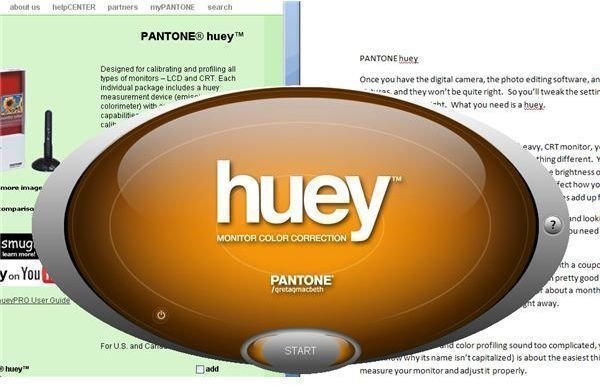
The software is incredibly easy to use. All you do is start the huey monitor correction software and click the start button. Then, you put the huey into its stand and set it in front of the monitor so it faces you. It measures how much light there is in the room.
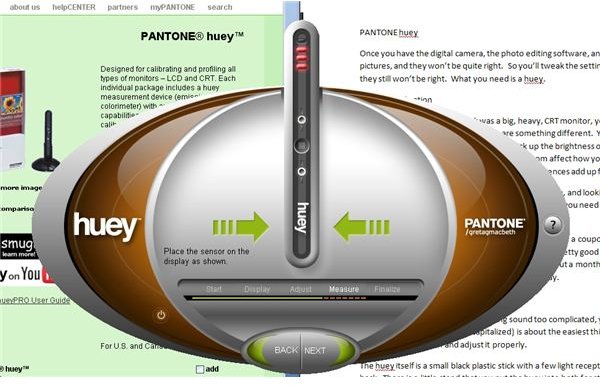
Next, you take the huey out of the stand and you drape the USB cable over the top of the monitor and stick the huey to your monitor with the suction cups where indicated on the screen. Don’t worry, the suction cups don’t damage the screen in any way. (I tested it on a junky LCD first, just in case.) When you click next, the screen goes black and various colored light bars display on the screen underneath the huey which measures each one to determine how it is being displayed. About 20 seconds later it is done.

A nice touch is that the software shows you your old settings and your new settings so you can see just how much better it is. As an added bonus, if you leave the huey in place in its stand, it will automatically measure the room light at a user defined interval and adjust the monitor accordingly. (You can turn this off it you like.) This adjustment happens without user intervention and with the exception of one second when the screen changes to the new settings, you never even know it is happening. That’s my huey sitting in front of my monitor measuring the room light. That’s my junk on the monitor stand. It makes those translucent white shades in my office much less annoying on sunny days.
What about color profiles? Well, you don’t have to bother learning about that, because the huey sets your monitor to the correct profile. In order to match it up in your various software, just choose the huey monitor profile with the most recent date.
Those photos? Much better. Now I don’t have to try and manually nudge my Lightroom print settings to make my photos look the way I want, which means less wasted paper and less wasted ink. As expensive as photo paper and ink are, the huey will pay for itself by saving wasted prints in no time.
Expensive Monitor Calibration

There are more expensive and more advanced monitor calibration devices out there, and I’m sure they are more accurate. But, if you didn’t spend $600 on you monitor, you probably won’t be able to tell the difference anyway. For the non-professional user with a regular home computer and digital photography setup, this little monitor calibrator will do everything you need.