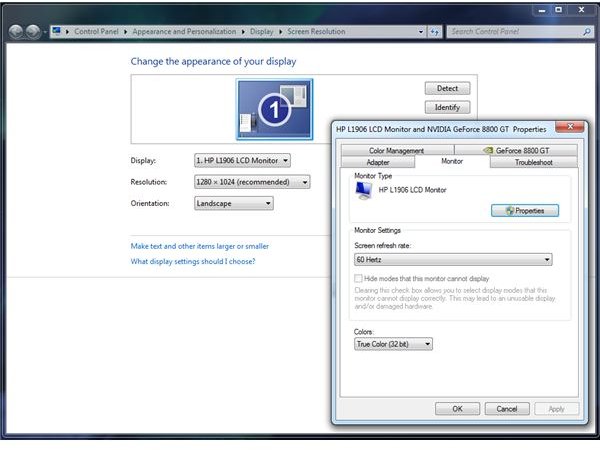Why Computer Monitors Flicker On and Off
LCD Monitor Flickering
Video driver issues may result in your LCD monitor flickering, so updating your computer’s video drivers is one of the first things you should try. Go to NVIDIA or ATI’s website to download updated drivers, depending on what brand of video card your computer has.
Unlike with CRT monitors, changing a LCD monitor’s refresh rate will have no effect.
Loose Cable Connections
Loose cable connections can also cause a computer monitor to flicker on and off. Check the back of your monitor and verify that the VGA or DVI cable connector is seated properly in the socket. If necessary, remove the cable connector from the socket and re-seat it entirely. Also check where the cable plugs into the back of your computer and make sure the connection isn’t loose.
Of course, check the power cable connection as well - if your monitor is flickering on and off each time you bump it, the power cable could certainly be coming loose.
Electrical Interference
Believe it or not, electrical interference can also cause a monitor to flicker. If you have computer speakers right next to your monitor, try moving them away; they could be causing the problem. This also applies to other electronic devices or appliances near the monitor, such as televisions.
Also try unplugging the monitor from the power bar or wall socket it is plugged into and plugging it into a new electrical socket, to verify that other devices on the same electrical circuit are not causing interference.
Hardware Failure
Computer monitor flickering could also be caused by a damaged component in a computer, such as a video card or motherboard. If you can plug the flickering computer monitor into another computer and it works fine, this may help to isolate the problem as being with the computer itself.
Of course, computer monitors also fail, and a flickering computer monitor could itself be defective. If you can plug another monitor into your computer and it works fine, and nothing else helps your flickering problem, the monitor may simply be broken.
Low Refresh Rates for CRT Monitors
While the majority of new computer monitors being sold are now flat-panel LCD monitors, some CRT monitors are still in use. Low refresh rates (under 60Hz) can be perceived as a screen flicker. A refresh rate of 60Hz means that the screen is redrawn 60 times a second, and this may be too slow for many people. Increasing the refresh rate to 70-85Hz will eliminate the noticeable flicker.
Flat-panel LCD monitors use different technology, and will not have a noticeable flicker. The pixels of an LCD monitor do not need to redraw in the same way. And, while the backlight of an LCD monitor does need to refresh, it generally operates near 200Hz, well above any perceptible flickering threshold.
To change your monitor’s refresh rate, open your computer’s display control panel. On Microsoft Windows 7, right click the desktop and choose “Screen Resolution,” then click “Advanced Settings” and open the “Monitor” tab. Here you will be able to increase your screen refresh rate above 60Hz.
For more information about types of computer monitors, including CRTs and LCDs, see this guide.