The Differences Between RAM and Virtual Memory
What is RAM
Your computer is able to operate quickly by saving the most used information at a given moment into a place that allows it to be retrieved promptly. That is when the RAM (Random Access Memory) comes into play.
Memory sticks are made for performance and agility, but not for storage capacity. That is the reason why a computer with a low amount of RAM can sometimes perform poorly, as the amount of information available for prompt processing is limited.
RAM is different from hard-drives or a removable storage devices (IE: Disk and Flash Cards). The circuits of a memory stick are designed for optimum performance and speed by being “live”, which means electrically charged. However, hard-drives and other storage devices save information permanently by means of magnetism and optical media.
The information saved into RAM is temporary. When an electrical charge is lost so is the memory stored. Because of its limited storage capacity, the older information is replaced by the most immediately requested and when the computer is shut down or restarted, all the information ceases existing.
RAM is also known as Primary Storage for being the only source of information directly accessible by the CPU.
What is Virtual Memory
Windows operating systems have a way of getting around limited or less than adequate RAM storage capacity. When the amount of RAM reaches a maximum, Windows creates a file on the hard drive (PAGEFILE), which is used as a form of RAM. The CPU is instructed to look for processing data there after the RAM itself has reached its limit.
Although convenient, this process reduces processing speed. If used in excess, CPU and hard-drive resources will be wasted in the exchange and speed will be sacrificed.
Nevertheless, there is a balance to be maintained. The operating system has a default amount of Virtual Memory reserved in the hard drive according to the amount of RAM you have installed in your system.
In emergencies (extremely low RAM) or for tweaking purposes, the preset defaults of Virtual Memory can be manually defined.
How to Configure Virtual Memory on Windows Vista
-
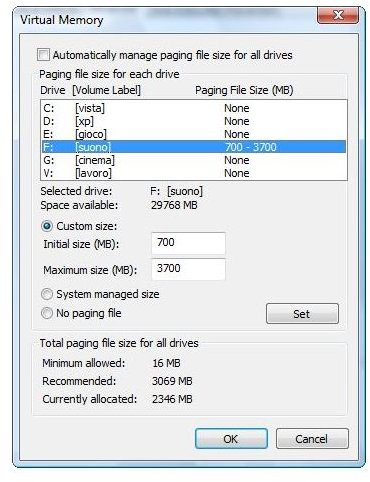
Go to your Control Panel and enter System and Maintenance, and then System.
-
Click on the “Advanced” tab, and then “Settings” (under Performance). You will need to have Administrator privileges.
-
Click the “Advanced” tab.
-
Under Virtual memory section, click “Change”.
-
Uncheck the “Automatically manage paging file size for all drives” box. You will then have access to the manually defined values.
-
Select the drive where you want your PAGEFILE to be saved. Usually it is best to choose a drive other than the one where the operating system is located, for performance sake. However, if only one single hard-drive is in use, the same drive can be used for the Virtual Memory.
-
Select “Custom size” and enter the “Initial” and “Maximum” sizes in MB. A little knowledge and research of the optimal values to be entered according to the size of your RAM is recommended.
-
Click Set, and then click OK.
The difference between RAM and Virtual Memory really becomes known when you set these values manually. You will probably notice the fall in performance and speed if you do not set them correctly. So make sure to never enter too high an amount for Maximum as you would be sacrificing valuable resources.
