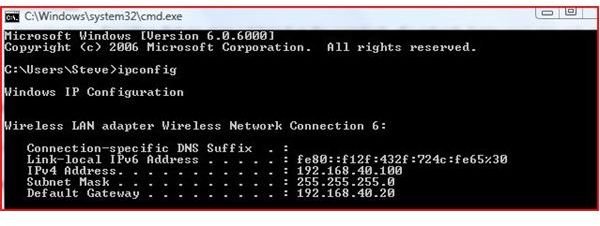Unable to Ping - How to Troubleshoot Network Problems
Understanding Networks
Every computer on a network is called a node, a workstation, a PC or a network computer. While there are many names for a computer, computers and other devices communicate using the TCP/IP protocol. Simple put, computers use a language much like we do in order to communicate with one another.
The primary language for computers is a protocol known as TCP/IP. TCP, or Transmission Control Protocol, insures that packets of data get to their destination and IP, or Internet Protocol, routes the packets of data to their destination. This can be compared to the pilot of a plane and a navigator.
Where do you get your IP address? Servers and devices issue IP addresses based on numbers that a network administrator puts in a DHCP server. DHCP Servers can be complex computers that give out numbers for your computer or simple devices such as routers in your home that are set up to give out numbers so your computers can communicate.
While there are millions of combinations of numbers that are given out based on the complexity of a network, home users may only receive a number from their internet service provider or a number given by their home router.
TCP/IP and Pinging
For typical home users, a class C network is used for computers to communicate. Generally, these numbers are of the form 192.168.x.x. Every computer must have a different number (IP Address) just as a every car must have a different license plate number in order to travel. In order to check your IP address, perform the follow actions:
Click on the Windows Start Button and select Run. Type CMD. Type IPConfig and hit enter. (Click any image for a larger view.)
**
Now in the same window, type Ping 192.168.40.20 (change the IP address to YOUR gateway). To communicate with another computer on a network, type Ping (the IP Address of the other computer). You should get four replies as shown.
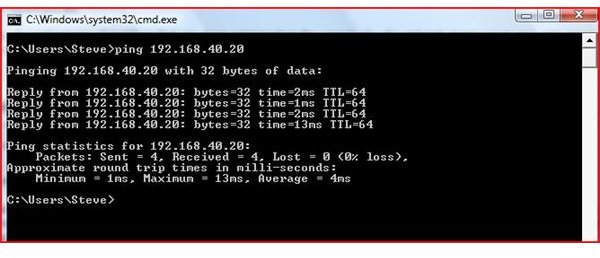
Firewalls and Pinging
Ping, which is also known as an ICMP echo, is the same as one computer yelling to another and the opposite computer responding back. Pinging a computer is primarily used to make sure computers are talking on a network. If both computers have an IP address, they should be able to ping each other.
The Windows Firewall must have port 7 open for a response and ports 135-139 open to see the computer on the network. If you want to share files, port 445 must also be open for file and print sharing.
Troubleshooting
If your firewall is not able to respond back, your ping request will fail and you will receive a ’time out’. Open the ports mentioned above to see if this corrects the problem.
If you are hardwired with CAT5 cable, make sure the cables are plugged in to both the router (or switch) and both computers have an IP address. If one computer or both received a 169.254.x.x , this means that the DHCP server is not responding (this can also be a home router).
If the cables are plugged in, make sure the correct driver is installed in the device manager. If the driver is not installed, find the driver and load it. Once the driver is in place, go to a CMD Prompt and type ipconfig / release, wait a few seconds and type ipconfig /renew. You should see the IP Address zero out to 0.0.0.0 and then receive a new IP Address (other than 169.x.x.x).
Conclusion
- By typing ping x.x.x.x (fill in the x’s with the opposite computer’s IP address) you should get responses.
- Type CMD at a run line and type IPConfig to see your IP address
- If you have a 169.x.x.x, restart the server or router, check your cables, type ipconfig /release and then ipconfig /renew.
- Firewalls must allow certain ports to be open for networking to work properly. If you can ping a computer, you can use its resources (files and folders). Simply go to the computer, create a user. Navigate to a folder and share the folder out to the user you created. Check the firewall to make sure only the ports mentioned above are open. Return to your computer, go to the run line and type \\thenameofthecomputer and hit enter. You should see the shared folder. You can now use the folder to store or backup files. Ping is an important part of Microsoft Windows and other operating systems. The ping command helps troubleshoot a computer by seeing if the computer is communicating with other computers, routers or websites.