Establishing a VPN with Linux - Ubuntu
Many Flavors
Because there are more flavors of Linux than any other operating system, we will discuss the setting up of Ubuntu which is the fastest growing version of Linux. Setting up a VPN on Windows is a snap. By using wizards to set up these connections step by step, you will see that most Linux versions are more complex. Even experienced administrators often get confused on downloading and adding packages. With Ubuntu, vpns are standardized and have a GUI interface making life a little easier.
Many Flavors
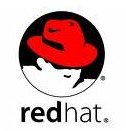

Setting up a VPN Ubuntu
- In order to make a connection, an administrator must use the Microsoft PPTP, Cisco or OpenVPN connection type along with the username and password (authentication) for the account
- Next, install the Network Manager Applet through the Add/Remove section of the Ubuntu menu.
- The administrator must install the plug-in of network - manager - pptp, network - manager -vpnc (for Cisco VPN) or network - manager - openvpn
- Use the Synaptic Package Manager for the aforesaid connection types
- Next you should left click the network manager applet and select VPN Connections, then select Configure VPN and the last selection of Add, will bring up an area where you must install your connection details.
- Left click the network manager applet and select VPN Connections then select and click on the connection that was setup to connect to the VPN.
Manual Setup
- Problems can occur with any connection regardless if it is Linux or Windows
- Follow these steps closely
- If the connection you setup is greyed out or you see Manual Configuration, don’t panic.
- The administrator should backup /etc/network/interfaces to /etc/network/interfaces.original
- You should delete the lines from /etc/network/interfaces leaving the string “lo”
- Reboot.
If this leaves you without an internet connection, restore the original file and reboot your computer. Check the connection again and see if the GUI steps are available. You may have to leave two lines auto and iface if they are present during the deletion of the lines from /etc/network/interaces (leave the string “lo” in place) Reboot and try again.
Conclusion
With Linux, most administrators are very intimidated if they are not the Linux guru in their organization. With manual configuration, the users need to be familiar with the Linux shell. A great place to learn is Linuxsurvival.com this site gives several modules to learn the basic commands.
You should check your firewall settings if connections fail. Linux can block outbound traffic or inbound traffic. The administrator should check any rules to ensure data is allowed out on specific ports. The most common port for a Virtual Private Network is TCP port1723. Other ports such as ports 50 and 47 may be used if GRE and ESP are used. If ISAKMP is used, it may be necessary to open UDP port 500.
After a connection is made to the server, your workstations will obtain another internal private ip address from the server.
It is important to train users on how to use the VPN. Scripts can be added to map network drives to the server when using your VPN. This allows the user to have or share a folder on the server and ensures that whatever data is passed between the two is secure.
Remember VPNs play an important role in protecting your assets and critical data.
This post is part of the series: Virtual Private Networks in Business Environments
Virtual Private Networks provide encryption for your critical data while it is in transit to a server. This series gives a step by step tutorial on how to setup a VPN on Microsoft Windows Vista, Windows XP, Macintosh and Linux.
- Virtual Private Networks in Business Environments
- Virtual Private Networks in Buiness Environments: Windows Vista
- Virtual Private Networks in Business Environments: Windows XP
- Virtual Private Networks in Business Environments: Apple Mac
- Remote Access Service on Windows 2003 Setup Guy
- A Guide to VPN Setup in Ubuntu
- Virtual Private Networks in Business Environments - Wireless VPN Solution
