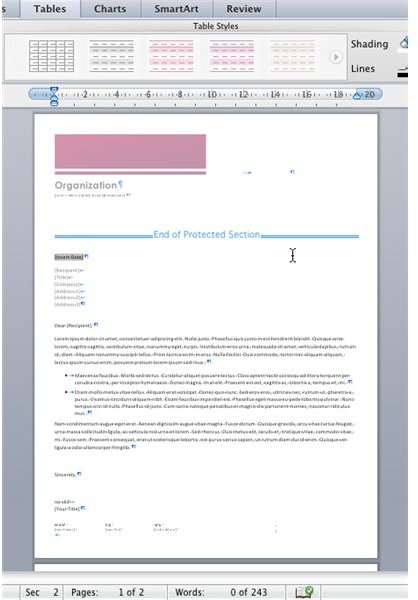Your Guide to Using MS Office for Mac
Getting Started With Microsoft Office for Mac 2011
If you’re planning to take the step of using the Mac OS X version of Microsoft Office or you’re already using Microsoft Office: Mac 2008 and are thinking of upgrading, you have various options to choose from.
Microsoft Office: Mac 2008 users can get a free upgrade if they bought their productivity suite in the months prior to the launch of Microsoft Office: Mac 2011, and even if you bought your copy before this remember that Microsoft offers different licensing terms for different types of user. As such, students will likely be able to purchase their copy for less than a standard domestic user.
Remember also that while the full suite might be impressive, you may only need a single application, such as Word.
- Microsoft Office for Mac 2011 Overview
- Time to Upgrade Microsoft Office: Mac 2008?
- How to Get Free Microsoft Office Upgrades for Mac
- Conditions for Microsoft Office: Mac Licensing for Students and Educators
- A Guide to Word for Mac 2011 Online Purchase Options
Microsoft Office: Mac Reviewed
Before purchasing the latest version of Microsoft Office: Mac, you might consider checking reviews of the constituent applications; this might at least help you to decide on whether to purchase the full suite or not.
One of the big changes in Microsoft Office: Mac 2011 is the reinstatement of Microsoft Outlook. This replaces Microsoft Office: Mac 2008’s Entourage as the email tool, and brings the Mac Office suite back into line with the Windows Office suite.
Along with Outlook, Word, Excel and PowerPoint are also present, although note that other elements of the suite are different from the Windows versions. For instance, the Office Communicator client is present in the Mac version.
- Review of Outlook for Mac 2011
- Review of PowerPoint for Mac 2011
- Review of Excel for Mac 2011
- Review of Word for Mac 2011
Installing and Configuring Microsoft Office: Mac
Whether you opt to purchase a hard copy or download from Microsoft, the suite or the individual applications can be easily installed in just a few minutes. Any issues with installation should be dealt with swiftly, but these are few and far between. Should they persist, removing the application is straightforward, but if you plan on reinstalling later you will need to take certain steps.
Once installed, there are various things that you should be aware of that will enhance the user experience. For instance, you can configure automatic updates so that the software will download and install fixes and feature enhancements, or you can download clip art and use templates and add-ons with your Office applications to increase your options when creating documents.
- Why Can’t I Install Microsoft Office: Mac 2011?
- How to Set Up Microsoft Office Software Updates for Mac
- Extend Microsoft Office: Mac 2011 with Templates and Add-ons
- How to Add Clip Art to Microsoft Office for Mac OS
- Full Guide to Removing Microsoft Office: Mac 2011
Using Microsoft PowerPoint: Mac
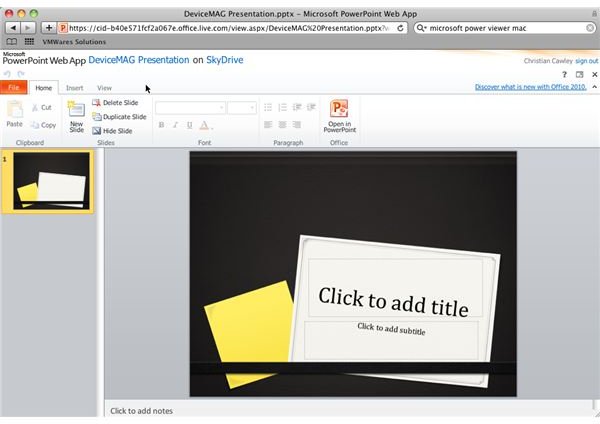
For many, Keynote is the ultimate presentation editing software on Mac OS X, but PowerPoint is probably more widely used, and this is just one of the reasons why you might have opted for PowerPoint or the full Office suite.
If you have Keynote files that have been sent to you or which you have already worked on, these can be easily imported into PowerPoint, although if you don’t own a copy of the software you can download PowerPoint file viewers for Mac OS X.
- How to Import Mac Keynote Files Into Microsoft PowerPoint
- Where Can I Find a PowerPoint Viewer for My Mac?
- What is the Best Way to View PowerPoint PPTX Files on a Mac?
- How to Convert Mac Keynote Files into PowerPoint
Using Word for Mac
For many, Word is the killer app of Microsoft Office, but while many free and open source word processors can match many of the core functions of Word, there are various extended options and formatting that can be applied to any document.
As well as impressively formatting your report or résumé, you can use Word for printing labels for postage or even for designing and printing banners using either your own borders or those provided in the software with clip art or templates.
If you haven’t got a copy of Word installed but need to view the contents of a .DOC or .DOCX file, then there are various tools to make this possible.
- Issues with Microsoft Office: Mac Word Labels?
- Print Banners with Microsoft Word for Mac
- How to Convert a Word Document to Mac
Maximize Productivity with Microsoft Office: Mac
Don’t be limited by the nature of the individual programs in Microsoft Office: Mac – there are many ways in which you can use the software. For instance, this productivity suite makes an excellent project management tool – this should come as no surprise if you consider the time management elements of Outlook!
Additionally, if you have requirements to use a second language with Microsoft Office: Mac, there are various options for doing this, from using the proofing tools to opting for a foreign language copy of the software.
- Learn How to Use Mac Office for Project Management
- Proofing a Second Language in Microsoft Office: Mac 2011
- Using Spanish with Microsoft Office: Mac 2011
References
- Screenshots provided by author.