iPod Tips and Tricks: The Best Hacks, Apps and Ideas to Personalize Your iPod
Get Video Clips and DVDs Onto Your iPod
One of the best iPod tips (and there’s no trick to it) is to use it for video. Even a small iPod Nano is capable of showing video, you don’t necessarily need a larger model to get video clips to work.
If there’s a YouTube clip that you want on your iPod, this is easy enough to do using an application called vixy.net. Using this
application, all you have to do is copy and paste the YouTube URL, choose your format, download, and transfer to iTunes.
Getting DVDs onto your iPod is a little more complicated - and possibly illegal in your country. There are several free software programs out there (such as Handbrake and Wondershare), that will let you do this, however it is time consuming. Videora is another free program that is easy to use and can also be used to convert files for other devices like a Nokia smartphone. Remember, whichever program you use, that the format iTunes supports is MP4.
Get Organized & Make More Room
If you’ve been using your iPod a while, a cleanup of your music library might be useful. Use iTunes to display any duplicate tracks that you may have (File>Show Duplicates), and delete any you no longer want. This is an especially useful tip if you have a smaller iPod and want to make more room.
Get organized in another way, and utilize your iPod as a personal organizer. Not only can you add appointments, you can also get it to trigger an alarm (beep, or a track of your choosing) as a reminder - especially useful for remembering birthdays!
Use as a Storage Device
You may want to try using your iPod as a portable storage device, in the same way you might use a USB flash drive. All you need to do is select “enable disc usage” from the summary page of your iPod, when connected to iTunes. You will then be able to use your iPod to store and transfer any files you choose, as it will now show itself in your drives list (Windows Explorer>My Computer) - drag and drop as you wish.
Personalize Your Menus and Text
A lot of the text and menus on the iPod are already set by Apple and can’t be changed … or can they? By using an application such as the one on ipodwizard.net, you can make the menus and text you see on the screen much more personal to you. For example, try changing “Now Playing”, to “Just Rockin’”, or “Shuffle Songs” to “I Just Can’t Choose”. The choices are yours!
Extend Battery Life
A common complaint about the iPod is the battery life. It stands to reason that as more features are added to our favorite MP3 player, the battery juice will get used up more quickly. Two easy ways to prolong your battery life is to adjust the screen brightness down a few notches, and use the “set volume limit” function - as playing your tunes at a higher volume will zap the battery a lot quicker.
If your iPod is just not retaining its charge like it used to, then you may want to consider changing the battery. There are firms that will do this for you, or you can save a lot of money by changing iPod batteries yourself. There are a lot of tutorials out there to walk you through the process.
More Tips and Tricks
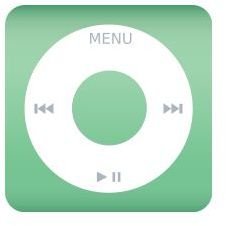
Although these are some of the best iPod tips and tricks out there, there are many more that you may want to try. Using the Smart playlist function, according to your mood, is a great feature. You can create playlists using 39 different criteria, with numerous variables within each, from how fast or slow a song is (BPM) to the season, offering plenty of scope for an alternative listening experience.
Another complaint made about the iPod is that the screens are easy to damage. A cracked screen can render the iPod inoperable, so if your little baby is likely to come in for some heavy duty usage, a protective case may be a worthwhile investment. A strong favorite is a completely clear one, that encases everything but the scroll wheel. You’ll want to protect your iPod for years to come, now you’ve learned all these tips and tricks.
Resources
iPodpedia by Michael Miller, QUE, 2007
Image Credits
iPod family - Kyro: https://commons.wikimedia.org/wiki/File:IPod_family.png
Clickwheel - Mistman123: https://commons.wikimedia.org/wiki/File:IPodpalegreen.svg
