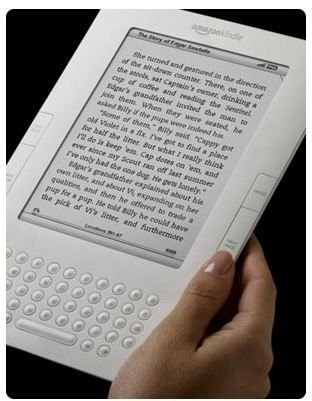How to Guide: Options for Converting PDF to Kindle Files
There are certain documents that the Kindle can immediately recognize without the need to convert them. They include the Kindle proprietary formats: .azw, .txt, .mobi, .prc, .mp3, and .aa. For others you will need to use special file conversion software or Amazon’s file conversion service.
Each Kindle has an email address assigned to it that can be used to send files to the device. Once the file is received by the service it will attempt to covert the file into a Kindle format before sending it on to the device. However, only the following files are currently supported: Microsoft Word (.DOC), Structured HTML (.HTML, .HTM), RTF (.RTF), JPEG (.JPEG, .JPG), GIF (.GIF), PNG (.PNG) and BMP (.BMP).
It may be apparent that one of the most popular ebook formats is not supported by Amazon’s file conversion service; that is the PDF format. It is not only the PDF format but the MS DOCX format as well. The problem is that these formats don’t easily convert to the Kindle format, due, in part, to their proprietary nature and the way they deal with documents that have complex formatting.
Some Options to Consider
You can still use Kindle’s file conversion service, but Amazon has what amounts to a disclaimer that says: conversions of PDF to
Kindle files, or even DOCX to Kindle is experimental. In other words, the document may not look right after it is converted, but it will work, more or less.
Another option is to use the ebook management software called Calibre. It is important to note that there is no need to convert a file to Kindle’s native format (.azw) to enable Kindle to read it. Once the file is in any of the supported formats (.azw, .txt, .mobi, .prc, .mp3 etc.) Kindle can read the file. You can also use PdftoePub as you would Calibre.
As was stated before, the conversion process is not always straightforward, in that some PDFs have such complex formatting, so much so that the user may need to help the software to properly process the file with conversion rules. To make the process less cumbersome, Calibre does have predefined rules that can handle some of the more popular types of conversion hurdles.
However, if you have a conversion job that doesn’t have complex formatting, converting from PDF to a Kindle supported format will simply be a matter of opening the software, uploading the file, specifying the output format, and hitting the convert button.
Conclusion
As can be seen from the options outlined above, converting a simple file from PDF to Kindle (.mobi or .azw) is a simple matter, provided that the document doesn’t have complex formatting. If the document does have complex formatting, the user may need to provide additional file conversion rules to the software (Calibre and PdftoePub) to help it complete the task.
Fortunately, both pieces of software are free to download and use; well, at least at the time when this article was written. Even so, there is still the option of using Amazon’s file conversion service, though there is no guarantee that the file will turn out as intended.
Image Credit
“How to - PDF to Kindle Converter” https://www.flickr.com/photos/43602175@N06/4070018642/sizes/m/in/photostream/