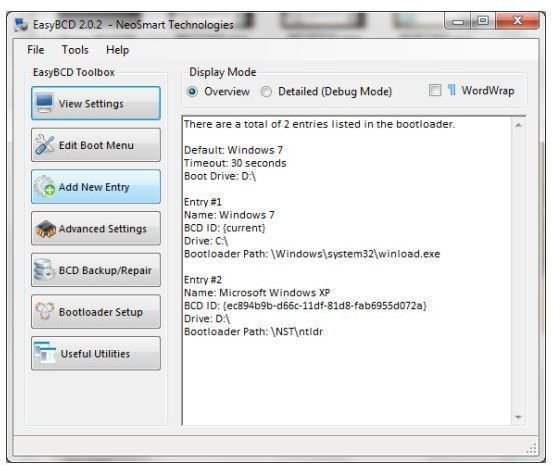Need Multiple Operating Systems? Your Double Booting Guide
Why Dual Boot?
Most of us get by with just having one operating system on our computers, but there are quite a few people who configure their computers in a dual booting arrangement. This basically means that instead of running just one operating system (typically Windows) they have installed a second on a separate partition, and with the help of some edits to the master boot record, can access either from a useful boot menu.
You will find that most dual boots feature multiple versions of Windows or Windows coupled with a version of Linux, although it is also possible to dual boot on a Mac.
- Getting Started with Linux: Replacing or Running Together with Windows
- Installing & Running Linux on a Windows PC
- How to Switch from Windows XP or Vista to Linux
- Toggle Between Windows and Linux on One Personal Computer
Configuring Your Computer with Partitions
Before installing your multiple operating systems, you will need to configure your hard disk drive with additional partitions. This will enable you to easily configure the boot record of your computer to select an operating system from the right drive letter.
If you’re new to partitioning, this basically means splitting up your hard disk drive into multiple volumes, each of which will be assigned a drive letter, much like a single device. Partitioning is also a good way of recovering and managing data in the event of a hard disk failure.
Various tools are available for creating partitions; in Windows 7 you can use the native disk management tools, and in Mac OS X the Disk Utility will enable you to create new partitions. In Linux, however, there are multiple options that you can use.
Installing Your Dual Boot Operating Systems
When you have made your choice and are ready to install your operating systems, performing tasks in the right order is vital. For instance, installing your operating select OS’ in the wrong order can result in problems, which is why you should also get things the right way around.
Whether you’re installing Windows, Linux or Mac OS X, you will need to know how to install the operating system normally as well as installing it with a secondary OS later on.
- Installing Ubuntu Linux
- How to Install Ubuntu on an External Hard Drive
- Puppy Linux: Installing The Distro
- Windows 7 Installation Guide
- How to Clean Install Mac OS X 10.7 Lion
Dual Booting With Your Favorite Operating Systems
So with your computer ready to be dual booted, what happens next? Well, it’s basically time to start installing your favorite operating systems onto separate partitions, although you should understand at this stage that the process behind installation differs depending on which configuration you choose.
For instance, while dual booting Windows 7 and Mac OS X is very difficult on most IBM-type PCs, it is pretty simple on a Mac thanks to the Boot Camp method. Similarly, dual booting Windows 7 with any previous versions of Windows or even a Linux distro is straightforward, requiring only the installation of the two operating systems into their own partitions and configuration of a boot manager.
- How to Dual Boot Linux and Windows 7
- How to install Linux on an Intel Mac with Boot Camp
- Dual-Booting Windows XP and OpenSuse Linux
- Dual Booting, Virtualization and Wubi - Windows and Linux as One
- Want a Linux Home Server? There Are Several Choices
- Ubuntu or Mint? Let’s Install Both!
- Dual-Booting Windows XP and OpenSuse Linux
- Give Your Mac a Dual Boot: Running More Than One Operating System
Boot Management
So what is a boot manager? When you boot your computer, a file on your hard disk drive instructs your computer which operating system to run. This is the boot record, and with a boot record manager you can edit this file to configure a menu that allows you to select a particular OS, as well as decide which OS will boot by default if you don’t make any menu choices.
After installing a second or third operating system, you might find that one is missing. Again, a boot record manager such as EasyBCD can help you to find a way back to your preferred OS.
You might also be interested to know that if you get sick of dual booting or want to remove the menu, a boot record manager can assist you in this task.
- Boot Me! Getting Back Into Your Operating Systems
- Windows 7 Bootloader Made Easy with EasyBCD
- Mac OS X: Which Boot Manager is Best?
- Turn Off Dual Boot in Windows
More Than Dual Booting!
You will find that there is more to dual booting than, well, dual booting. As well as running a second operating system on your computer that is accessible via a single boot menu, you will be able to add a third OS. For instance, you might like to run two versions of Windows and have a Linux distro installed. This can be done, and some users even have more than three operating systems installed on their computers!
References
- Screenshot provided by author.
- All references from https://www.brighthub.com