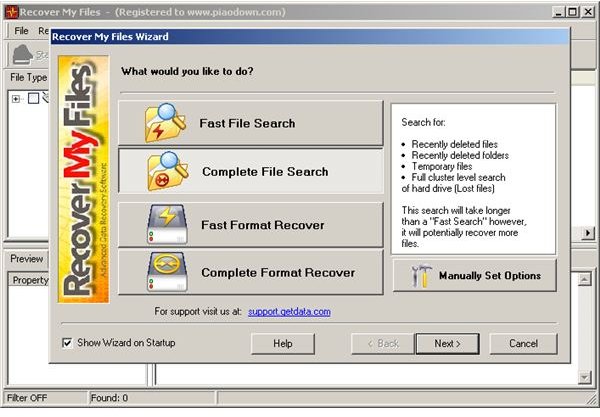How to Recover Lost USB Flash Drive Data with Recover My Files
Page content
Recover My Files is one of the best software packages on the internet for recovering your deleted or formatted data. You can easily recover lost USB flash drive data with this easy to use program.
Steps of Recovering Lost USB Flash Drive Data
- Insert Pen drive into the USB port.
- Start Recover My Files program. In Windows Vista you must have administrative rights to run the software. Right click on the icon of Recover My Files software and then, click Run as Administrator.
- Now you will see the Recover My Files wizard. If you don’t see this you may have turned it off. Click Recover and then Start Search to open the same wizard.
- Now if you want to recover deleted files follow the steps for recovering deleted files below. If your USB drive has been formatted, then select the steps for recovering formatted files below.
A. Steps for Recovering Deleted Files
- If you need to [recover deleted files](/tools/Recover Data from your USB Drive for Free), then click Complete File Search. You can also select Fast File Search for a quick search. But it won’t find all the files that have been deleted from your USB flash drive.
- Then click Next. Software will scan the drives of your computer and display all of them.
- Now tick the USB flash drive you want to search for deleted files. If you need search in other places like in your hard drive partitions, you can tick them also.
- Click Next to go to the next step.
- Now you can select file types you want to search for. If you are only looking for specific files types like photos, songs, videos, or documents, then tick each file type to search for them to recover. If you have no idea about the file types you are better to select all the file types displayed in the Recover My Files program. After that, click Start to start the search.
- Now the program will search for deleted files in your USB device. It will take some time depending on the capacity of your USB pen drive to complete the search.
- Once the search is finished it will display a list of files that it has found. If you want to recover all the files it has found, then tick on the pen drive to select it. For example, if you want only photos then, select file types associated with graphics such as Gif, JPEG, etc.
- Now click Recover and then, Save Files in the menu (Or use Save Files icon). You can directly burn the recovered files to a CD or DVD. Now you have to select where to save your files. Select a folder in your hard drive to save your recovered files. Then click OK. Exit the program confirming the selection.
- Congratulations! You now have successfully recovered lost USB flash drive data into your hard drive.
Image Gallery - Deleted Data Recovery
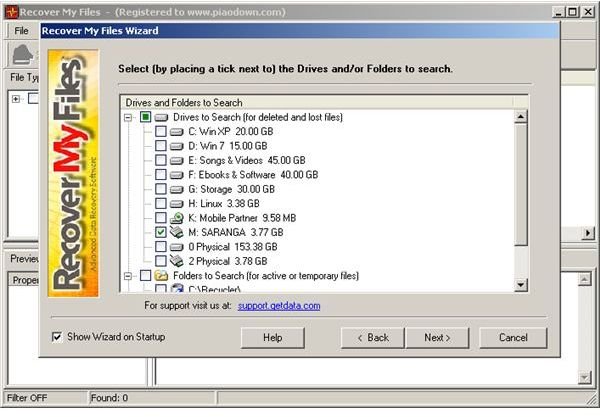

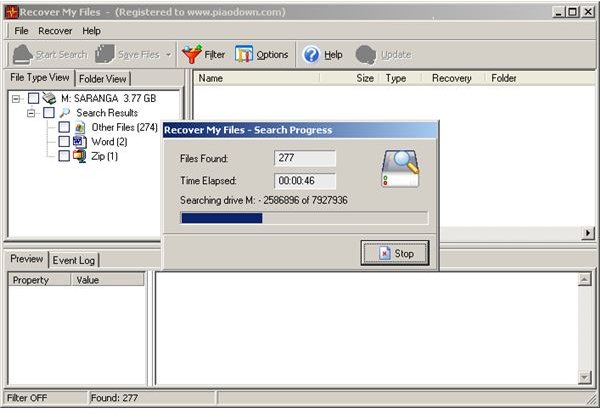
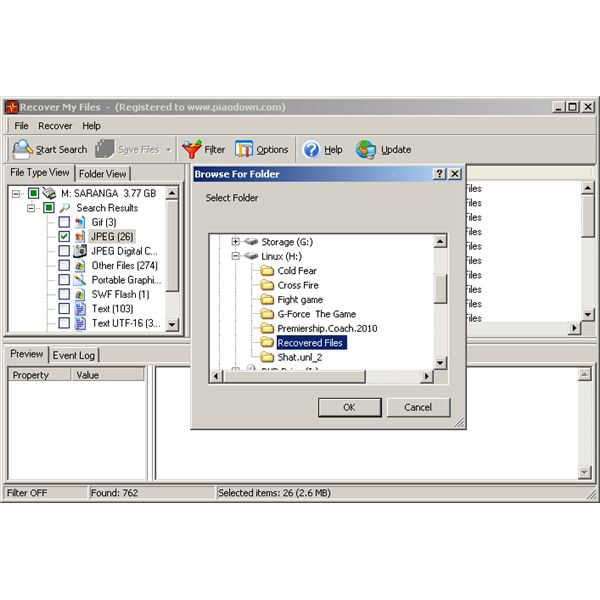
B. Steps for Recovering Formatted Files
- If your pen drive has formatted and you want to recover data from it, then select Complete [Format Recover](/tools/Step by Step Guide to Hard Drive Data Partition Recovery) option from the Recover My Files wizard.
- A message displays so click OK to continue. Now select your pen drive and click Next.
- A message says to select at least five file types. Click OK to continue. The software itself has selected the most common file types. If you need more you can select required file types by ticking on them.
- Then click Start to start searching. It will take some time depending on the capacity of your USB pen drive to complete the search.
- Once search is finished it will display the results. Now you can decide what the files you need to recover are. Select the file types as in the above guide
- Now click Recover and then, Save Files in the menu. Browse where you need to save your files and click OK. Recover My Files will save your formatted files into the selected folder. Now you have restored your formatted data.
Image Gallery - Formatted Data Recovery
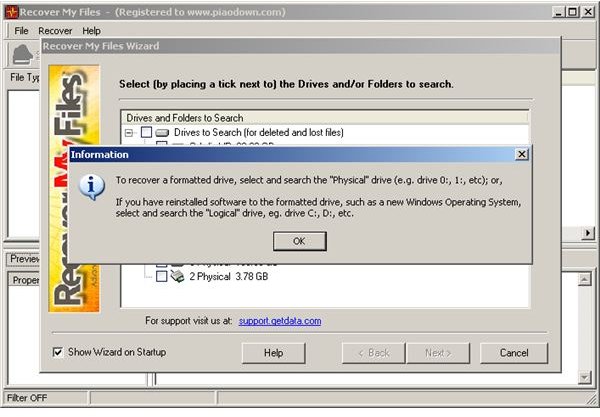
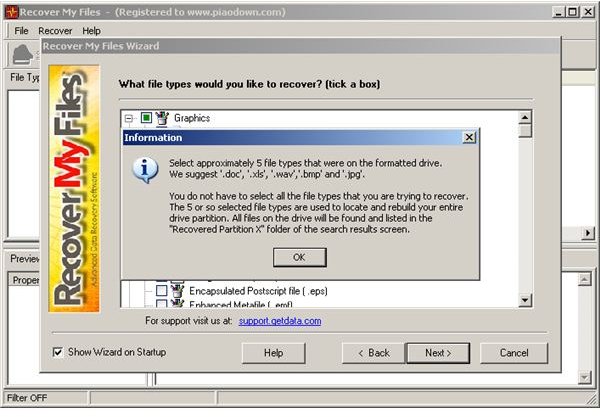
Using Recover My Files is very easy to recover lost USB flash drive data. No matter, whether your data has been deleted or your USB drive is formatted accidentally, You can get data back quickly with this fine tool.
Related Links
- Recover Data from your USB Drive for Free
- Step by Step Guide to Hard Drive Data Partition Recovery
- Top 5 Partition Tools for External Hard Drive
- Recovering Data from a Crashed External Hard Drive
- How to Recover Deleted Data
This post is part of the series: Lost USB Flash Drive Data Recovery
Is your data deleted and looking to recover them? Then we have the best solution for you. Use these guides to recover your deleted files or formatted data easily.