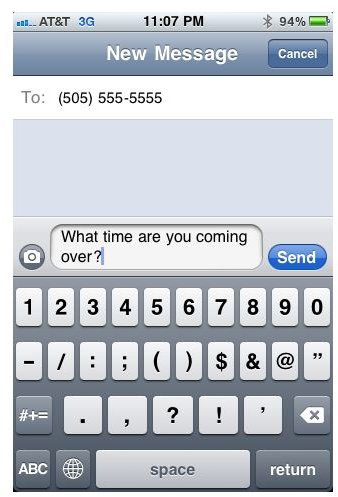How to Fix iPhone 4 Messaging Problems
How to Fix iPhone Messaging Problems
If your iPhone messages won’t send, you’ve come to the right place for some troubleshooting tips. Below are common problems that affect iPhone messaging. Browse through them and check to see if your messages won’t send because of one of these simple to fix problems.
Check iPhone Signal
Often, problems with iPhone messaging can be as simple as not having a strong enough signal. If you have little or no cellular data signal, your messages will fail to send. Check your signal strength at the top left side of the screen. If there are few signal bars, try resending the message when your signal strength has improved.
Make Sure Airplane Mode is Off
If iPhone’s airplane mode is enabled, the phone will not allow any messages to be sent or received. When messages won’t send from the iPhone, check to make sure that airplane mode is disabled. You will know that airplane mode is enabled if there is a small airplane symbol where the signal bars are usually located (at the top left hand side of the screen).
**
Fill Out the Message Properly
If you’re new to using iPhone and having problems with iPhone 4 messaging, check to make sure that you are filling the text message out properly.
In the new message menu, tap the “To:” field to enter a contact name or phone number. If you are entering a number manually, make sure that a ten digit phone number, with area code, is entered. If you used a saved contact, check the contact information to confirm that a ten digit phone number is saved.
The text field should also be filled out with a message. iPhone will not allow you to send a message if the text field is blank.
Power iPhone Off then Back On
After you’ve checked your signal, verified that airplane mode is off and checked to make sure that the message fields were filled out properly, it is time to reboot iPhone. Powering your phone off and back on will sometimes clear up a glitch that may have been preventing messages from sending.
Updating iPhone Software to Fix Problems with iPhone 4 Messaging
If the troubleshooting tips didn’t clear up your problems with iPhone 4 messaging, Apple recommends that you update iPhone software. To check to see if an update is available, sync iPhone to your computer. Open iTunes after you’ve synced your phone to the computer. Select your device along the left side of the screen. Check the “Summary” tab to determine if a newer operating system version is available. If there is a software update available, update your device. Once the update is complete try sending your message again.
If updating your software doesn’t help, you should contact your wireless carrier to verify that messaging services are activated for your account.