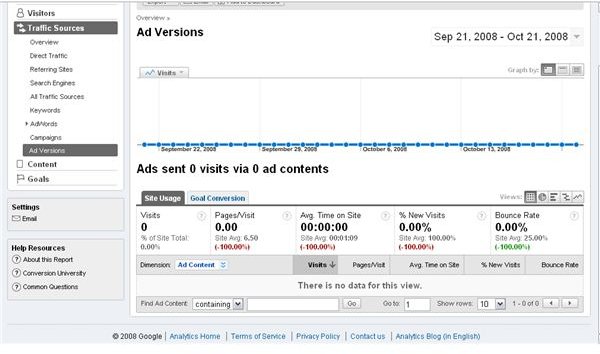Learn about Your Ad Versions with the Google Analytics Ad Versions Report
Report Overview
This report can be accessed by logging into your Google Analytics account, clicking Traffic, and clicking Ad Versions. This report will contain all the same information as others such as the total number of visits to your site, the percentage of new visits to your site, the time spent on the website, the bounce rate, and the pages per visit. You should see something like the screen shot on the right when you have arrived at the correct screen.
The report allows you to see how well each of your ad campaigns are working. It works hand in hand with the Campaigns report to help you see where more of the traffic is coming from. This report tracks ad versions with tracking codes you set up for each ad campaign.
Like the other Google Analytics reports, you can adjust the date range and get more detailed information by clicking on a single date in the graphic representation.
How to Make this Report Work for You
Usually, internet marketers use several versions of the same ad across the internet when they are trying to drive traffic to a website. The Ad Versions report will help you see which versions of your ad are bringing you the most traffic, so you can adjust other ads to work better for you. Or, maybe you’ll decide to go with a completely different ad type.
Google will track the different ads and campaigns you set up by tagging each URL with a special code, so it can tell you where the traffic comes from. It may seem complicated but, Google has a tagging tool you can use to make the entire process less labor intensive and easier to understand.
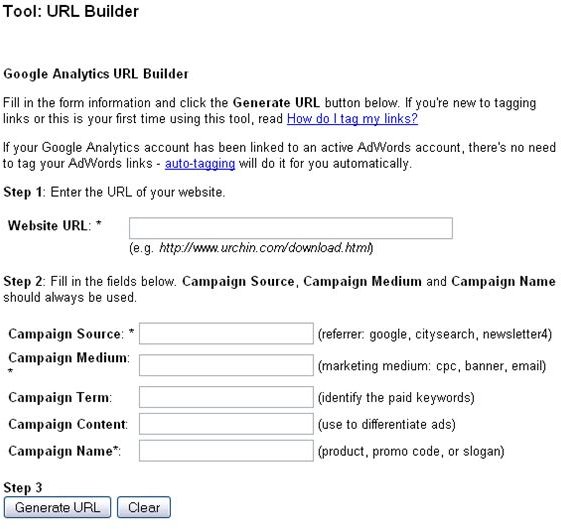
A screen shot of the tagging tool is to the right. All you have to do is enter the campaign source–where you are placing the ad–the campaign medium–paid per click, email, banner impressions, etc, and terms of the campaign (any paid keywords). Campaign Content is the place you put anything you want to use to identify and differentiate between your campaigns. Finally, name your campaign with something like a promotion, slogan, or product. Once you enter all this information, you’ll be able to submit it and you’ll be given a code to attach to the ads so Google Analytics can track them.
This post is part of the series: Learn More About Your Website Traffic with Google Analytics
Learn all about the sources of your web traffic so you can find out what works and what doesn’t. This will help you decide what to do with your advertising budget.
- Learn More about Your Website Traffic Statistics
- Google Analytics Reports: Direct Traffic
- Google Analytics Reports: Referring Sites
- Google Analytics Reports: Search Engines
- Google Analytics Reports: All Traffic Sources
- Google Analytics Reports: Keywords
- Google Analytics Reports: Ad Versions
- Google Analytics Reports: Campaigns