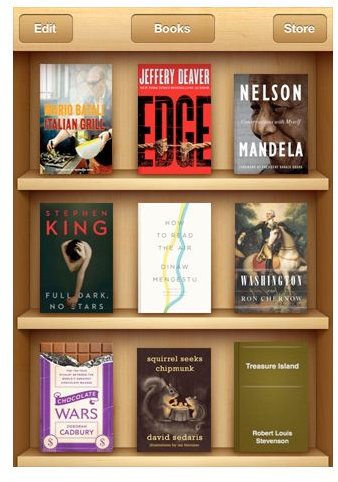How to Use the iBooks App on the iPod Touch
Install iBooks on Your iPod Touch
You can easily install the iBooks app on iPod Touch in minutes. Tap the App Store icon on your iPod Touch screen. Tap Search and type iBooks into the search field. Tap iBooks in the list of search results. Tap the Free button and then tap the Install button. Enter your Apple username and password if required. Allow iBooks to install on your device. It will only take a few seconds. When it is finished, you will have an iBooks icon on the display screen. Tap the iBooks icon to open iBooks on your iPod Touch.
Using iBooks
When iBooks opens you will notice an empty bookshelf. We’re going to show you how to use and store books in the iBooks app. There are three buttons at the top, Edit, Books, and Store.
- Since this is the first time you are using iBooks, you will first need to install a book. To do this, click the Store button at the top of the screen. This will open the iBookstore.
- Tap Featured at the bottom to browse through the featured books. Tap Charts to look through the Top Charts or New York Times Best Sellers, tap Browse to browse through books alphabetically, tap Search to search for a book, or tap Purchased to see books you have already purchased. There are paid books and free books for you to download.
- Find a book you like. You can click on the Get Sample button to read a sample of a book before you purchase or download it. Whether you get a sample or purchase, the book automatically shows up on your bookshelf when you tap the button. You will be taken straight to your bookshelf.
- Tap on the book one time to open it. Swipe your finger across the page to turn the page. Tap in the middle of the page one time and you will notice icons appear on the upper part of the screen. The first icon is Library. If you tap this it will take you back to your library. The next icon will show you the table of contents of the book you are currently reading. The next icon allows you to change the brightness on the screen. Next you can change the font to make it smaller or larger, tap the magnifying glass icon to search through the book, and lastly the bookmark icon to bookmark the current page you are reading.
- Tap the screen in the middle again and these icons will disappear.
Whenever you want to sync the iBooks app with your iPod Touch, just connect it to your computer. iBooks is saved in iTunes, and each time you connect your iPod Touch, it will sync with iTunes and all books you have purchased from the iBookstore will be saved in iTunes.
Note that each book is approximately 2MB in size. How many books you can download will depend on how much memory your iPod Touch has.
Bookmarks and Closing Books
How do you close a book in the iBooks app? When you are finished reading your book, simply bookmark your page if you like, and tap the Library icon at the top of the screen to go back to your Library. When you open the book again, it will take you straight to where you left off if you bookmarked it.
Change Appearance of Books
iBooks allows you to adjust the font size and choose from 5 different fonts. You can also select Sepia-colored pages and text, and adjust the brightness of the iPod Touch display to make it more comfortable to read in different lighting situations.
To do this, open a book and tap the A icon at the top of the screen. Tap either the small A for a smaller font or the larger A for a larger font. You can tap it up to 5 times to increase or decrease the size. Tap Fonts and select a font you would like. To turn Sepia On or Off toggle the button. When you are finished, tap anywhere on the book page and the settings will close with the changes made.
You can also change the appearance of the book by changing the contrast setting on your device to show white on black. To do t his, tap General and then tap Accessibility. Toggle the setting White on Black. When you open iBooks, you can now read the books with white text on a black background.
Rearrange Books on Bookshelf
You can rearrange books on the iBooks bookshelf simply by touching and holding a book, and then move the book where you want it to go. You can also sort books in iBooks by switching to List view and then tap Bookshelf, Titles, Authors, or Categories buttons. PDFs are stored on a separate bookshelf.
References
https://support.apple.com/kb/HT4059
Image Credit: https://itunes.apple.com/us/app/ibooks/id364709193?mt=8
.