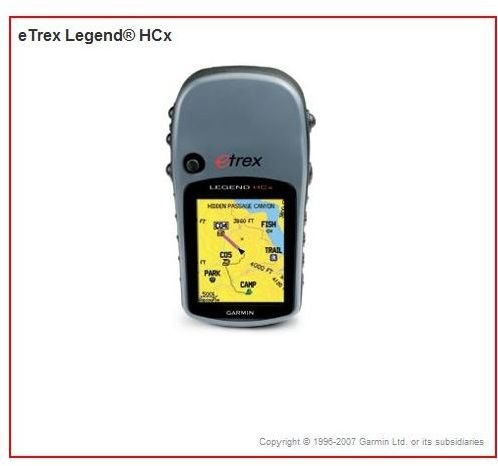Waypoints - Simple Instructions on Capturing Your Position as a Waypoint
Marking Your Territory
Capturing your position as a waypoint on your portable GPS receiver is something you need to know how to do especially when you’re engaging in any type of outdoor activity. When you’re at any spot on the globe that you deem significant for any reason, you ought to know how to mark and save that location on your GPS device with the name of your choosing. Waypoints strung together will designate a route to follow. A waypoint can also just be your favorite tree, a good place to camp, or the place you hid a cache for the next geocacher to find.
GPS units differ in the amount of waypoints that can be stored and saved but the good ones should allow for at least 500. It used to be that you were only given the option of designating a waypoint with a limited number of letters, numbers, or symbols but the technology has advanced so that a more fitting name can be applied to the waypoint spot so you will know exactly why it’s there. Icons and longer names can now accompany a waypoint on most models. I wrote a review for the Best GPS Devices for Fishing precisely because of the fact that you could record audio notes for a given waypoint, which is an outstanding feature for fly fishing folks who want to remember precisely what flies were working on a hole for the time of day for a given time of year.
Because there are such a wide variety of makes and models, I can’t give you guaranteed universal instructions for exactly how to capture your position as a waypoint for your particular model. I will give you some general instructions below however that will likely work for your model especially if it has an intuitive interface. I hate to say this, but you might have to refer to the dreaded instruction manual (which can be found in most cases online with a quick search) if this procedure isn’t proving to be intuitive on the GPS device you own.
General Instructions for Capturing Your Position as a Waypoint on a GPS Receiver
-
For many models it’s as simple as pressing a “Mark” button when you’re at the coordinates you’d like to add as a waypoint to your
device then name it something like “base camp” or “take left fork in trail” or the all important “car parked here.” Use “Find” to locate the next waypoint you want to get to on a route.
-
Newer models, either with manual button functions or touch screen capabilities should have a Waypoint Menu that is easy to get to with a simple user interface that takes any guessing games out of the procedure.
-
For GPS devices with maps, you can click on the map and a dialogue box should appear with fields to type a name and description then click “Okay” to save it.
-
Other models might have a “Tools” menu with which you can access all of the options for inputting and saving waypoints.
-
Otherwise go to the Garmin, Magellan, Lowrance, or the other manufacturer of your GPS unit to find the specific instructions about your model. If you’re in the market for a new one, check around to see which models make it easiest because this is a really basic but essential procedure that shouldn’t be that difficult. Then go out and explore and make your own waypoints.
This post is part of the series: The Essentials Of Using Waypoints on a Handheld GPS Receiver
First learn a comprehensive definition of what a waypoint is and what it’s used for on a portable GPS unit. Then find out about the instructions on how to input a waypoint on a personal GPS device in this two part tutorial providing essential skills for outdoor navigation with your mapping gadget.