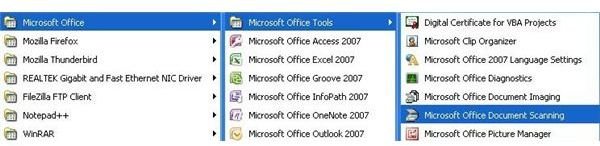Microsoft Office Document Scanning Double Sided Unavailable? Try This Fix
Problems With Document Scanning
Are you having problems scanning documents?
Microsoft Office features some functional additions to the standard Windows scanning features – including the ability to scan double sided documents into Microsoft Word.
This might be useful for anyone wishing to store documents digitally to save space, or to make some changes by taking advantage of OCR (optical character recognition) – with the right additional hardware, you can scan double-sided documents, multi-page documents, or multiple single-page documents automatically!
However if your scanner is the basic, manual type, the type where you lift a lid and place a single sheet face-down on a piece of glass, then scanning double sided documents can prove more difficult, although not impossible.
But what happens if the option for double sided scanning in the Microsoft Office Document Scanning tool becomes unavailable? How do you resolve this fault?
Microsoft Office Document Scanning Explained
Available via your Start menu (Programs > Microsoft Office > Microsoft Office Tools), the document scanning utility is designed to act as a more streamlined scanning tool than the capture tool built in to Windows.
There are 4 main options available in Microsoft Office Document Scanning – these are colour based options, and allow you to scan in:
- Black and white
- Black and white from color page
- Color
- Grayscale
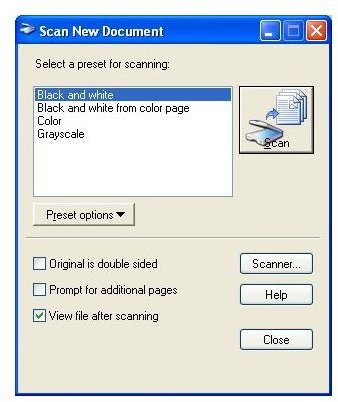
In the Scanner… selection screen, you can choose a scanner as well as tell the Document Scanning tool to Use automatic document feeder and even to Show scanner driver dialog before scanning.
You can also select your own custom presets, as well as choose to View file after scanning, Prompt for additional pages and inform the scanning tool that the Original is double sided.
However when you come to use Microsoft Office Document Scanning and the double sided option is unavailable, you will be unable to use double sided scanning.
Microsoft Office Document Scanning Double Sided Unavailable - Workaround
The first thing you need to consider is the hardware – is the scanner capable of scanning two sides of a single sheet?
With a standard flat-bed this will probably not be the case, but if the scanner has a working document feeder as described above, then the problem is with the device driver or the device setup.
Using the Document Scanning Choose Scanner dialogue (via the Scanner… button) you should also confirm that the correct scanner is selected. Also selecting another scanner, clicking OK and the reselecting your intended scanner may unlock the double sided scanning option.
Finally if none of these suggestions is successful, your remaining option is to uninstall the scanner and reinstall. Also if the option is available to you, you might try installing the scanner on a completely new computer to see if double sided scanning becomes available - if so, this would indicate a problem on your first computer.