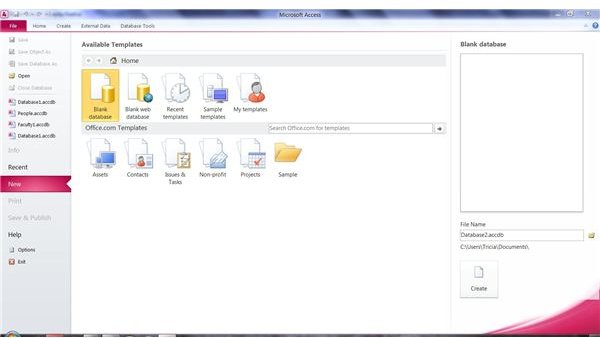Guide to Using Microsoft Access
Overview
Like any program, Microsoft Access has its advantages and disadvantages. However, if you want to learn more about a database program that is used in many businesses as well as homes, one that works well with other Microsoft Office programs, and one that you may need to know to further your career, the following tips, tutorials and examples can point you in the right direction.
Access Databases
Since Access is a database program, you may want to start by learning how to design a relational database in Access. Before jumping in head first to build a database, you should plan, plan and plan some more. Once you have determined precisely what purposes you want your database to serve and other important details, you can begin building your database from scratch, or you can utilize one of templates that Microsoft provides.
Once you have constructed your Microsoft Access database, you can begin filling it with data. There are several ways that you can do so, including forms and subforms, which will be covered in the next section. Another way to input data into an Access database is directly from Excel. You can import Excel spreadsheets into your Access database, which is a tremendous help if you have already constructed a comprehensive table in Excel.
Access Forms
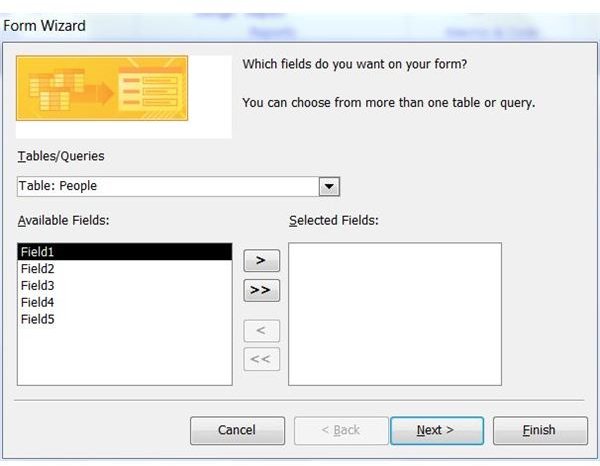
A form is an Access database object that provides a way to input data into a table. If you have ever filled out an online order form, you have a good idea of how Access forms look and behave. One way to create forms is by utilizing the Form Wizard. Creating a new form with the Access Form Wizard is a user-friendly way to become accustomed to what goes into a form. You can choose the tables and queries to which you want the form to pertain. You can determine which fields you want to include in the form. You can select a layout and more. In no time, you will have a basic form to use to begin entering data into your database table.
Once you have mastered the Form Wizard, you may wish to try and create a form on your own. You can create new forms manually in Design View, which gives you greater control over the appearance and function of your form.
If you want to show data from more than one table and those tables have a relationship, you can use subforms. A subform is basically a form within another form, and can be created at the same time as the original form or later down the road when you determine that it would be helpful.
Go to the next page to learn about queries and reports
Access Queries
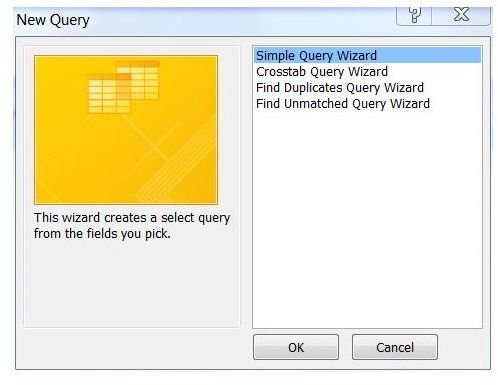
When you want to review your data or make changes to it, one way to do so is to create a query. Queries allow you to choose succinct criteria so that you can filter your data to retrieve precisely the information you require - no less and no more. You can also use queries to perform calculations, create information summaries and even automate many database management-related tasks.
As there are many types of queries and many ways to create them, it is important to determine what type of result you want in order to choose the best query type and method. For instance, you can add a parameter query to a form. When you add a parameter query, it displays a dialog box with prompts to which the database user can respond. As the name suggests, a parameter query works with your designated parameters, whether it be specific dates or records that contain a specific zip code.
If you like the ease and assistance of using wizards, you can enlist the assistance of the Access Query Wizard to create a simple query, a crosstab query and more. The wizard will walk you through the process, helping you to determine which tables, fields and details you want your query to include.
Access Reports
Reports are a familiar item in business, and Access offers tools to create reports that are as detailed or concise as you require. As with the other database objects listed in this guide, Access offers a wizard to streamline the process of creating reports, which is especially helpful as you familiarize yourself with the program and all of its features. Using reports in conjunction with queries is a beneficial way to retrieve updates of data that you regularly require, and saves the time and hassle of repeatedly creating the same report.
Another benefit of Access reports is that you can take and send “snapshots” of them. The Microsoft Access Snapshot Viewer enables recipients who do not have Access installed to study and evaluate reports.
As you continue to become acquainted with Microsoft Access, you will learn that it is indeed a versatile and powerful database program. Be sure to refer to Bright Hub’s collection of Microsoft Access guides and tutorials to help you on your way.