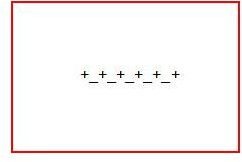How to Make and Format a Microsoft Word Table - MS Word Table Tutorials
Creating Tables
When you make a Word table, you have many options available to format it just the way you want it. For instance, you can determine the number of rows and columns, the size of the cells, the type of border and more. For detailed steps on creating a table in Word 2003, read the Bright Hub article Creating a Table in Microsoft Word 2003. If you are a Word 2007 user, check out Drawing Custom Tables in Microsoft Word 2007. The Bright Hub guide entitled Creating Tables from Existing Text in Microsoft Word 2007 will explain how to use text from a current document to make a Word table.
Another simple way to make a Word table is by using plus sign (+) and underscore (_) keys. To make a table with these, make sure you start and end with a plus sign. Enter an underscore and plus sign for each column of the table. For example, to make a table with five columns, type in:
+_+_+_+_+_+
and press Enter. The outcome will be a table with one row and five columns. (Hint: you cannot make a table using this method if you are on a line of the document with existing text.) Add more rows by putting your cursor inside the last cell and pressing the Tab key.
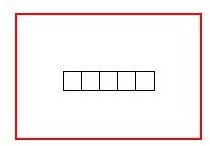
Working with Table Contents
Getting rid of Word tables, or the text that is in them, is just as easy. Select the table by hovering your mouse over it until a plus sign appears in the top left area. Click on it and press the Delete key. If you press the Backspace, it will delete the whole table.
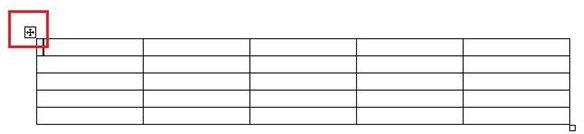
When you make a Word table, you can resize a single cell without formatting the entire table. Select the cell, and then grab the left or right border of that cell. Drag the border, making the cell larger or smaller. The rows above and beneath it will not be affected.
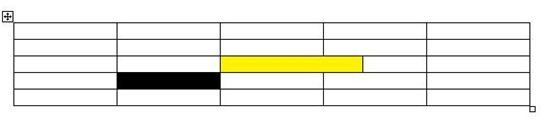
Read How to Select Columns, Rows and Cells of a Word Table to find out more about table selections, or How to Adjust the Column Width of a Microsoft Word Table to learn how to change the column sizes.
You can insert pictures such as clip art graphics into a Word table cell just as you would elsewhere in a Word document. Alternatively, learn how to add captions and indexes to tables by reading the Bright Hub tutorial, Working with Tables and Figures in Microsoft Word.
Finally, learn how to let Word do the math for you. You can perform a number of calculations in a Word table, such as adding a column of numbers or finding the average in a row. Read How to Calculate in Word Tables to learn how.