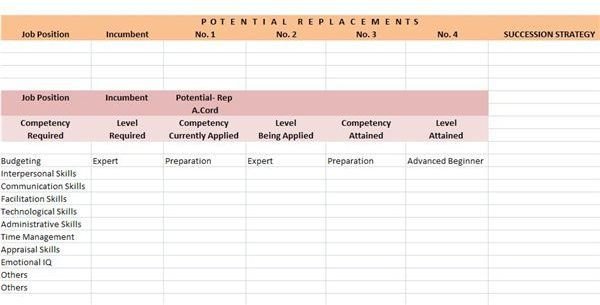Free, Downloadable Succession Planning Templates: Document Training Growth
Monitoring the Training, Growth & Development of Succession Planning Candidates
The best way to achieve the objectives of a succession planning program is to document and monitor the progress of the candidates. Do this by using succession planning templates to facilitate the monitoring of each candidate’s development and growth for the competencies required by each designated position.
You will find Bright Hub’s template easy to use since your data input will simply be chosen from dropdown lists, in accordance with each individual development chart. However, the data provided are only suggestions and examples—users can modify them according to their respective succession planning programs and the candidate’s Individual Development Plan.
There is a link to the template at the end of this article. Read on for more instructions and guidelines furnished in the following sections:
Guidelines on How to Use Bright Hub’s Succession Planning Template
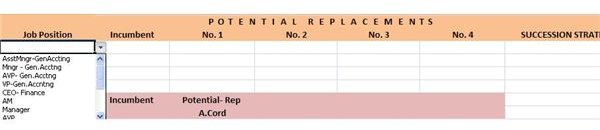
In creating succession planning templates to monitor the developmental growth of the employees included in a succession training program, you will find it necessary to accomplish as many templates as you need, because each worksheet should be dedicated for a particular job position.
The Common Data Entry worksheet found in Sheet 2 of this succession planning workbook makes provisions for 15 job titles. Hence, if your program provides for 15 items, you will find it necessary to copy-and-paste the Sheet 1 template on Sheets 3 and onwards**.**
1. Heading – This is where you will identify the job position, the person who is currently occupying the said position, and the names of the possible replacements for the said job. Take note that the succession planning heading provides a ranking, since the readiness of each candidate will be gauged based on the updated results of their individual development charts.
-
Click on Cell A3 and choose the job position to be filled by the candidate under training.
-
You have to manually input the name of the individual who currently holds the job position; type the incumbent’s name on Cell B3.
-
In choosing the names of the potential replacements under Cells C3, D3, E3 and F3 from the dropdown list, the training program evaluator should first update the succeeding individual development charts. This is to determine who among the candidates has the most potential as the next successor to the incumbent.
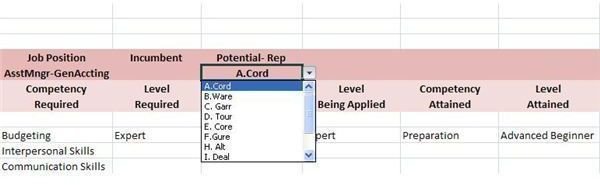
2. The Individual Growth and Development Charts
Find five identical templates provided on the worksheet to serve as individual growth and development charts for monitoring the progress of the possible replacements. The potential replacement menu provides for more than four possible candidates, inasmuch as other individuals named as potential replacements are considered for other job positions.
Nonetheless, if you wish to monitor the progress of more than four possible replacements for a single job, simply copy-paste more charts after the fifth provision. Proceed with the procedure of filling-up the headings by:
-
Selecting the job position title on Cell A8.
-
Typing the name of the incumbent on Cell B8.
-
Selecting the name of the potential replacement candidate on Cell C8
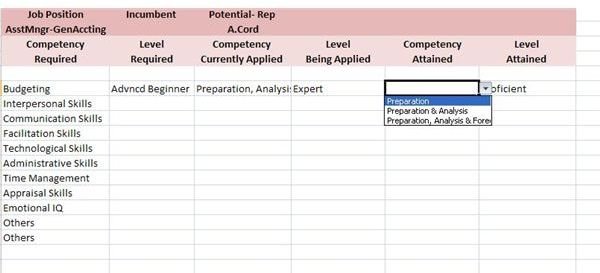
3. Filling-up the Competency Requirements and Levels of the Individual Growth and Development Charts:
Each template makes provisions for eleven competency requirements, which you may need to modify to suit your succession planning program. In case you have to add more competencies, modify the cells labeled as “others”, the guidelines for which are discussed in a separate section.
- Study the screen-shot image of an individual development chart on your left and take note of our sample data selections.
Level Required (Column B) – Choose from the four levels of competencies contained in the dropdown list. This is the level required in order to qualify as candidate for the job. In studying our example, our succession training program requires that the individual has at least attained the Advanced Beginner level. The rational for this is that the earlier a candidate is identified, the sooner the implementation of his or her training initiatives.
Competency Currently Applied (Column C) – This column refers to the functions being performed by the incumbent holder of the job title. These are the competencies that the potential replacement will aim to attain during his or her training program. In order to view the full details of the job functions, readers may refer to the formula bar at the top of the worksheet.
Level Being Applied (Column D) – This is the level of competency possessed by the incumbent, which the candidate will aim to achieve in order to qualify as successor to the designated job position.
Competency Attained (Column E) – Inasmuch as our sample candidate is only at the Advanced Beginner level, the competency he has attained so far is “preparation”. It is important that the corresponding level attained for this function reaches the “Expert” status, before he or she can move on to the “preparation and analysis” job functions.
Level Attained (Column F) – Take note that in our example, the potential successor to the incumbent has already attained the proficient level, as of monitoring date. This denotes that he or she has so far made some progress during her training.
-
Do the same for the individual development charts of the other potential replacements being assessed.
-
After reviewing all their competency attainments and the levels of their developmental growth, the training assessor can now rank each candidate accordingly.
-
Complete the heading of this succession planning template by selecting the names from the dropdown list in accordance with their rankings.
Guidelines for Modifying Bright Hub’s Succession Planning Template
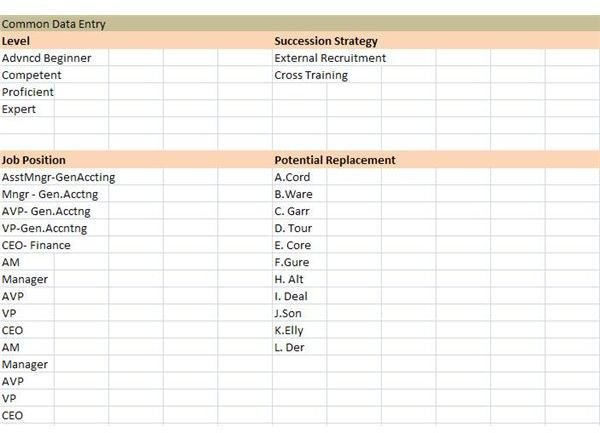
In the earlier section of this article, we made mention of the Common Data Entry worksheet, which you will find on Sheet 2 of this succession planning workbook**.** This is where the modifications or text edits of the dropdown lists are performed.
-
If you need to modify the selections for each or any of the menu – find the data title on the orange-highlighted rows.
-
Choose the cell where you will perform the edits and proceed with the modification by simply deleting the text and typing the revision on the formula bar. Don’t forget to save your edits.
-
If in case you need to add more selections for a particular menu, you will have to clear the dropdown selections by using the “Name a Range” function and create a new set of dropdown selections. You will have to use a different range title other than the caption already utilized for this Common Data Entry worksheet.
In case you need more instructions on how to create your own dropdown selections, you may refer to a separate article entitled: Using Data Validation to Make a Dropdown List in Excel.
You can download and save this as one of your free succession planning templates, free, from Bright Hub’s Media Gallery.