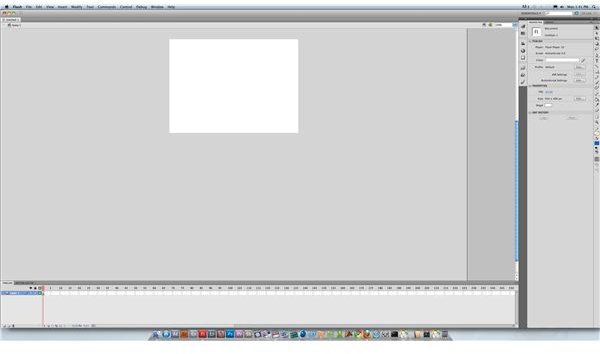Adobe Flash Tutorial: How to Use a Classic Tween for Simple Animated Movements
Adobe Flash is a difficult program to use for animation and digital video as it is not perfectly designed for that, and is instead first a web development tool. Because Adobe Flash is capable of animations fairly easily, you will find many people using it for simpler animations, and the web is full of Adobe Flash tutorials specifically for Flash animation. Within this, one of the primary tools that you will use is the Classic Tween, which is used to animate changes between two instances in Adobe Flash. Though it has a lot of different functions and ways you can approach it, this Adobe Flash tutorial will just look at the basic way to apply a Classic Tween for a simple animated movement.
Setting Up Motion
The primary way to approach a Classic Tween in Flash is to think of it as the way to bridge two different keyframes. When you are developing the concept for a movement, you will want to indicate the start for that movement as well as the finishing position. This requires you to first develop an object, or series of objects, that you will want to do the movement. You can do this by creating the object in Flash, or you can produce it in an outside program like Adobe Photoshop and then import it. Make sure that this first keyframe is converted to a Symbol in the Modify heading, and that it is listed as a Movie Clip.
Insert a new keyframe at the beginning of the timeline sequence, or where you want it to first appear. Then consider how many frames you want the movement to take place. Create the image for where you want the final frame of the movement to appear, and then place that in the keyframe where you want it to end. Make all the proper adjustments to that movement so that you will see it move across the stage and adjust the actions themselves. Here you may want to utilize other types of tools, such as the Bone Tool for inverse kinetics.
Using It
In simple terms, you are just going to apply the Classic Tween between these two. You will find that the first keyframe, and all the ones up to the end, is doing one thing. Then in the final keyframe it is doing something else, which is not a smooth animation. Right-click the space between these two keyframes and select the option Create Classic Tween. This should then replace the blank keyframes with a processed change between one keyframe and the other.
Actually Working With It
Using a Classic Tween is a lot more difficult than it sounds, though it is often easier than employing a Motion Tween. It primarily does the supposed motion between the two keyframes, but this does not mean that the movement is going to be exactly what you want. Instead, Flash will often just do a strange movement from one to the other, not employing any of the natural physics for movement that you would want. You may just want to utilize this tool for very simple movements, such as an object getting larger or a small arm movement. If you need a lot of detail and are working with a lot of symbols then you are going to have to go ahead and keyframe instead, though you can start with a Tween and then down convert to a series of keyframes that you can then adjust.
References
Source: Author’s own experience.
Photos: Screenshots by Shane Burley.