Using GoldWave: Basic Tips and Tricks for Using GoldWave
Using GoldWave
GoldWave is an audio editing program that can take care of most of your audio processing needs. Do you want to record audio, trim audio clips, or even burn music to CD? GoldWave can do this for you and much more. This article, however, will focus on tips on how to use GoldWave to make a selection of a portion of audio clip, saving a selected portion as a new audio file and noise removal from an audio file using GoldWave.
Selecting a Portion of an Audio Clip
After loading an audio file, you may want to delete a portion of it or may want to copy a portion of it and paste in a different part if the audio or export it as a new file. To do this you would have to block out the selection you would want to work with.
You could do it by holding down the left button of your mouse at the point you want to start the selection and drag it to the point you want to end the selection.
A more reliable method would be to set the start and finish markers using the commands of the program before working on your selection.
To do this, move the marker to the point you want your start point of the selection to be. Then right click on the timeline. A menu pops up and you choose Set Start Marker. Done with this, move the marker to the point you want to end your selection. Right click on your mouse and choose Set Finish Marker.
You will now get the selected portion highlighted in the timeline.
With the portion now selected, you could copy and paste it or save the selection as an independent audio file in a popular format that you want.
Learning how to select a portion of an audio clip when using GoldWave is important because this is the basic skill you would need to fulfill most of you basic audio editing needs.
Saving Selection
To save the selection as an independent audio file, go to File and choose Save Selection As. After giving your selection a file name, you can save your new video file in a variety of formats including MP3, WAV, FLAC and WMA among others.
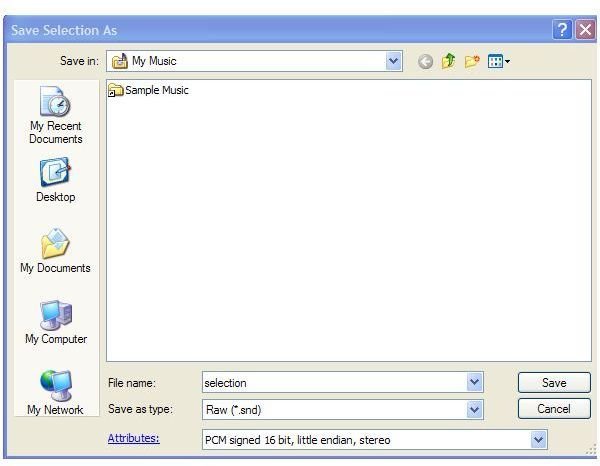
Noise Removal
Does your audio clip have an irritating background noise? Say you’ve recorded audio from an analog source. You may hear a hiss in the background. To remove the hiss, choose Effect from the main menu, then choose Filter and then choose noise reduction.
This will bring up the noise reduction window. Then go to the Presets drop-down options. You choose Hiss Removal and click OK. GoldWave will apply the hiss removal filter to your audio clip.
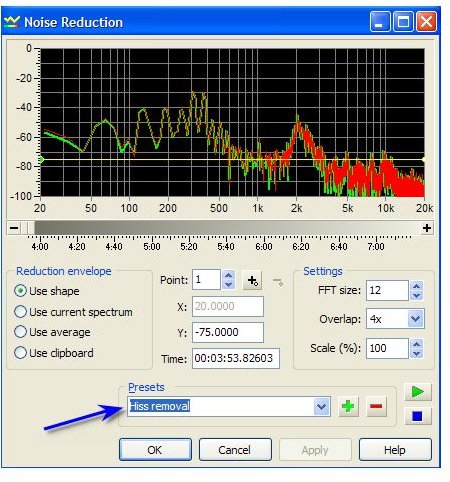
Other options you can choose under noise removal option are light hiss removal, reduce him and rumble removal.
