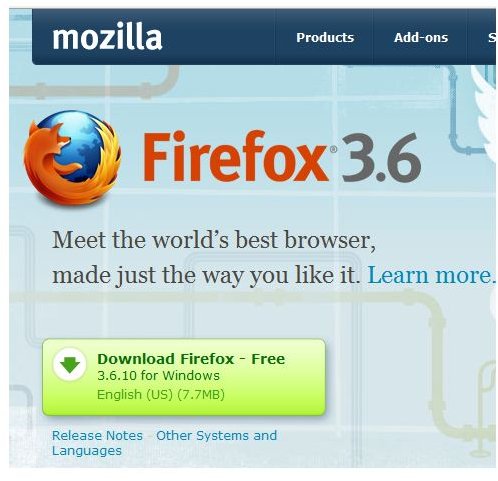Troubleshooting when Firefox Crashes Frequently
Latest Firefox Version
If your Firefox browser is crashing frequently, you may not have the latest public release version of Firefox.
There are some download sites that offer free downloads of Firefox. At the time of writing, one download site offers download for Firefox 4.0 beta. However, a check with the official Mozilla site revealed that the latest version available for download is Firefox 3.6. To be on the safe side, always install the latest version of the browser from the official site, instead of from third party sites.
Alternatively, you can go to the Help menu of your existing Firefox browser and click on Check for Updates. You’ll automatically be updated to the latest version.
Update Extensions (Addons)

Another possible solution for Firefox crashes is by updating your extensions, especially after you’ve updated to the latest version of Firefox. Extensions are not updated automatically with the browser update because extensions are usually installed via third party providers.
For example if you’re using Firefox 3.6, you would want to go to the Tools menu and choose Add-ons.
When a new window opens, click on Extensions and then click on Find Updates at the bottom of the dialog box. If an outdated add-on has been causing the Firefox crash, then your problem will hopefully be fixed. Otherwise, you may want to disable any that are being troublesome.
Plug-Ins
After making sure that your extensions are all updated, you would now want to update your plug-ins. To do this use the Tools menu, click on Add-on and you click on Plug-ins and then click on Find Updates.
If this doesn’t fix the Firefox crash issue, then you would want to try disabling a plug-in if you suspect it’s causing the crash.
Did you notice that your Firefox browser started acting up after you’ve installed a certain plug-in? Go ahead and click on the Disable button for the plugin and see what happens.
VLC Player Plug-In
VLC is a versatile media player which plays almost any AV format including proprietary formats like MOV and WMV. If you’re using the VLC Media Player plug-in, Firefox may crash when you try to play a Windows Media file. This is because the VLC Media Player has its own browser plug-in which in most instances conflicts with Windows Media Player plug-in.
To set the problem right, you would have to remove or disable the plug-in. Look for the npvlc.dll file in the Firefox Installation directory under the plug-ins folder and delete it. This would allow Firefox to play a Windows Media file without causing a crash.
Download History
Another reason for a Firefox crash is the download history file. If there’s a problem with the file, it will cause Firefox to crash. How do you fix the problem?
Search for the downloads.rdf file. When you locate it, delete it from your system. You may need to search in your hidden and system files area so that the download history file doesn’t escape your attention.
For more information on improving Firefox performance, check out this article on how to make Firefox start faster.