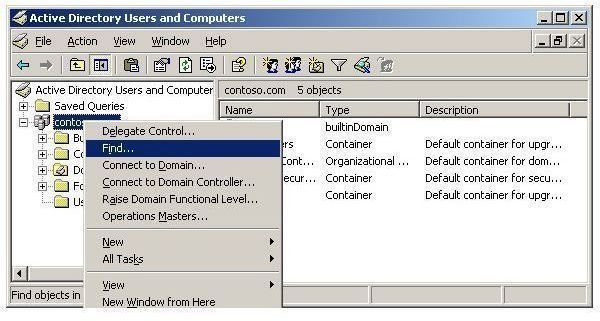How Do I Find the Domain Controller Server in Windows?
Local Area Networks
Unlike Cisco Networks, which control multiple networks through a router, a Microsoft network is controlled by a server. Think of a router as a traffic light that allows traffic to go in predefined directions. A Microsoft network server, on the other hand, is more like a parking lot station that allows cars into the lot until they are full. It manages who can enter the lot like a server manages who can enter the network.
However, Microsoft does more than just allows cars, or in this case computers to enter the network, it also allows or prevents users from accessing the network. They must have credentials to access the system. The system is controlled by a central computer called a domain controller.
There are two ways to find the domain controller, using Active Directory and using the command line.
Finding the Domain Controller Using Active Directory
The Windows interface method involves using Active Directory. The active directory is the Central Manager of a Microsoft network. Among the controls that is has are users and computers. In a Microsoft network, one does not enter the domain without first getting clearance from the active directory. In that capacity, a user is added to the domain before entering. Likewise this happens to the computers that are in the domain.
One of the domain computers is the domain controller. So to find the domain controller, you can use active directory. Step one, open Active Directory Users and Computers. To open Active Directory Users and Computers, click Start, click Control Panel, double-click Administrative Tools, and then double-click Active Directory Users and Computers.
Next in the console tree, right-click any node or folder, and then click Find. Use this method if you don’t know where the domain controller is located. On the other hand, if you know which folder contains the domain controller, right-click that folder to narrow the search to that folder. However, In Find, click Computers and in Role, click Domain Controller.
If you do not know which folder contains the domain controller, in In, click the domain you want to search or click Entire Directory and click Find Now.
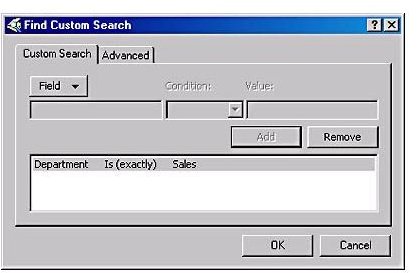
Image: Microsoft Technet
A caveat is important here. Usually, only the administrator is allowed access to the Active Directory. Ordinary users, however, can access the active directory. The administrator rights are not necessary.
Image Source: Hasustorm.com
Finding the Domain Controller using the Command Line
The command line is the alternate method that can be used to find the domain controller. The command line can be accessed by using the cmd command which will open a command window with a DOS interface. The command line is a throw back to the early days of computing before there was a Windows interface.
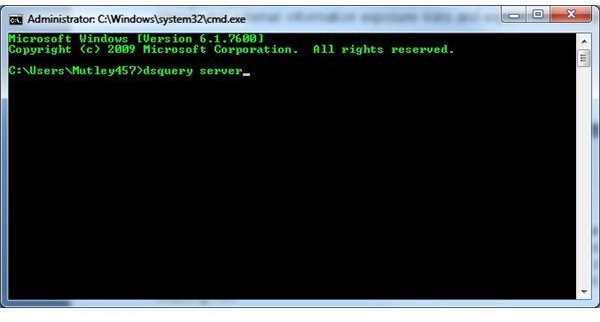
To get to the command line first go to Start and type run. This will present a dialog window where you type ‘cmd’. The dialog box will open, now type dsquery server.
This command finds domain controllers according to specified search criteria. You can modify the command if the search criteria is insufficient, in that case you can use the more general version of the query command, dsquery *.
Source: Microsoft Technet
Image Source: GGarza
Summary
Finding a a Microsoft domain involves using Active Directory users and computers and the Find command. Alternately, you can use the command line with the dsquery server command. Either way you will learn the name of the domain controller.
See Also: Guide to Joining a Domain in Windows 7