Is Google Desktop Search Spyware? A Firewall Helps to Limit it
Google Desktop
Google Desktop searches contents of your desktop, e-mail, documents, media files, chats, web history, archived files, and others. It can search secure pages in your web history and password protected documents. Good Desktop will index all fixed drives in your computer. You have the option to integrate your desktop search with Google.com web searches. If you think Google Desktop search is spyware, a firewall program can help in preventing the program from communicating to and from your computer without your consent.
Google Desktop and Firewall Configuration
If you recently installed Google Desktop and you are using a rule-based firewall that prompts you for any internet activity by any file or processes and applications, you will notice that the program wants internet connection to port numbers 80 and 443. Also, the firewall will ask for your approval: if you want to allow the browser to communicate to local host or 127.0.0.1 using port number 4664.
You need to allow those if you are going to use the following features or function of Google Desktop program:
- Google Desktop sidebar - the sidebar will communicate to server of the installed gadgets. If you have a weather gadget, it needs port 80 to get the weather information display in the sidebar.
- Google Gmail - since Gmail messages are stored in Google web servers, you need to allow access to port 80 and port 443 or both.
- Search the web using Google Desktop or Quick Search box - If you press twice, the ctrl key on the keyboard or you enabled Quick Search box for Google Desktop, there’s an option to search the web using both features that needs communication to port 80 or 443 and likely port 21, if you have to find info that is located in FTP addresses.
- Access the options of Google Desktop - The program uses the browser to navigate the Options. It is required to allow TCP protocol and port 4664 to communicate to the local host or 127.0.0.1 address which is your computer.
- Crash report and data usage - if you allow the program to send crash report and anonymous data usage, you need to allow port 80 or 443.
Taming Google Desktop search using firewall program
For end-users who only want to take advantage of the Google Desktop search without using the bells and whistles of the program or if
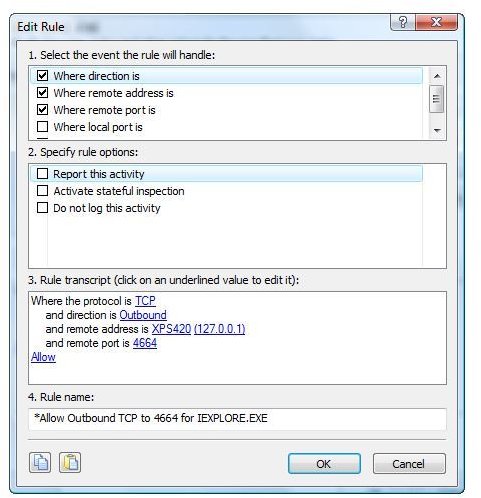
you think Google Desktop search is spyware-like program, you can tame Google Desktop program.
- Configure the firewall to permanently block any communications by Google Desktop - the impact is you cannot use Google Desktop gadgets that need info or data to display, no Gmail messages in searches, no web search results and you are not sending crash report or anonymous data usage to Google.
- Configure the default browser in your computer to allow the outbound connection using TCP protocol and port 4664 and the remote address should be limited to 127.0.0.1 only. See image at the right for a sample Outpost Firewall rule.
The above is boring to some users! If you want to use some of the neat features of Google Desktop, you can still enjoy them using the following settings:
- Configure the firewall program to allow the communication of Google Desktop program to use outbound connection using TCP protocol and port number 80 to HTTP address. Then add another firewall rule to use outbound, TCP protocol using port number 443 to remote IP addresses, 64.233.183.105, 64.233.189.99 and 64.233.183.103. Note that Google might use other IP addresses so you better limit only the connection to Google IP addresses. Make sure that the said IP address is controlled by Google and is using what you actually need e.g. Google Gmail servers.
- Configure the default browser in your computer to allow the outbound connection using TCP protocol and port 4664 and the remote address should be limited to 127.0.0.1 only.
Final Words
Google has stopped searching across computers and the shared gadgets functions, last January 2010 to prevent other computers from remotely searching your files or other data. That is good news because there are hacks or tweaks used by some users to spy on people using the Google Desktop program.
You can enjoy Google Desktop search feature without risking your valuable data to local users by locking the program. Simply select Lock Search in the handy command in using the program. Also, do not allow the program to integrate your own searched index files in Google web searches- to prevent any leaking of data if a bug or vulnerability is found. Finally, use a firewall protection, but if you don’t have one, check the best free firewall programs for Windows.
Image credits: Screenshot taken by the author.
