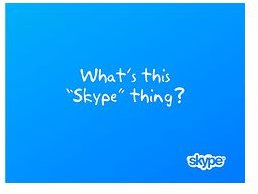Configuring Skype for Firewalls
About
Skype is a online communication program that allows you to communicate with other Skype users, make phone calls to landlines and cell phones, record your calls, and even video conferencing. The program is quickly gaining popularity on the business front, and has been around since 2003. The program is free to download and install from the Skype web site, and with just a few clicks, you’ll be up and running in no time.
Your firewall protects you from hackers and malicious software such as spyware and viruses. However, your firewall may look at Skype with suspicion–as if it’s an intruder to your computer–causing Skype to misbehave. You can overcome difficulties by configuring Skype to pass through your firewall.
Things You’ll Need
- Skype (Download for free and sign up for an account)
- Firewall Documentation (Check with your internet security provider)
Step One
First, you’ll need to download and install Skype to your system. For more information on this process, please see: How to Install and Configure Skype on Windows. This will also guide you through the process of signing up for your account, which you will need to do after the download and installation is complete.
Step Two
Skype should automatically configure itself based on your current settings, and a lot of what to do next will depend on your firewall and internet connection. If you are an employee of a small business, you should first consult your systems administrator to make sure that your company policy and settings will allow for you to let the program through a firewall. In the event that Skype does not configure itself to pass through the firewall you are using, you should consult the program you are using for your firewall. If the firewall does not recognize the program, you will see “Skype Error #1102”.
Step Three
Open your current firewall program, and look for the list of exceptions, or the option to add a program as an exception. All you need to do is navigate to Skype in the program list that is presented to you when you add an exception and your firewall will then begin granting access to Skype. If you need help with this step, please see the link below and select the program you are using.
Tips, Warnings, and Other Information
- For more assistance in configuring Skype, please check out the Skype Help for Firewalls.
- If you are able to run Skype with no problem, the self-configuration worked.