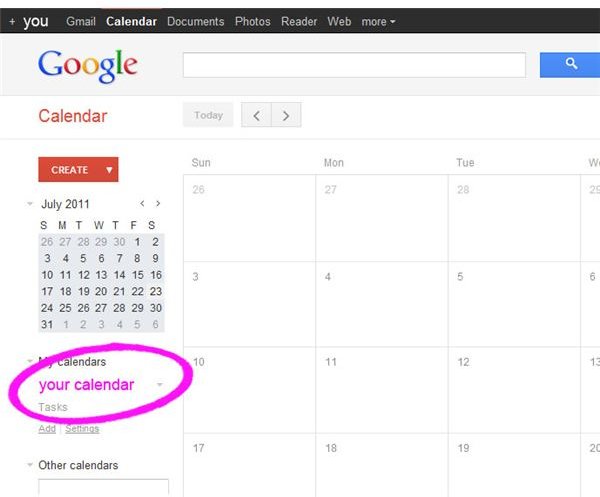How to Share Multiple Calendars: Google, Gmail and You
How to Share Multiple Calendars
**
In Google Gmail, users often receive invitations from a personal contact to view another calendar. Sharing calendars between Gmail users is easy because a person’s contact list is stored and is accessible within other Google applications for quick and convenient sharing. However, calendars can be shared with any email address, whether a Gmail account or an address associated with another email provider.
Sharing settings must be modified within the Google Calendar platform. Many users maintain separate calendars for different purposes (such as “Work” or “Family”). If you want to share multiple calendars, the settings must be set for each calendar that you intend to share.
Who Can I Share my Google Calendar With?
Your calendar(s) can be shared with any email address.
All of the calendars affiliated with your Google Account, personal or otherwise, will be displayed under “My Calendars” on the Google Calendar homepage. This includes calendars which have been shared with you by the original owner to co-manage. In other words, you might have been given permission to make changes and manage the sharing settings for another person’s calendar.

If you would like to share multiple calendars with other users, you can manage the settings of each calendar by selecting the small drop-down arrow to the right of the calendar name(s). Select “Share this Calendar” to view these settings. Here, you can choose to make a calendar public (accessible to anyone) or share a calendar with specific email addresses. When typing an address, suggestions may be made that match your Gmail contact list.
It is helpful to note that another person’s Google account might be associated with multiple emails, Gmail or otherwise. If you share your calendar with an email address of someone that does not currently have a Google account, you will be asked if you want to invite them to use Google Calendar.
Can I Share my Google Calendar Through Gmail?
Calendar invites are sent within the Google Calendar settings. However, you can also email the private URL for your calendar to anyone at any time. This is most appropriate when sharing your calendar with another person who does not use Google calendar or does not have a Google account. The private URL can be accessed on the “Calendar Details” page of your Calendar settings. It is important to note that anyone with this private address will be able to view all of your calendar information. If you would like to have more control of how you share your calendar, it is better to edit user permissions within Google Calendar’s sharing settings.
Keeping up with your Calendars: Everything in One Place
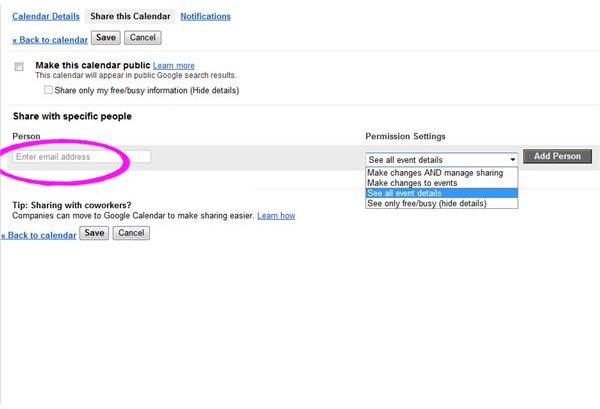
Managing your sharing settings
Google Calendar allows you to make a calendar public or share it with specific people. Unique permission settings can be designated for each person. The most basic setting only allows others to view when you are free or busy, blocking out the times when you have events scheduled. You can also allow other users to view all events or edit events. If you want to share ownership of a calendar, others can be invited to make changes and manage a calendar’s sharing settings.
You can also view which calendars have been associated with you in the past by navigating to “Calendar Settings” through the settings icon in the upper right-hand corner of the Google toolbar and selecting the “calendars” link.
Requesting access to another calendar
If you would like to view the calendar of a colleague, friend or family member, add their email address to the “Add a Friend’s Calendar” box below “Other Calendars” on the Google Calendar homepage. Selecting the “Add” drop-down link below will also allow you to browse and display other interesting calendars that include national holidays or other notable dates.
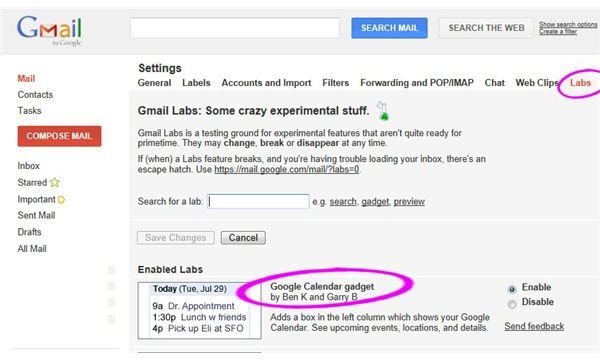
Viewing your Google calendar in Gmail
Google Gmail currently includes a Labs tool that allows you to view your calendar in your inbox, making it even easier to view your events and emails at the same time.
To implement this feature, navigate to your Gmail settings. (The fastest way to access your settings is by selecting the icon in the upper right-hand corner of the Gmail screen.) Choose the “Labs” link toward the right and search for “calendar.” Enabling the “Google Calendar gadget” under the available labs will add a calendar box to the left pane of your Gmail.
These steps should mean you now know how to share multiple calendars in Google Gmail, but if you have any problems at all then please leave me a note in the comments section below.
References & Resources
Google Calendar Help: Share Your Calendar, https://www.google.com/support/calendar/bin/answer.py?answer=36598
Google Calendar Help: Gmail and Google Calendar, https://www.google.com/support/calendar/bin/answer.py?hl=en&answer=53231
Image Credits
Screenshots created by the author, courtesy Google.com
This post is part of the series: Google for Businesses
This series discusses business applications for Google’s products and services.