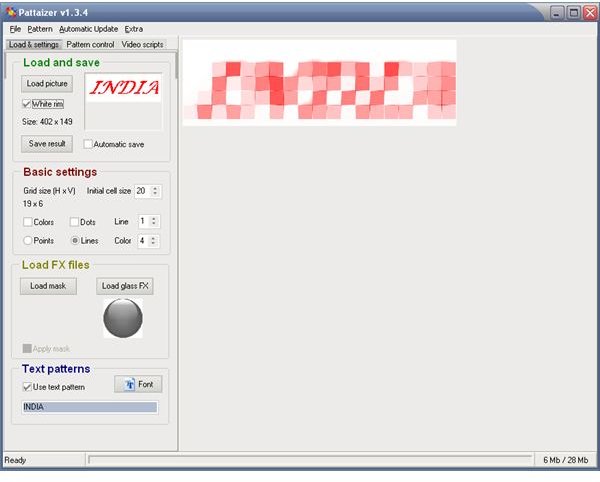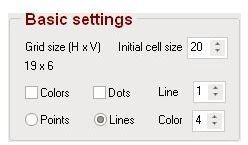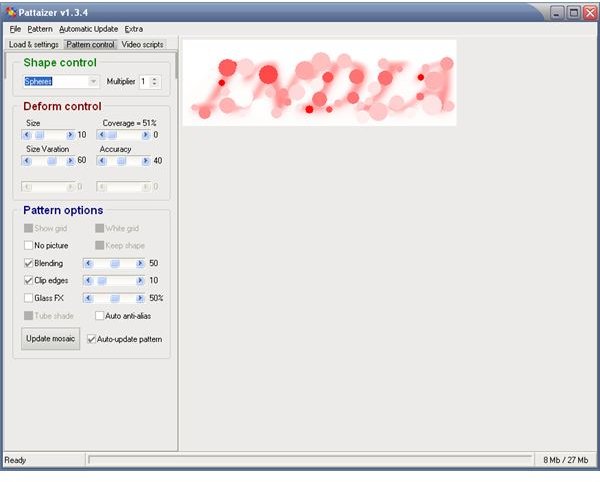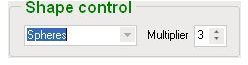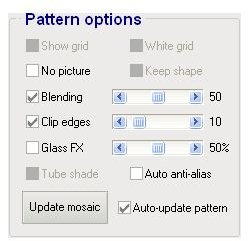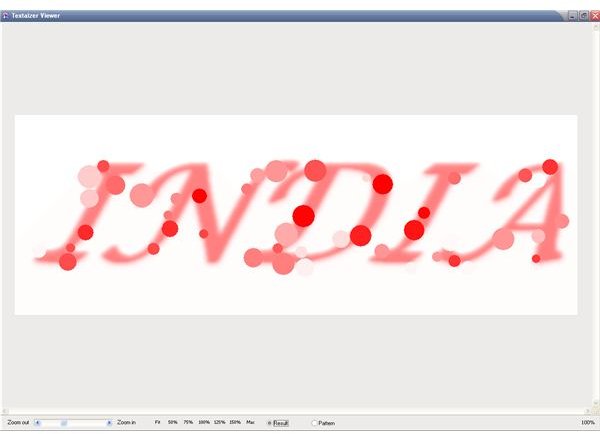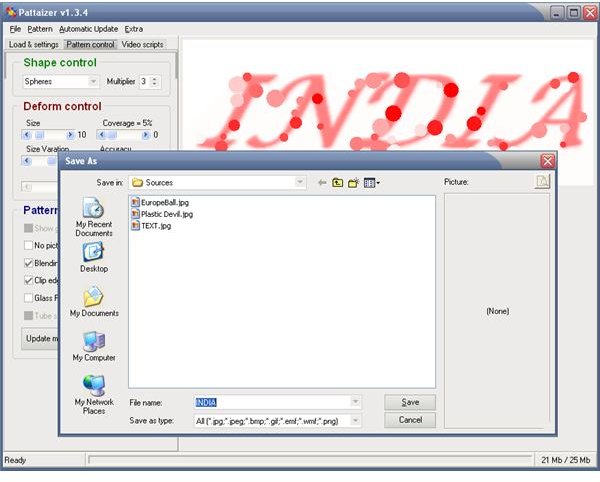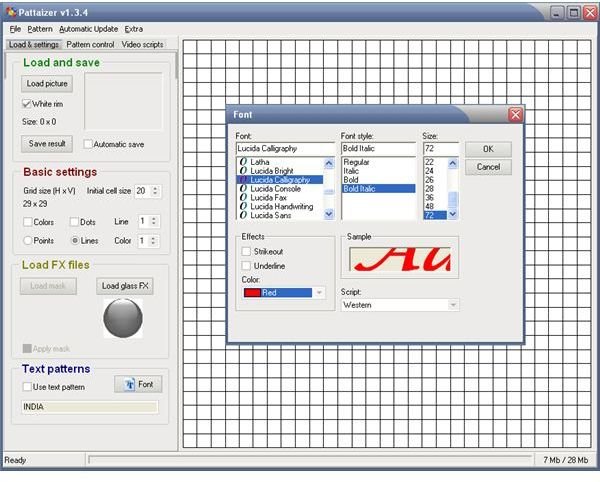Use Pattaizer to Generate Unique Text for Your Next Presentation
Attractive Presentations by using Pattaizer
Pattaizer is a freeware tool that creates amazing patterned texts and pictures that you can use to make your presentation unique. The most important features of this software are the nine different patterns: pinch and blow, circular, twirling spiral, hexagons, horizontal tubes, vertical tubes, spheres, spirograph, and kaleidoscope. This software also supports several different file formats including emf, bmp, gif, and png.
To create attractive text for your presentations, all you need to do is to follow these simple steps:
1. Once the Pattaizer software window is opened, type in the text you want to use to create a pattern in the box provided under the “Text Patterns” panel. You can select font type, size, style, and color for your text using the “Font” icon. You can add text effects like strikethrough or underline.
For example: Type in the text “INDIA” in the box provided. Select the font by clicking on the “Font” icon. Let the font type “Lucida Calligraphy”, font style “Bold italic”, font size “72”, font color “red”.
Screenshot-1
2. After choosing the appropriate text, put a check mark beside “use text pattern” box. The text that you have typed appears under the load and settings section under the “load and save” panel.
Screenshot-2
3. Under the panel of basic settings, you really do not need to change anything. The default values work just fine.
Screenshot-3
4. You can arrange your text in different patterns like pinch and blow, spirograph, kaleidoscope, and so on. Simply select the pattern of your choice under the “Shape Control” panel. If you put a check mark on “auto update pattern” then you can view your new patterned text as soon as you have selected the desired pattern. For example, select “Spheres."
Screenshot-4
5. Under the “Deform Control” section you can select the degree of randomness, size, and size ratio of the patterned text. If you increase the multiplier value under the “shape control” panel, your patterned text will be easy to discern. For example, select the multiplier value as 3.
Screenshot-5
6. If you want to create a patterned text with a background that will offer contrast, you can put a check mark on the option “show grid” under the “Pattern Options” section. You can also change the values parameters, such as blending and clip edges.
Screenshot-6
7. Now that you have created the patterned text of your choice, you can save the patterned text in bmp format and get an enlarged view in the Textaizer window. Then you can use it for further use in your presentation.
Screenshot-7
Screenshot-8
Images