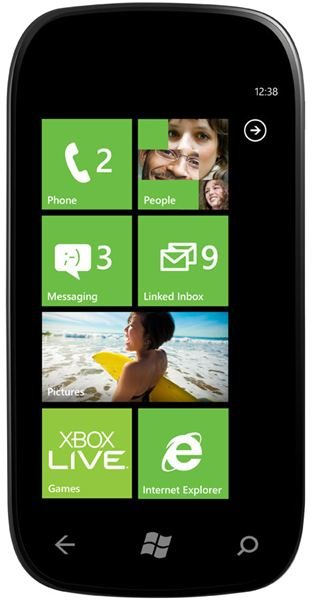How to Flash a Windows Phone 7 ROM
The Windows Phone 7 platform is a breath of fresh air, and comes to consumers across a range of devices from big name brands such as LG, HTC and Samsung. Each of these manufacturers releases their Windows Phone devices with a customization of the official ROM, which might feature regional alterations or additional apps.
A ROM is basically a copy of the operating system – you can think of it as a disc image of your PC or laptop straight after installation. Usually such ROMs are limited to distribution to the manufacturers, but from time to time they end up being leaked, and subjected to various customizations and hacks from developers and enthusiasts.
This happened with the Windows Phone platform, and thanks to one or two online communities, as long as your phone is suitably configured, it is possible to change the ROM for your device.
Currently this is limited to the HTC HD7, although other phones are likely to be added to the list of available ROMs.
If you understand the risks, however, then read on to discover how to flash a Windows Phone 7 ROM…
Risks of Flashing a New ROM
While all of this might sound pretty exciting, there are a few things to bear in mind. Flashing a new ROM comes with certain risks - basically, you can brick your phone if the process is not followed correctly.
The source of the ROM must also be verified and checked for viruses, while various checks should also be made, before starting:
- Ensure all vital data is backed up to your PC.
- Make sure your phone is fully charged.
- Confirm your PC is up to the task and isn’t likely to reboot during the process. This is best achieved by restarting your PC and focussing only on this task.
The risks in flashing a ROM cannot be overstated enough. While there are some devices out there that are brick-proof, the various Windows Phone devices are not among them. As such, being aware of what can go wrong and following the instructions to the letter (and these could be different from ROM to ROM) is absolutely vital.
Ultimately you’re on your own. If you decide that flashing a ROM is a good idea, the provider of the ROM will disavow all responsibility.
Where to Find New WP7 ROMs
There are various resources for Windows Phone 7 users on the web, but the best place you can try is the XDA-Developers.com website, where a thriving community of developers and enthusiasts can be found.
Thanks to the efforts of a core group of developers and hackers, you can find a suitable ROM for your WP7 handset that will enable you to revert your phone back to its original factory settings as well as potentially unbrand the handset (that is, remove any carrier branding such as AT&T logos on the boot screen, etc.).
In addition, by choosing the right ROM you can also find yourself using your phone with better regional options. While various regional settings can be adjusted natively within Windows Phone, these are mainly for travelling or multi-lingual users. By selecting a ROM tailored for a specific territory you can gain some advantages in device usability.
How to Flash Windows Phone
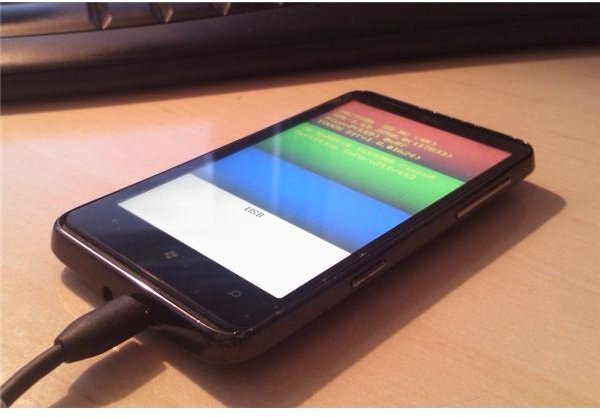
Various ROMs are available via the XDA-Developers.com website and forum - you will have to perform a search for ROMs for your model to check whether they are available. ROMs for the HTC HD7 can be found via the site, and this will be your single best resource.
The ROM will be in ZIP format, so once downloaded, unzip into a separate folder.
Next, switch off your Windows Phone by holding the power button until the “Goodbye” message appears. With your phone switched off, press and hold the volume-down button and then hold the power button to enter the bootloader mode, which will be identified by a screen with three colored stripes. Release the volume-down button when this launches, and connect your phone to your Windows XP or later computer with the supplied USB cable.
Your phone should be identified and drivers installed by Windows; check your phone’s display, where “USB” should be displayed. This confirms that the USB connection is successful.
It is now time to flash the ROM to your phone. Begin by visiting the folder where the downloaded ROM file was unzipped to, and then double click the ROMUpdateUtility.exe file.
In order to ensure success and avoid bricking your phone, you must follow the instructions on your PC/laptop screen to the letter.
Completion of this process may take a short time, which is why you should not attempt it on a battery-powered laptop, for instance.
Have Fun - Don’t Underestimate the Risks
There is a chance that I will sound like a stuck record, but if you want to retain your Windows Phone in full working order after attempting a ROM flash, please do ensure that it is fully charged, that your PC or laptop isn’t prone to restarting and that the USB cable is the original that shipped with the phone and isn’t connected to a USB hub - it must be connected directly to your computer.
Getting your hands dirty with ROMs is a great way to experience another side to owning a mobile phone, and while you won’t find any additional ways to use your phone, at least with a stock ROM you will be able to finally rid your Windows Phone of that annoying carrier branding.
Author’s own experience.
XDA-Developers, https://forum.xda-developers.com/showthread.php?p=9875933
Image credits:
- Windows Phone Newsroom, https://www.microsoft.com/presspass/presskits/windowsphone/imageGallery.aspx
- Phone bootloader image provided by author.