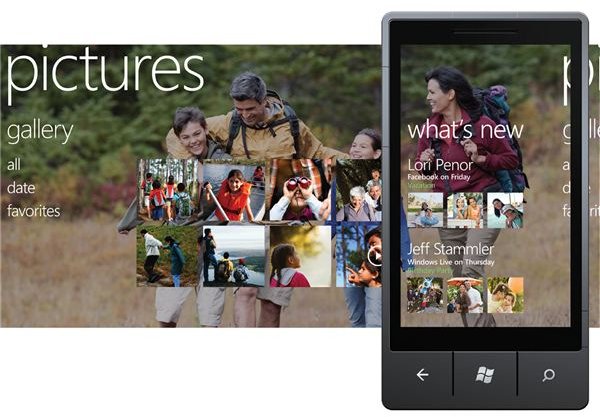Managing Media on Windows Phone 7: Delete Video and History
Managing Media on Windows Phone 7
Windows Phone 7 has been developed to allow you to enjoy all sorts of entertainment media. This might be material that you have downloaded to your phone from a website or enjoyed on YouTube, content synced from your PC via Zune, or photos and video that you have recorded using the HD camera.
Sooner or later, however, all of this material will need deleting, either to make space on your phone for more files or because you got sick of them.
Clearing this type of content from your phone is relatively straightforward. But what if you had multiple files to delete, or want to clear the history from your media player?
Deleting Photos and Images
Photos and images can be easily found on a Windows Phone 7 device, by visiting the Pictures Hub. Any photographs that you have snapped on your camera, synced with Facebook or images that you have saved (perhaps from a web page) can be deleted by completing just a few simple steps.
First, open the Pictures Hub, and choose All; you should see a list of folders that you can use to browse for the image concerned; alternatively swipe right to view thumbnail images by Date. Once you have found the image that you wish to delete, tap and hold, and select Delete from the context menu.
Note that you can also delete a pictures folder on the All tab via the same means. Don’t get confused as you might lose an entire folder of images rather than just the one you wanted to discard!
Easily Discard Video Files
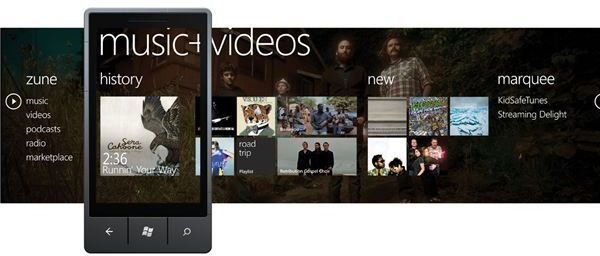
It is a similarly easy matter to delete video in Windows Phone 7; clips that you no longer want can be quickly discarded, although this will depend on the way the file was transferred to your phone.
Any clips you have recorded with your phone camera can be easily discarded by opening the Music & Video Hub, selecting Videos and browsing through the list. Video camera recordings will be saved under Personal. Again, all you need to do is tap and hold, and then select Delete. Any shows or movies that you have synced or downloaded can be deleted in a similar manner.
Can I Delete YouTube Video History?
Among the services provided in the Windows Phone 7 Music & Videos Hub is the ability to quickly launch any recent YouTube clips that you have been viewing. These are displayed in the History view (swipe right from the initial hub view) and can also be accessed by swiping left to open the Marquee, where all media streaming apps can be accessed.
Curiously, it isn’t possible to prevent the Music & Videos Hub from displaying a link to any YouTube content that you have previously viewed, even if the Internet Explorer history is deleted or the YouTube app in question has its own history of visited videos deleted. On the plus side, however, simply viewing more videos should push anything you don’t want displayed “off-screen”.
References
- Author’s own experience.
- Image credit: Windows Phone Newsroom, https://www.microsoft.com/presspass/presskits/windowsphone/imageGallery.aspx