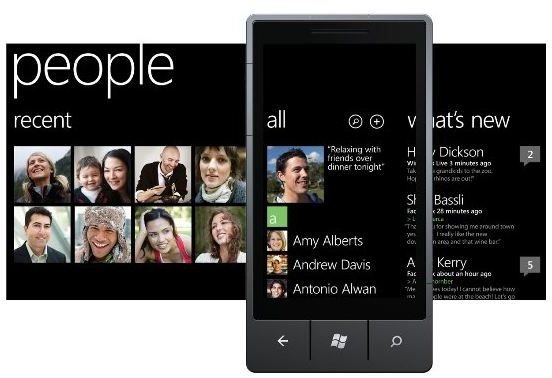How to Send Contacts Via Email in Windows Phone 7
Managing Contacts with the People Hub
Thanks to the Windows Phone 7 People Hub you can add and browse contacts, sync them with Windows Live, Google and Facebook and even link up any duplicates you have across these services.
The People Hub displays photographs for contacts based on Windows Live or Facebook profiles, and you can add multiple telephone numbers and email addresses for the individuals that are stored on your phone.
There is one contacts-related task that can prove difficult to achieve natively, and that is contact sharing. While it is easy enough to share contacts one at a time (assuming you have the NoDo update) it is tougher to send multiple Windows Phone 7 contacts via email without the assistance of an app.
Sending Contacts One by One with NoDo
Thanks to the NoDo update (which should by now be rolled out to the vast majority of handsets) your Windows Phone will be equipped with copy and paste functionality, enabling you to copy single email addresses from the People Hub and add them to an email message.
To do this, open the People Hub and find the person whose contacts details you want to share. Tap and hold the relevant information – such as the email address – and select Copy from the menu.
Next, press Start and open your preferred email account. Tap + to start a new message, enter the name or address of the intended recipient (you can browse the People Hub via the + symbol in the To: field), add a subject and then in the body of the message, tap the Paste icon, which should be displayed above the keyboard. The message can then be sent when ready.
If you wish to add more addresses, you will need to be a little more patient. Tap the Back button to display the Close Message menu, and select Save. Next, return to the People Hub, copy another address and when you return to your email account, drag the ellipses […] to reveal the Folders icon. From here, open Drafts, find the message you created earlier and once again paste in the chosen email address.
You can repeat this task any number of times, although for multiple addresses it is clearly an inelegant solution.
Sending Multiple Contacts on Windows Phone 7
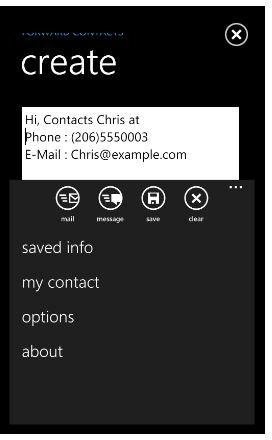
Using the Forward Contacts app available exclusively from the Windows Phone Marketplace (a free trial is available for this 79p app), you can create messages that can be sent via email or SMS that contain as many of your contacts as needed.
Once installed, browse to the Apps menu and open Forward Contacts. You will immediately see a text entry field into which you can enter a message, and beneath this you will find the Mail and Phone buttons for adding email addresses and phone numbers. Whichever one you tap determines the information that will be added from the contact list view that opens.
With the contact information added to your message, you can repeat the process or Save the message (useful if you have a lot of contacts to add) before sending your Windows Phone 7 contacts via email or SMS.
A great solution for a common task!
References
- Author’s own experience.
- Image credit: Windows Phone Newsroom, https://www.microsoft.com/presspass/presskits/windowsphone/imageGallery.aspx
- Image credit: Windows Phone Marketplace