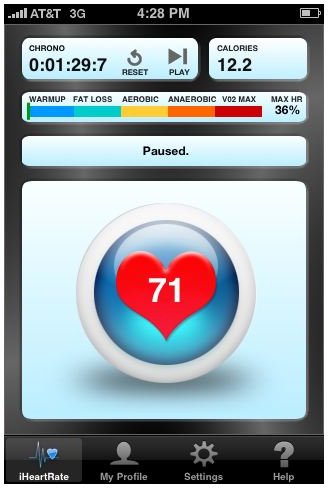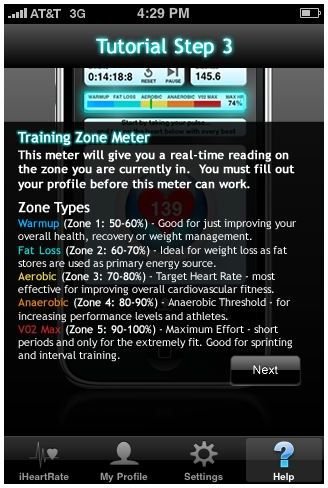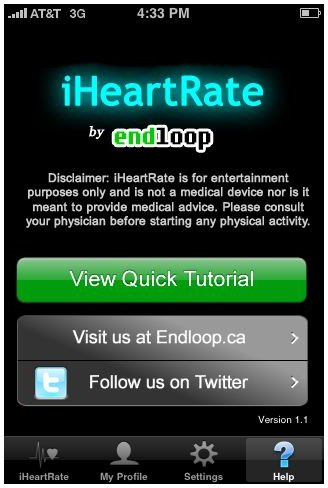Keep Track of Your Heart Rate Levels Using iHeart Rate Monitor For the iPhone
(4 out of 5)
When I first heard about iHeartRate Monitor from Endloop System Inc., I didn’t really think it would amount to much. My first thought was that I could take my pulse by myself and figure it out; why do I need an application? Thoughts like these are things that can doom you as a consumer because there is always something more than meets the eye.
The first time you open i_HeartRate Monitor_ you are taken to the reader. This is where you will do most of your data gathering about your heart rate and the amount of calories burned. First though, it is important to fill out a profile. This is the first thing that made me like this application. It doesn’t just generalize with your age and weight like some things do. It wants important information like your age, height, weight, body fat percentage and your resting heart rate. All of these things help to give a better read when it comes time to check your heart rate.
Once you have filled out all of your personal information (it is important to be as accurate as possible), it is time to take your pulse. Another very nice feature with iHeartRate is that it doesn’t just jump in and expect you to know everything there is about taking your pulse. There is a tutorial that will walk you through the process under the “help” tab.
Those of you who are familiar with finding and measuring your pulse will be able to jump right into this application. You simply start by finding your pulse and then tapping the big heart icon on the screen ten times. The tapping should coordinate with your pulse to gain an accurate reading. Once you have tapped the heart icon ten times, it will give you your heart rate. iHeartRate Monitor has five different training zones for your heart rate. The lightest or most calm, is represented by a blue bar as your warm-up heart rate. The most intense of these levels is the red bar, which indicates your V02 max. If you are again unsure about what these zone types mean, then you can go to the tutorial and look at step three. It will give you a description of each training zone.
iHeartRate Monitor does not just give you the information listed above, but it also estimates how many calories you have worked off during your workout. It is again, very important to fill out your profile before trying to measure anything.
Finally, there is a timer built into iHeartRate Monitor to help you know how long you’ve been working out. You can use this as a constant timer, or stop and reset it to start time over. A helpful tool if you are trying to see how long it takes you to burn so many calories.
iHeartRate Monitor is a great application, but I need to emphasize one more thing. It is simply for entertainment purposes. So it’s not smart to base your entire workout and health around an application on the iPhone. This warning is even stated within the application itself, so keep that in mind.
iHeartRate Monitor can be downloaded from the iTunes application store for a pretty low price of $.99. It can be found under the healthcare and fitness category in the iTunes store.
Screenshots of iHeartRate Monitor by Endloop System Inc.