How to Delete Photos from iPhone
Not As Simple As It Should Be
You have come here because you need to know how to delete photos from iPhone. This may sound like a fairly elementary task, but
many users are surprised to find that it can be a real challenge.
Deleting an individual photo is as simple as swiping a finger, but what happens when you want to delete an entire album or even all the photos on your iPhone? You are stuck with the challenge of deleting the photos one by one because there is no “Delete All” or “Delete Album” option. This may not be a big challenge if you only have a few photos but for users with thousands of photos, this can be a real problem.
We are going to discuss a few solutions and teach you how to delete photos from the iPhone with some non-conventional methods which may save you lots of time and frustration.
Using the iPhone
Using the iPhone, you will essentially have to delete photos one by one. There is no way to delete all the photos at once and therefore
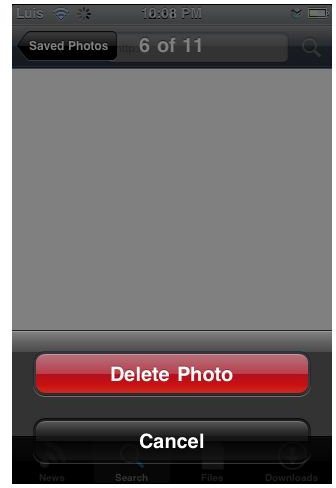
you will have to follow and repeat the guide below for each and every photo. This can be a very tedious process and if you have a large number of photos to delete we recommend skipping ahead to the next section.
How to delete photos from iPhone:
- Open the Photos app. From the home screen, located and tap on the Photos app. The app should then launch, displaying a list of your available photo albums.
- Open the desired album. Open the desired album by tapping on it. Once you tap on the desired album, you will see a list of your photos in that album.
- Delete the photo. Open the photo by tapping on it. Locate the trash bin icon in the lower right corner. Tap it to launch the delete menu. Tap “Delete Photo” to delete the photo. Repeat this for each photo you wish to delete on the iPhone.
The Quick (Jailbroken) Method
There is one method which is much faster than the above. Some users who have Macs have found that they can regain some control when
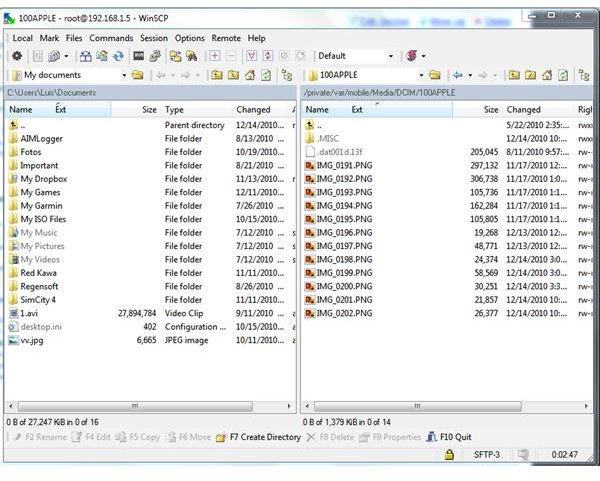
the iPhone is connected to the Mac using iPhoto, however, this is not a universal solution. A jailbroken iPhone, however, can be controlled by practically any computer via SSH and photos are much easier to delete and can be deleted en masse.
If you do not have a jailbroken iPhone, you should read this article: All About Jailbreaking Your iPhone. You will also want to take a look at: How to SSH into Your iPhone, before you continue.
How to delete photos from iPhone (Jailbroken Method):
- Connect to the iPhone. Connect to the iPhone using your SSH client, this may be WinSCP or Cyberduck. Obtain the IP address from your iPhone, remember to use the default login of “root” and password “alpine”.
- Navigate to the DCIM folder. Navigate to the following directory from your SSH client: /Private/var/mobile/Media/DCIM/100Apple. This will take you to the master directory of your iPhone photos.
- Delete Photos. Delete the photos from the iPhone by selecting the photos you wish to delete and pressing the delete key, right-clicking and pressing delete or using the delete button in your SSH client. You may also delete entire folders to remove the album.
