How to Delete Game Center App from iPhone
What is the Game Center App?
Game Center is a social gaming platform developed specifically for Apple products using iOS 4 and above. It can be used on iPhone, iPod Touch or iPad devices. The app allows you to connect with and compete against other players in your favorite games. The app itself isn’t a game, but rather a portal to connect with other players online. The Game Center app automatically comes with iOS 4 and above.
Can I Delete Game Center App from iPhone?
For those of us who don’t play many games on our iPhones, Game Center may just be taking up space. If you don’t use the gaming platform, you may be looking to delete Game Center app from iPhone. Unfortunately, this app is integrated with the operating system and there is no way to permanently remove Game Center from iPhone. Much like Safari, the Camera app, the App Store and iPod, Game Center has no option to be deleted when editing your apps.
Although it is not possible to delete Game Center from your iPhone, that doesn’t mean there is nothing you can do. There are a few different tricks that you can use to hide Game Center and get it out of your way. Keep reading for a few ways to get the app out of your way.
Hide Game Center App on Its Own Page
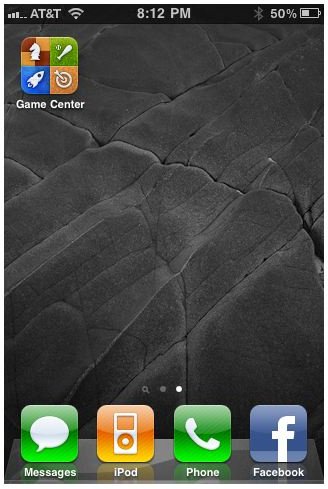
Like the photo to the left, you can drag the icon for the Game Center app to an empty page. This will keep the Game Center app out of sight.
To hide Game Center on its own page, start by pressing and holding the app icon until it starts to squiggle on the screen. While holding the app icon down, drag it to the far right of the screen until it moves to a new page. Repeat this step until you get to a page that has no other apps on it. Press the home button to return to your home screen. This way, you only come across the app when you scroll to the very last page.
Put Game Center App Into a Folder
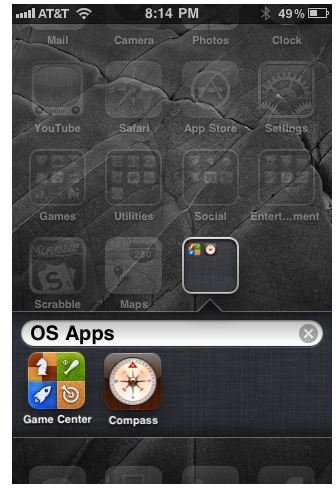
Although you cannot delete the app, you are able to move it into a folder. Placing it into a folder takes it off of your home screen. You could place it into a games folder, a miscellaneous folder or create a folder specifically for apps that you don’t use but can’t delete. Either way, placing it into a folder keeps Game Center out of your way.
To create a folder, press and hold the app icon until it starts to squiggle on the screen. Then drag the Game Center icon into the folder you would like to place it into OR drag it on top of the app icon that you would like to create a folder with.
