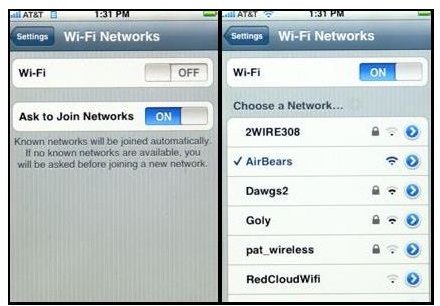Fix iPhone Won't Connect to Wi-Fi
Introduction
I think everyone likes to use their iPhone’s or iPod’s Wi-Fi quite a bit. For one thing it’s almost always faster than using your 3G and you save on your data usage in the process.
All of this, however, can turn into a nightmare when your iPhone’s Wi-Fi slows down dramatically or stops working all together. Most of the time the problem can be solved by following a few quick steps which are outlined below. If your iPhone won’t connect to Wi-Fi try this troubleshooting guide.
iPhone No Wi-Fi? Simple Checks First
You don’t want to spend hours trying to figure out your iPhone’s Wi-Fi problems only to discover that it was a simple problem causing the upset all along. Firstly make sure that your device’s Wi-Fi is turned on. You can do this by going to settings, selecting Wi-Fi and sliding the appropriate switch to the ‘On’ position. Then, ensure your router is also powered on and connected to the internet. You may have to consult the instructions for this.
Your device should recognize the Wi-Fi network and allow you to select it from a list in the settings menu.
Here are some more basic steps to take to ensure all small possible problems are covered.
- Ensure you are within range of your router.
- Make sure your router is connected to the internet.
- Ensure no temporary problem with your ISP has occurred by phoning them.
- See if other devices can connect and use the internet. If so, the problem lies with your iPhone.
More Technical Solutions
- Make sure your ISP security credentials are correct. By selecting a certain network from the Wi-Fi menu you can make sure that you are entering the correct details to connect to the network. If you lost your details you can call your ISP to have them reset.
- Ensure your Router is transmitting 802.11b/g signals. The iPhone only supports these and will not support other frequencies.
- If the problem is persisting you can reset your iPhone back to factory settings. You can do this via iTunes to keep your apps, photos, videos etc…
- If this does not fix the problem then all signs are indicating a hardware problem with your iPhone. Likely with the phone’s Wi-Fi chip. A simple test of placing it in a fridge to cool it down for ten minutes can sometimes yield results, however, this does not always work.
- At this stage, it’s best to consider bringing your iPhone back to the store to have it looked at and if needed, replaced.
Wi-Fi Woes - Final Few Words
Although it can be tempting as a technical minded person to look up some online guides and take a peak inside your iPhone, I strongly encourage against it. For one thing, you’ll instantly void your warranty and if it is a hardware problem, you won’t get a refund or replacement.
Also, iPhones are technical and complex machines that need specialist tools and knowhow. They’re not old transistor radios, so unless you work on the Apple development team it’s best to leave it to the professionals.