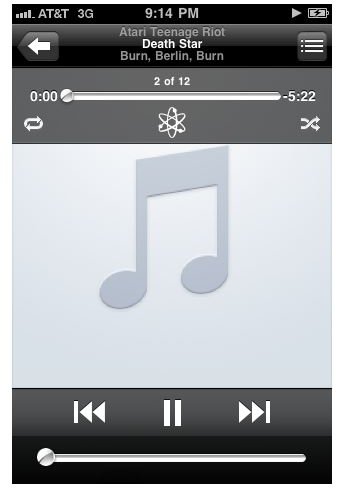How Do You Turn Off the Music on iPhone?
Music Madness
The iPhone’s direct technology often puts users into a strange paradox. Not only is the iPhone a complete cell phone with a whole number of different communication functions, but it is also a fully realized portable media player. These two qualities seem perfectly at odds with each other and there is a constant negotiation between these functions. The way that the iPhone, and the iPod before it as its basic blueprint, plays music is similar to the way that iTunes does. Instead of stopping it outright it is simply a game of pausing and allowing it to remain in limbo. How do you turn off the music on the iPhone? Here is a look at how you can stop the music that is playing, make changes to the play functions, and actually delete music from the iPhone as well.
How Do You Turn Off the Music on the iPhone?
The way that you turn off music on an iPod is to simply pause the selection that is playing and then leave the iPod application. Once the track is paused and you exit the iPod section of the iPhone then it is not going to begin playing again randomly, or when you are performing other tasks. When you return to the iPod section of the iPhone you will often find your previous track waiting for you. You can also turn off the music on the iPhone by entering in to an iPhone application that also has music or video, such as the Pandora music application or through YouTube.
There can often be a number of problems with this, and more often than not it is because the music on the iPhone turns off without being
properly selected. This can be for a number of reasons, and it may not even be that the music has turned off but rather that the volume has just moved down to zero. This can easily be a problem with both the iPhone’s headphone slot or the headphones themselves since iPod controls can actually be issued through the iPhone headphones. You may want to try out a few different headphone combinations before you decide that it is a problem with the headphone slot. Simply cleaning out your iPhone headphone slot is the next step of this, though it may not fix the issue.
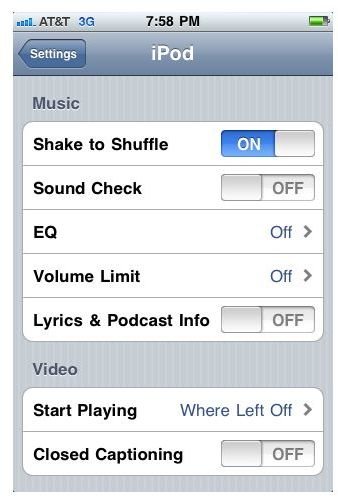
The songs themselves could also be shuffling irregularly, and this could appear as though the music in the iPhone is turning off on its own. This problem is usually because the iPhone’s iPod Shake to Shuffle setting has been set to On, which is the default setting for it. This will shuffle the songs on the iPod every time the iPhone shakes a little bit. To turn this off you start by going into the Settings and choose iPod. From here Shake to Shuffle is one of the top options and you can just hit the switch.
Delete Music from iPhone
You can delete music while you are syncing your iPhone to your computer’s iTunes account. Each track in your iTunes library will have a check to the left of it and this indicates that it will be synced. If you want to keep all of these tracks on your iPhone then you will keep all of the checks in place, but if you want to delete music from your iPhone then you will begin unchecking the tracks you want deleted.
If you want to start deleting music from your iPhone you are going to connect your iPhone to your computer and then select it from under the Devices heading. Go into the Music tab,
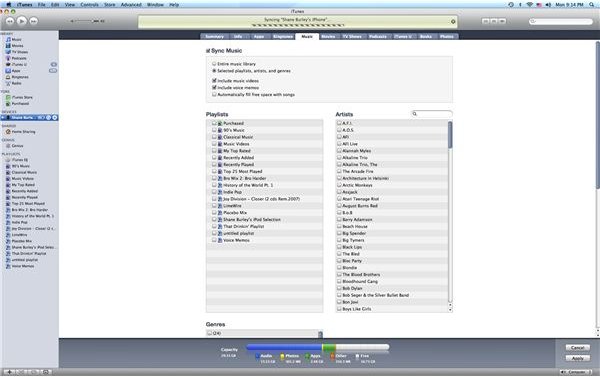
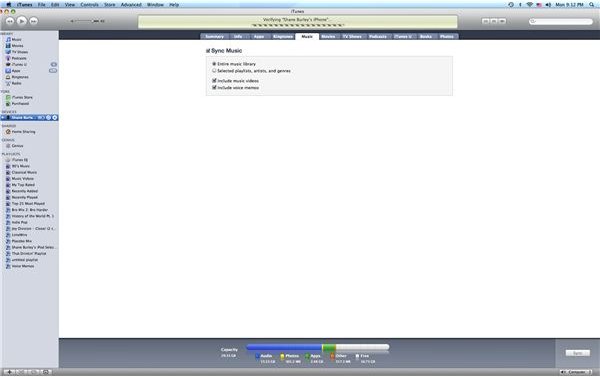
which is in between the Ringtones and Photos tabs. Make sure that Sync Music is checked and then instead of allowing “All songs and playlists” to remain selected you instead choose “Selected playlists, artists, and genre.” From here you will then return into the iTunes library and start looking over your selections and choose what ones you would like and what you want to discard from your iPhone. Check the ones you want to sync to your iPhone and uncheck the ones you do not, as mentioned before. Go back into the Music tab for your iPhone and go to the Artists column and make sure that all of the artists that you have now checked in the library are also checked in the Artists column. Go ahead and then sync your iPhone again and you will find that all of the unselected tracks have been deleted.