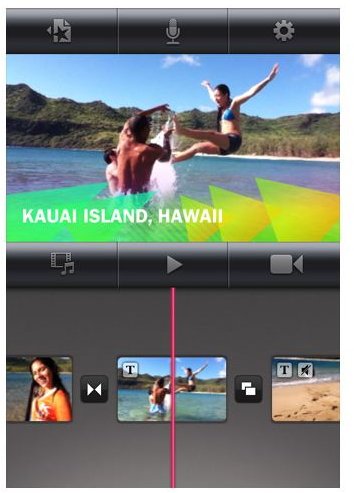The Top 5 iPhone Video Editing Apps
Some of the best iPhone video editing apps are as in-depth as standard PC or Mac video editors. They take advantage of the phone’s multi-touch screen and retina display technology and provide a very satisfying video editing experience. Apps like ReelEditor and Splice are some of the best video editors that allow users to create their own movies and trim, add transitions, and apply audio and visual effects to their original video clips. Here are some of the top choices for at-home directors and amateur movie-makers:
iMovie
iMovie is your perfect video-editing app for the iOS platform. Intuitively designed for the multi-touch iPhone screen, the application provides a truly satisfying interactive experience. Using their fingers, users can edit video clips and assemble movies effortlessly and add a variety of themes, music and sound effects to their homemade HD movies.
There are plenty of video editing tools and options in iMovie. You can trim, apply transitions, audio effects
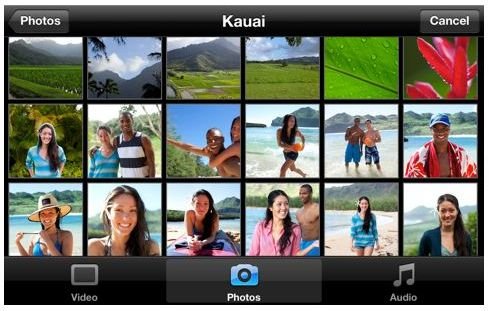
and titles to your recorded clips. However, editing videos using this app is easier when using the iPad than iPhone. The application makes full use of the iPad’s large screen estate. Nonetheless, the easy-to-use interface, good design, easy learning curve and multi-touch support compensates for the phone’s screen size problems.
The app also lets you share your edited videos and HD movies via various video-sharing websites like Vimeo, YouTube and social networking sites like Facebook. Although this app is not as comprehensive as the PC or Mac version, it still allows users to edit videos, images and create their own HD movies quickly. If you want an iPhone application that lets you edit video effortlessly, then iMovie is the right choice.
SlowMo
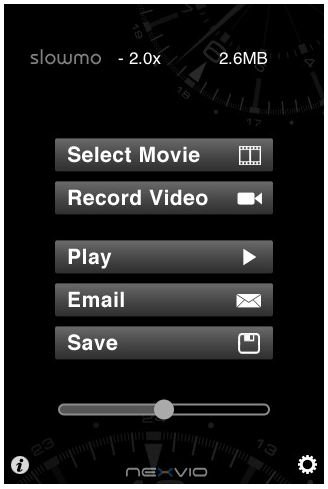
SlowMo is a fun little app that lets you add slow motion and fast motion effects to your original video clips on iPhone. All you have to do is select the movie from the Camera Roll and adjust the slider. The video is processed to slow and fast motion based on the slider adjustments. Once processed, it is ready to be watched on your iPhone or shared via email. You can also save it to your Camera Roll. The best part is that the app does not degrade the quality of the original video clip, no matter how many times you adjust the speed via the slider. The application also lets you adjust the audio to create funny high pitched or low pitched voices and then set it back to the original, effortlessly.
The initial release had audio/video sync problems which are now fixed. Also, users were getting a blank screen while trimming videos. The latest update has fixed all these minor glitches.
ReelDirector
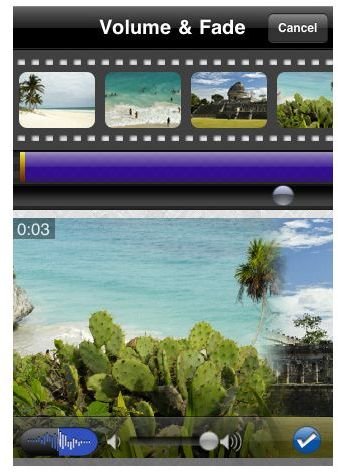
Most iPhone video editing apps are not on a par with PC or Mac video editing programs when it comes to advanced features and a professional approach. ReelDirector tries hard to fill this void and provides a good set of options to edit videos and create fully-fledged movies. The simple approach in assisting users to create movies makes this app one of the best video editing choices for the iOS platform.
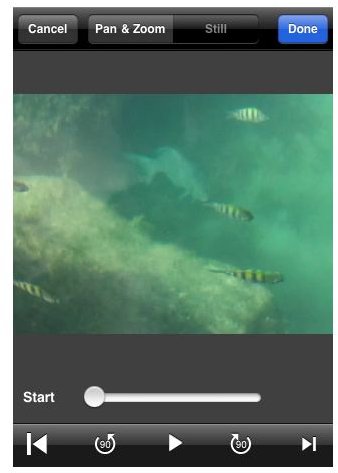
Before creating any movie, users can set the movie properties by adding titles and subtitles, credits, transitions, and setting the movie quality (480 x 360, 640 x 480) and then begin adding video clips, and audio snippets. They can also splice, trim and spilt video clips and arrange them effortlessly via a scrollable timeline. Once the movie creation is finished, the movie is ready to be rendered. It does take time to render a movie, for example, a movie with 7 video clips can take as long as 20 minutes to render.
ReelDirector is good for basic video editing and movie making, but lacks advanced features, such as special effects and cannot be compared with PC and Mac software programs.
Cinema FX for Videos (Nexvio)
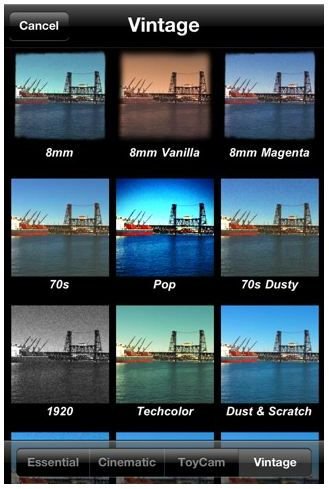
Cinema FX compensates ReelDirector’s lack of support for special effects. Created by the same developers (Nexvio), this video editing app allows users to apply a variety of styles and color effects and change the look of recorded videos. With this app, users can apply three effects together and preview them side-by-side against the original video clip. They can also create their own color and style and share the altered video via YouTube or email them to friends and family members.
Cinema FX’s easy-to-use UI allows you to apply effects immediately, although rendering them will take time (A 10-second video takes around 5-6 minutes to render). You will have to select one video clip from the video library and a menu with 29 standard effects. You can buy additional effects for $0.99 each. The standard effects are split into two categories – Cinematic and Essential. Special effects like Black and White, Vignette and Widescreen can be found in the Essential category, whereas more unique effects like Dark Comic and Charmed Glow can be found in the Cinematic category. You can also change the brightness, contrast and apply color effects. Cinema FX for Videos is a special effect-only app and does not have any other tools. It’s fun and can turn your ordinary videos into a visually-impressive video clip.
Splice Video Editor
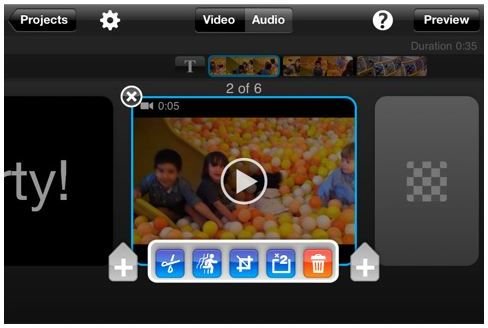
Splice’s easy-to-use tools allows you to edit videos and create movies without worrying about the iPhone’s small screen estate. The drag-and-drop feature makes video and audio assembling much easier than imagined. You can trim video clips, transform them into slow motion, add your own voice, visual effects, transitions, and music tracks, and have complete control over your newly-created movies. You can import or export standard or HD quality movies pretty quickly.
Splice can be compared with iMovie, which boasts similar features. Additional effects tools can be unlocked via an in-app purchase by paying a small fee. It is a powerful tool and comes in both premium (without ads) and free versions. The ad-free version is priced at $1.99, but you can try the free version as the ads do not get in the way while editing videos.
No video editing app for the mobile platform can match the comprehensiveness of PC and Mac video editing tools, but apps like iMovie, ReelDirector and Splice have made us believe that video editing is possible, and very easy on a 3.5-inch iPhone screen.
References
- iMovie https://itunes.apple.com/us/app/imovie/id377298193?mt=8
- Slow Mo https://itunes.apple.com/us/app/slowmo/id325955214?mt=8
- ReelDirector https://itunes.apple.com/us/app/reeldirector/id334366844?mt=8
- Cinema FX for Video https://itunes.apple.com/us/app/cinemafx-for-video/id378868519?mt=8
- Splice Video Editor https://itunes.apple.com/us/app/splice-video-editor/id386894062?mt=8
- Screenshots, courtesy of their respective developers