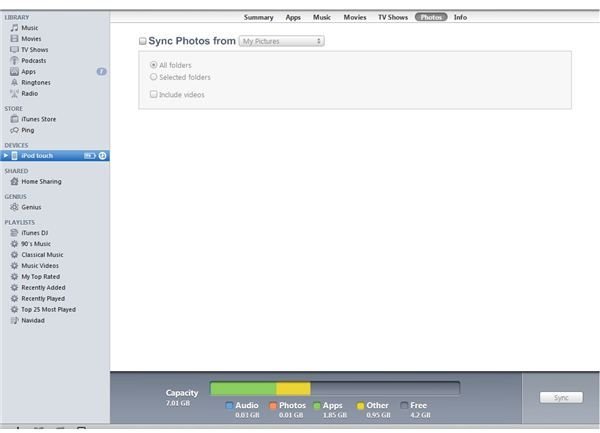Guide to iPhone Picture Downloads
Options and More Options
iPhone picture downloads are a great way to get the pictures off of your iPhone and onto your computer or laptop. There are several different options for doing this and they include both official and non-official options, as well as both wired and unwired options.
Some of the more traditional methods involve using the iPhone USB cable while some newer methods are quite simple and involve using the Wi-Fi connection available on the iPhone. There are also some sleek new methods which can be employed using both applications and built in features of the iPhone.
Read on to find out what is the best way for iPhone picture downloads.
iTunes
The first method is the simplest and the most commonly used, iTunes! This can be done with all iPhones and any computer which has iTunes.
You will need your iPhone’s USB cable to do this:
- Connect the iPhone to PC. Using the USB Cable, plug on end into the iPhone and one end into the USB port on the computer. USB ports are typically located on the back of the computer or on the side of a laptop.
- Launch iTunes. iTunes should automatically launch when the iPhone is connected. If it does not, launch iTunes by finding and clicking the iTunes icon.
- Select the iPhone. In the left column select the iPhone from the list by clicking it. Several new options will appear in the middle of the screen.
- Enable photo syncing. Select the Photos tab and then check the box next to Sync Photos. Choose the radio button that says All Photos and click the Apply button in the lower right corner.
- Sync. Begin the Sync by pressing the Sync button in the lower right corner. Once the Sync is finished, all your iPhone photos will be available in your default photo folder under Windows.
If you have just a few photos and want to get them to your PC without all the hassle of using the USB cable, you’re in luck. This is also a great way to send some photos to a friend or a different PC or phone. This process is done entirely from your iPhone requiring nothing more than an internet connection (EDGE/3G/WiFi).
- Launch Photos. From the home screen on your iPhone, tap the photos app icon to launch the photos app.
- Choose a photo. First choose an album by tapping on the album name. Now choose a photo by tapping on the photo to make it larger.
- Send the photo. Choose the icon with an arrow in the bottom left corner of the screen. Choose email photo on the menu. Enter the recipient’s address and an optional message and press send in the top right corner.
- Repeat. Repeat this process for multiple photos or multiple recipients. Each photo will arrive in the recipient’s inbox as a message with an attachment.
Using the Cloud
There are several options for Cloud based photo storage, backup and transfer. One of the easiest ways to get your photos from your iPhone to your computer is using the Cloud. You do not need emails, cables or really anything else. Just a free application and a few minutes to set up a free account.
- Download Dropbox. Launch the AppStore using the icon on your iPhone home screen. Search for Dropbox and download it to your iPhone.
- Make an account. Launch Dropbox by tapping on the icon on the home screen. Dropbox will prompt you to make a new account, complete the process.
- Add photos. From the main screen of Dropbox, choose the + symbol in the upper right corner. Choose Existing photo or video from the menu. Choose the photo to upload by tapping it.
- Install Dropbox on PC. Install the Dropbox application on your PC or Mac from https://www.dropbox.com. Login with your account credentials and you will be able to see and download files from your Dropbox, including the pictures from your iPhone.
- Add more photos. Continue to add photos from your iPhone at any time and they will be available on the PC within minutes. Add photos from the PC to the Dropbox folder and you will also be able to view them on the iPhone.
More Options
The above options are just a few of the easy methods for iPhone photo downloads. These are by no means all of the methods, there are many more App Store and Cydia apps (for jailbroken iPhones) available which can help with iPhone photo downloads.
For more information take a look at these articles: