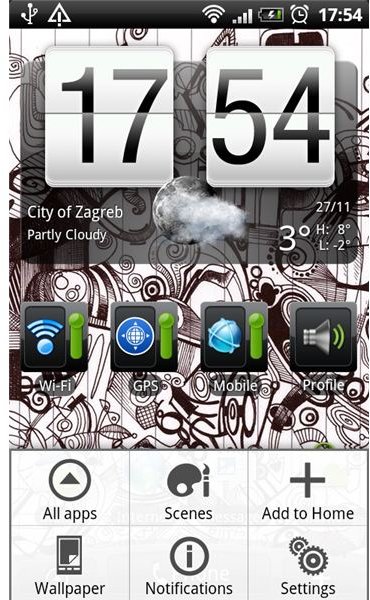What Does Force Stop Do to Android Applications?
Why Force Stopping an Android Application will sometimes be Necessary
Although the Android platform is increasing its popularity there is no denying that one of its main disadvantages remains fragmentation. A direct result is a large variety of handsets, that all have their own specifications. Especially budget and older phones sometimes have trouble with speed and need to cleverly manage the available RAM. Sometimes the user might want to ‘help’ the system by force stopping applications that don’t need to run at all. So what does force stop do to Android applications?
As your Android handset is essentially a pocket computer, there will always be applications that are misbehaving and blocking the overall smoothness of the system. Like with computer systems, there is a possibility of quitting these applications altogether. Especially with unstable or BETA applications that occasionally may misbehave, force stopping them is a viable option.
Please beware that before proceeding with force stopping an application that this is not for common usage and only in urgent cases. Force stopping an application may lead to loss of data and in most cases applications must be restarted manually to get them running again.
The Froyo Method
In Google’s latest Android version, Froyo, a method has been built in to terminate an application prematurely. Although buried under a layer of menus this is probably the most secure method of force stopping an application. The process through which this is done isn’t very technical and goes as follows:
- At the Home Screen, press the ‘Menu’ button and select ‘Settings’. This is a short link to the Settings screen, but there are other ways to get there.
- In the Settings menu select the ‘Applications’ option.
- In the Applications section, there are a number of options to choose from. Also note that this is the place where any changes to applications can be made, which includes clearing cache and data as well as deleting any applications, even those that weren’t installed through the Android Market. For our purpose, click either the ‘Running Services’ option, or the ‘Manage Applications’ option and select the ‘Running’ Tab.
- Select any application or service that needs to be stopped and select the ‘Force Stop’ button.
The following screenshot sequence visually describes this method.
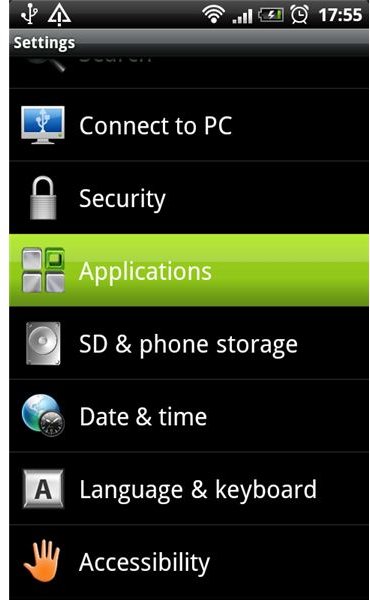
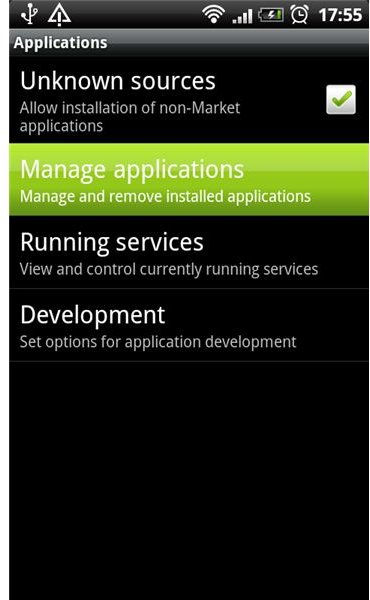
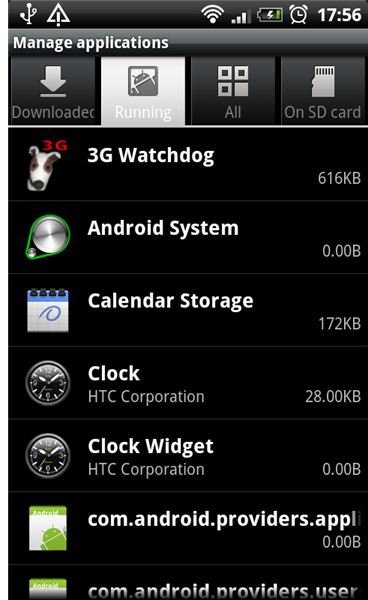
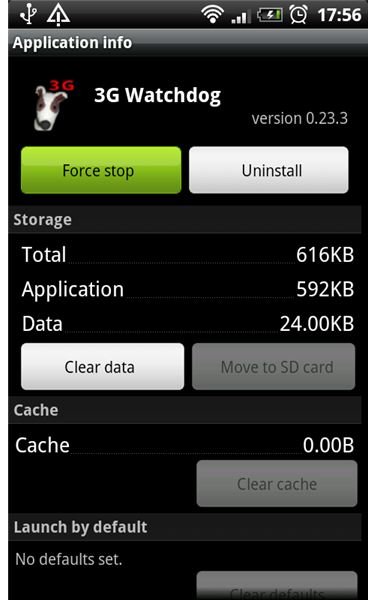
How to Force Stop an Android Application on Non-Froyo Devices
Android devices that don’t run on Froyo also have their method of killing applications. This has to be done through means of a task killer. Any task killer will basically do a similar job, which is basically the same as the Froyo method. The result will be the same, as applications will be killed to free up precious RAM space or mend any malfunctioning application.
An Android Device: Not All is Always Perfect
It is a pity that occasionally force stopping an Android application is necessary. However, the developers of the system are trying to increasingly prevent the need for this procedure. For the unlikely event that there is no other option then to kill an application, luckily the system has tools for making this happen. When this is used with the necessary amount of caution, this can really help to improve your Android experience.