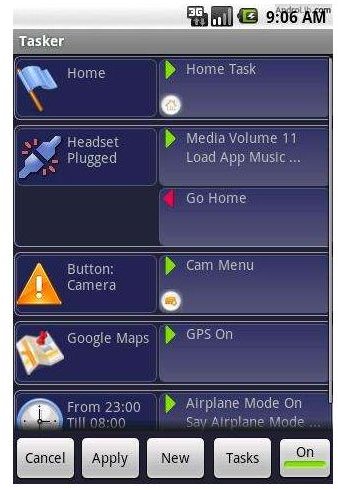How to Use Tasker for Android
Tasker - “Total Automation for Android”
Tasker may very well be one of the most useful applications available in the Android Market. Android users who love control over their phone will soon find this application a must have. It allows the user to control the phone through “automation.” Another way to view Tasker’s process is as the equation “If X happens, then Y.” For example, constantly running a GPS signal can sometimes drain the battery quickly so some users leave it turned off, but that means you have to turn it on and off before and after using Maps. This process of turning GPS on and off can be annoying to people in a hurry or you may simply dislike the hassle. This is exactly the type of situation Tasker can solve. Tasker allows for GPS to turn on whenever Maps is opened and then turn back off whenever Maps is closed. That’s the beauty of Tasker - it makes your phone easier to use, which hopefully leads to more enjoyment.
Tasker Context & Action
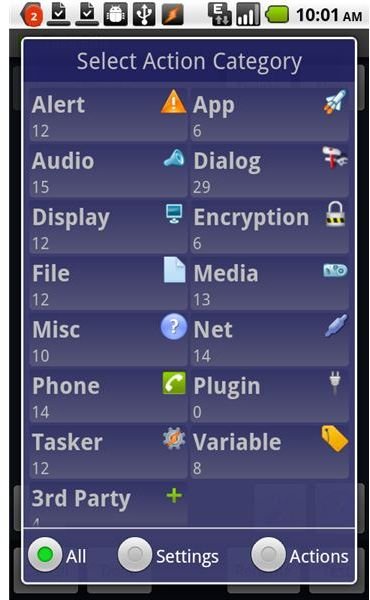
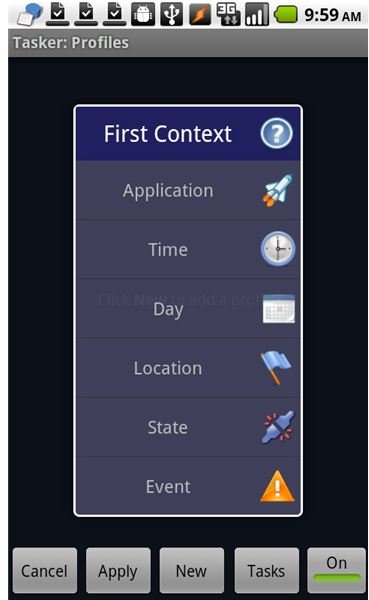
As described above, Tasker operates as an “If” statement where if X happens, Y will result. The way this is setup through Tasker is by assigning a “First Context” (X) and then the “Action” (Y). Under the First Context menu, pictured to the left, the options are application, time, day, location, state, or event. Each context contains its own set of options underneath, and they are quite numerous. Once the context has been selected the action is next to be decided. The action menu, pictured right, has 14 categories consisting of: Alert, App, Audio, Dialog, Display, Encrypt (not in market version), File, Media, Misc, Network, Phone, Tasker, Variables, and 3rd party. Again each of these selections contains a myriad of choices underneath. It cannot be said enough that Tasker brings an amazing amount of choice and variety to Android phones.
Tasker for Android in Action
Here are just a few of the ways Android Tasker could be used. Let’s say you listen to Pandora Radio very frequently on your phone. You could set up Tasker to open Pandora every time you plug in your headphones. “If headphones get plugged in, then open Pandora.” So, the next time you plug in your headphones Pandora will be playing in your ear. Another way to use Tasker is if you’re reading a news application or your favorite RSS reader then keep the screen on. It can get annoying to have to touch the screen for no other reason than to keep it lit repeatedly if the article is of significant length. Tasker aims to solve that problem by letting you assign certain applications to not allow the screen to turn off. Also, Tasker can be used to set your phone to airplane mode every night at a certain time to conserve battery, but turn it off every few minutes to check for voicemails/texts.
Tasker for Android Conclusion
I know Tasker may seem like a lot to handle or too complicated to be worth it but I cannot encourage you enough to give this application a shot. It is easily better than other applications that only do one of the many things it does brilliantly. I think you will find it is easily worth the money once you’ve made just a few changes to how your phone operates. You will see instant results because the phone will be automated in ways you’ve always wanted it to be. Have you ever thought, “It would be cool if I didn’t always have to do this…” or “I wish my phone would do this automatically…” then give Tasker a try!
Currently Tasker can be had for $6.30 on the Android Market. Download it from AppBrain.