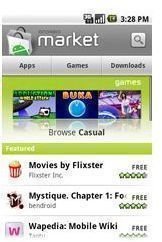Troubleshooting a Stuck Android Market Starting Download App Freeze
Introduction to the Problem
We’ve all had this problem at one time or another with the Android Market freezing forever on “starting download.” For me, it was extremely frustrating having a bunch of my downloads and updates piling up only to sit and never download and install my apps. It is an issue that has been plaguing Google and Android since the beginning. Google’s support forum is aware of the issue but hasn’t had a good solution. Well the good news is that we’ve found several easy solutions that have worked well.
It seems like the issue arises most commonly when I let downloads pile up or my phone’s internet connection (or reception) is slow. Inevitably, there will be a straggler that just won’t download and it sits in the notification bar stuck for an eternity. Worse yet, sometimes it will cause the market to force close, crash, or just freeze.
Solutions That Have Worked
One of the ways I have found to prevent the issue in the first place is to be on Wi-Fi (the fastest connection possible). This seems to speed up my downloads and get things moving along nicely. But what do you do if it’s already stuck and seemingly won’t even cancel or install?
- Cancel the download: There are several ways to cancel a download. The most obvious way which you have probably already tried to no avail is the cancel download button listed on the individual app that is trying to be downloaded. For some reason or another, this button just does not work. To properly cancel a download, go to your Downloads page and find the culprit. Simply click and hold (long press) on the name and select Cancel Download. This will immediately stop the download and allow you to attempt a download again. The second time around, it should go through, but you might have to do this a couple of times.
- Clearing the Market Cache and Data: One of the ways of flushing clean the Market and any other app is to clear its cache. This can be done in Settings > Applications > Manage applications > Market (may be under All applications tab) > Clear Cache and Clear data.
- Restart the Market: In the same manage applications settings as above, force close the Market and reopen it.
- Restart the Phone.
- Clearing the Download Manager and Google Apps Data: Settings > Applications > Manage applications > Download Manager > Clear Data.
- Fix Permissions: For those with root access, open up a terminal emulator window or boot into recovery mode and execute the following commands:
su
fix_permissions (Let it run in its entirety. This may take a few minutes or more.)
reboot
Conclusion
One or more of these fixes should have worked for your stuck downloads. Hopefully in the future, Google will address this issue with an overhaul of the Android Market along with a few other future things we would like changed in Android.