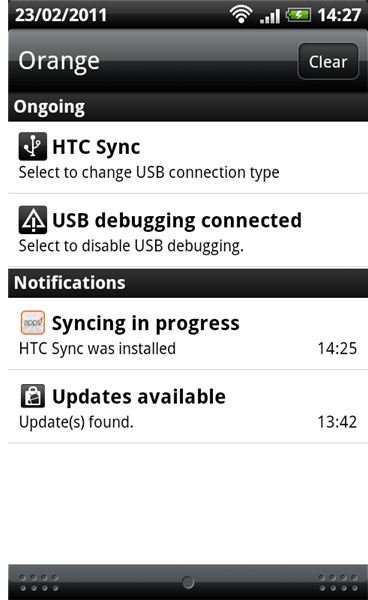Round Up of Useful Android Tips and Android Tricks
The Android operating system is doing fantastically well in the mobile phone market, but there is one criticism that crops up frequently - Android simply isn’t as intuitive or user friendly as the iOS platform found on the iPhone. It is more versatile, offering users much greater control over their devices than iOS, but it can be awkward. In this article we’re going to look at some handy Android tips to help you get more from your phone.
Simple Android Tips
If you have icons you don’t recognize at the top left of your Android home screen, then press your finger on the black bar and drag down to reveal your notifications, (things like missed calls or available app update). You can clear them with the “clear all” button at the top right.
To check the date, just touch and hold the notification bar at the top of your home screen. The date will appear at the top left.
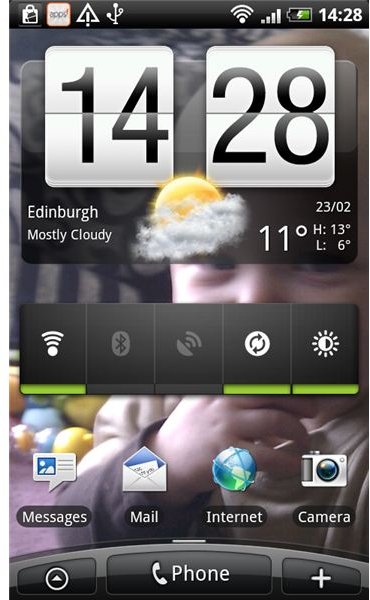
One of the biggest disappointments about getting a feature rich smartphone is discovering how quickly your battery dies if you take advantage of them all. The best way to save battery power is to switch off services you don’t need. Long press on one of your Android home screens, enter widgets, and pick the Power Control widget. This will give you a strip for the main power sapping features, and you can tap them on and off as you need them.
You can also create folders by long pressing on the home screen. They’re great for organizing your content, and you can rename them easily by opening the folder and then long pressing on the name at the top.
Hold down the Home button to get a list of your most recently used apps.
Android Tips for Installing Apps and Games
The majority of people will use Android Market to install apps and games. You can read about this in our Android Market Guide, and you should also check out How to Use Android Market Safely for some useful Android tips.
Sometimes it will be necessary to install an app or game without using the Market. Android apps or games are packaged in files called .APK files. In order to install an .APK file you should start by hitting Menu > Settings > Applications > Unknown sources (tap to “Allow installation of non-Market applications”).
Now, you can go down the fiddly route of installing the Android SDK on your computer, or use a file manager app and move the .APK file over via a wired connection, but there are easier options. My preferred method is to use Dropbox. There’s an Android Dropbox app, and if you also have the client installed on your PC, you can easily drag and drop files to share them (it offers 2GB of free online storage). This does mean signing up for a Dropbox account.
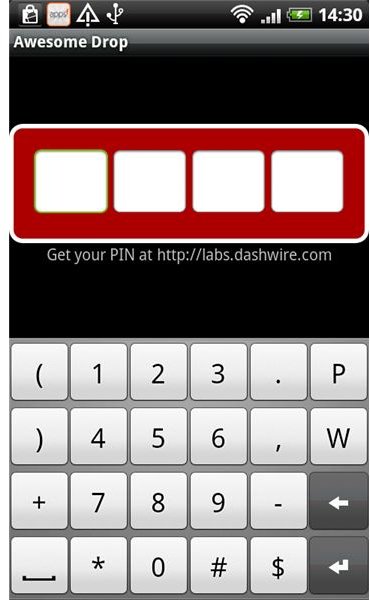
If you don’t want to have to sign up for anything then try out Awesome Drop. Install the app on your phone, visit the Awesome Drop site in your computer, and then you can drag and drop a file onto your web browser, you’ll get a unique number to type in and you can transfer the file without any sign up.
Another easy way to install an .APK file on your Android phone is to just email the .APK file to any email account you have configured on your phone.
Simply clicking on the .APK file once it arrives should prompt the install.
Android Tricks for Browsing the Internet
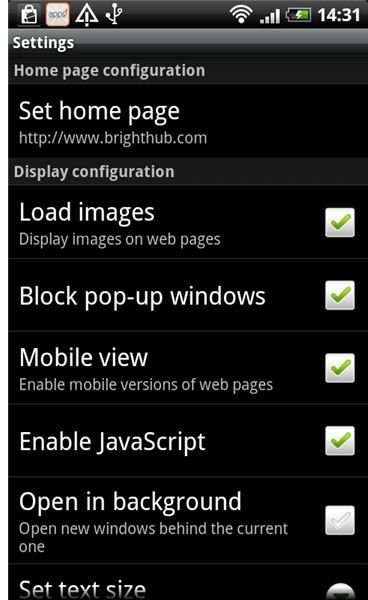
If you select Menu > Settings while in the web browser on your Android cell phone, you’ll find lots of useful options. You can set the text size, choose your default zoom level, set your home page and lots more. It is well worth setting this up the way you want, for a good browsing experience.
If you want to find something specific on a web page, then on the page, hit Menu > Find on Page and type in what you are looking for.
If you’d like to download an image from the Internet, then simply long press on it, and you’ll get the option to share it, save it, or even set it as your wallpaper.
You can get quick access to your Internet browsing history by simply holding down the Back key when you are using the web browser.
If you want to open a new window without closing the page you are on, then simply long press on the link and select Open in new window. In order to switch between open pages press Menu > Windows and select the one you want.
Android Tricks for Text
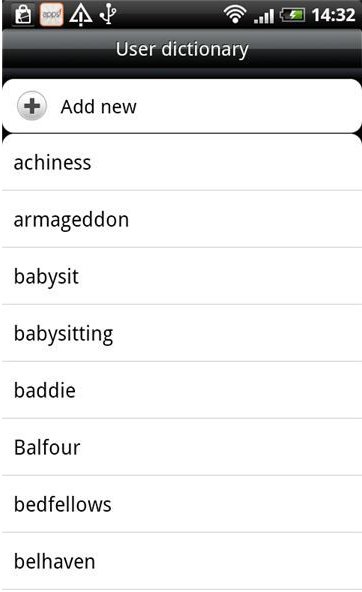
In order to add words to the Android dictionary, simply type the word and then tap on the word in the suggested pop ups and it will be saved. You can also press Menu > Settings > Language & Keyboard > Touch Input > User Dictionary and then add or delete entries.
If you want to add emoticons, or even just find out what they mean, then press Menu when the keyboard is up and select Insert Smiley. This will give you a big list to choose from.
Double tapping the spacebar when you are typing will insert a full stop.
To get accented letters, simply hold down on the key you want a variation of, and choose the one you need from the list that pops up.
More Android Tips
That concludes our Android tricks and tips, but you can find lots more useful information about the Android OS ,and how to use it, in our Google Android channel. If you have any tips of your own then please share them by posting a comment.
References
- Source: Author’s own experience.
- All screenshots taken by author.